How to manage electronic documents in iCare?
iCare provides an Electronic Document feature to handle digital documents.
Steps to create Electronic documents:
1. On the Child Profile Page, under Electronic Document. Click the "Add a Document button" to add a new electronic document.
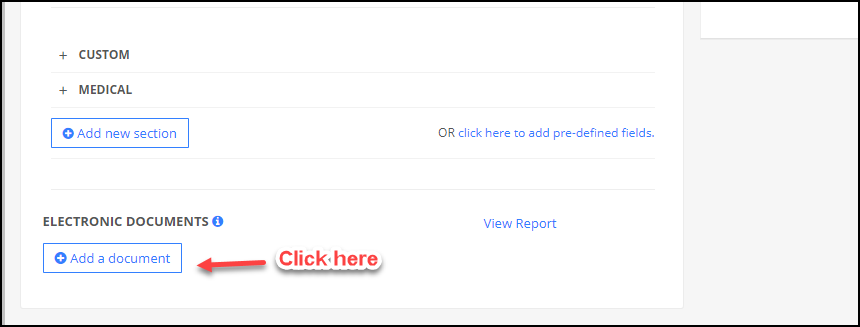
2. Enter the document name and click on the tick icon to save.
3. Select an option for parents to upload a scanned document, fill out a PDF form, or use Google forms to set up a survey.
Admin can enter the instruction for the documents. These instructions will be shown to parents, under Parent Login.
Click here to know about how to edit/delete the electronic document.
Flags in Electronic document:
Five flags are managed under the electronic document:
Required for registration: When the "Required for registration flag" is ON, then the parent needs to fill or upload the required document at the time of registration. This document is mandatory for registration.
Required for enrollment: When the "Required for enrollment flag" is ON, then the parent needs to fill or upload the required document. Otherwise, the parent is not allowed to book a slot for their children.
Signature required: When the "Signature required flag" is ON under the Electronic Documents, it will ask for the Parent’s signature while the parent uploads documents or responses to a google form.
The uploaded parent signature can be viewed in the report “Electronic Document - Parent Signature”. Click here to know about reports for electronic documents.
Second signature required: If this flag is ON, then on that document second signature is also required like a doctor in some medical reports.
Required for payment: If this flag is ON, then parent needs to fill or upload the form for payment purpose.


