EXPLAINER: How does the Billing Grid work?
Click here or below link to see the help video on using the Billing Grid in iCare app,
www.youtube.com/iCare/billinggrid
Billing Grid (BG) shows the list of all current, past, future, and missing bills. Using the Preview Bill feature on BG, you can review and post the charges against these bills. From the left navigation panel click on the Billing Grid option under the Accounting section.
- Filter the grid for current/past/future/missing bills using the filter option.
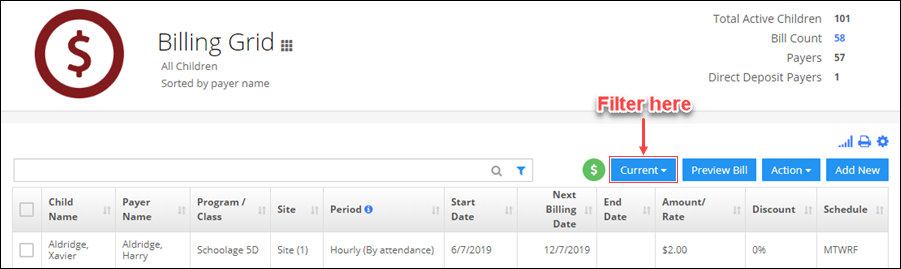
- For a bill in the BG, the following things should be noted;
Period: The billing period represents the billing cycle of the month. Click here to know more.
Start Date: Start date of the bill.
Next Billing Date: Date when the bill will be charged next.
End Date: When the bill ends.

- To preview and post charges against these bills, select the bills from the grid and click the Preview Bill option.
- You will be directed to the Billing Draft page. Here, you can view and post the charges against these bills. These charges will be posted on the transaction ledger.

- Hover on a grid entry to see details, edit, duplicate or delete the record.
NOTE: To change the Next Billing Date of already charged bills, click on See Details option edit.

- Various options are available under the Action menu such as,
Send Message: Send messages to lobby, as a text on phone, or as an email using this option of the selected payers.
Add Subsidy: Manage subsidy payers using this feature. Click here to know more.
Custom Bill: Create custom bills using this option.
Skip Billing Setup: Use this option to skip billing for a particular period. Click here to know more.
Run Day-ending Process: Run all day-ending processes such as billing, attendance check-outs, and payment processing using this option.


