How to setup and manage Drop-in module in iCare?
Replied by : support@icaresoftware.com
The drop-in module is an all-in-one page that includes features to manage attendance, billing, and payment processing.
Click here or the below link to see the help video on the managing the Drop-in module in iCare application,
Drop-in Module
On registering and enrolling children in the drop-in program.
- Navigate to the drop-in page using the shortcut icon from the universal toolbar or the drop-in icon on the Attendance page.
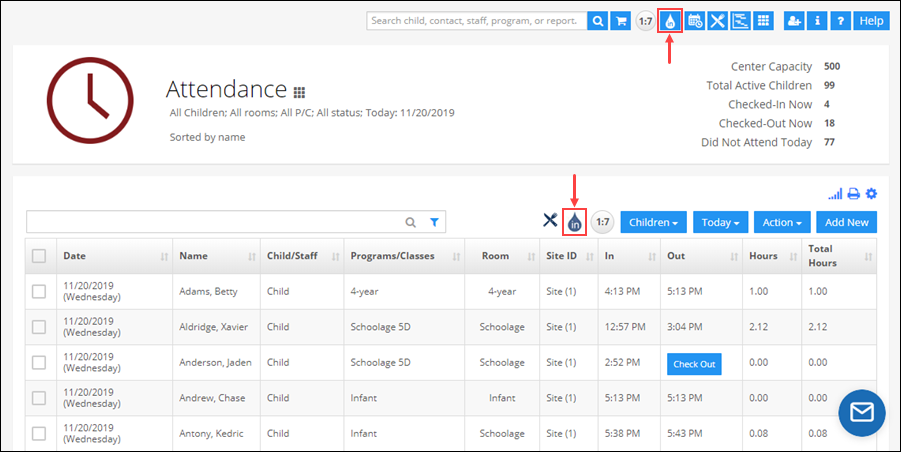
- Select a child from the selection panel. Selected child’s account information will appear on the drop-in page.

Managing Attendance
- From the attendance row, select a program from the Program Name drop-down and click the check-in/out button to mark attendance. Double click on the Time In/Out to edit.
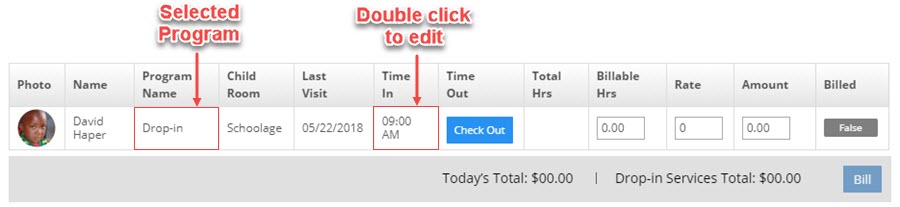
Billing
- On checking out, Total Hours, Billable Hours, Rate, and Amount will calculate automatically. Billable Hours and Rate are editable, go ahead and edit them if needed.

- Click on the Bill button to bill unbilled attendance entries and confirm to post.
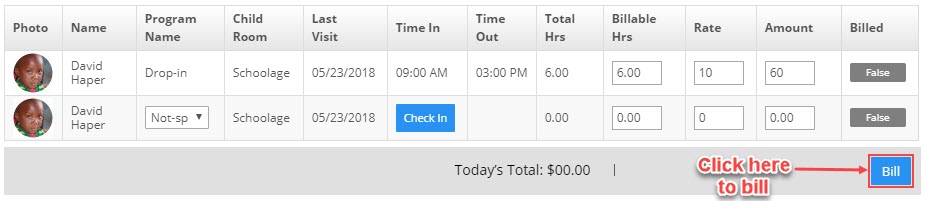
- Attendance entries that have been charged will show True in the Status column. You can click on the [X] icon in the Status column to undo the bill in case you need to change the times or rates and bill again.

- View the posted charges using the Account Ledger button at the bottom of the page.
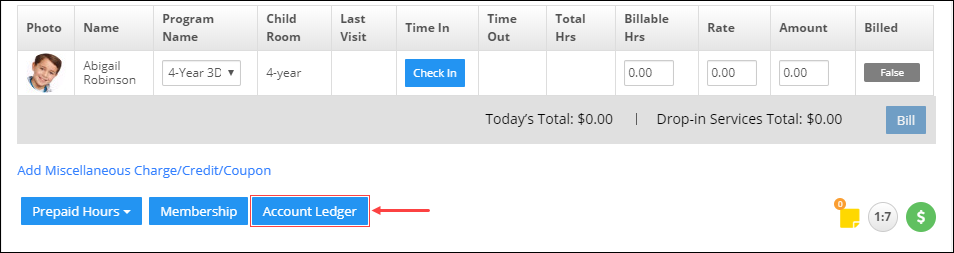
Payment Processing
- Click on the green color payment icon to make payments.
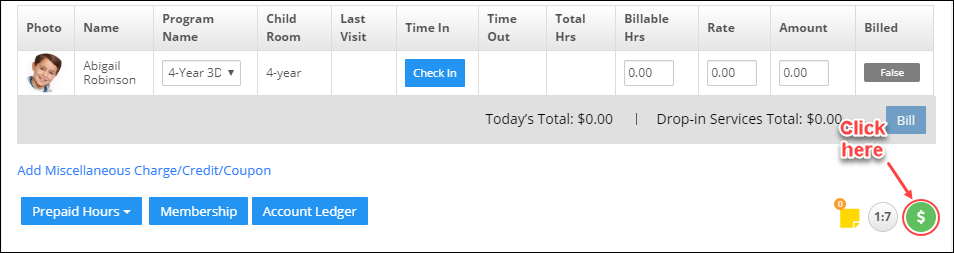
Verify Transactions and Other Actions
- Right-click on a child's name from the attendance row to access the right-click options.
Add-on Features
- Add Miscellaneous Charges/Credit/Coupon: Add any miscellaneous charges using this option.
- Prepaid Hours (PPH): PPH Packages are used to buy pre-paid hours in advance to use them as and when needed. PPH Packages are useful for the centers that use the Drop-in module. Click here to know more about PPH Packages.
- Membership: Setup one-time, weekly, monthly, or yearly membership fees using this option. Click here to know more about the membership feature.
- Account Ledger: Charges and payments for the selected children can be viewed using this button.


