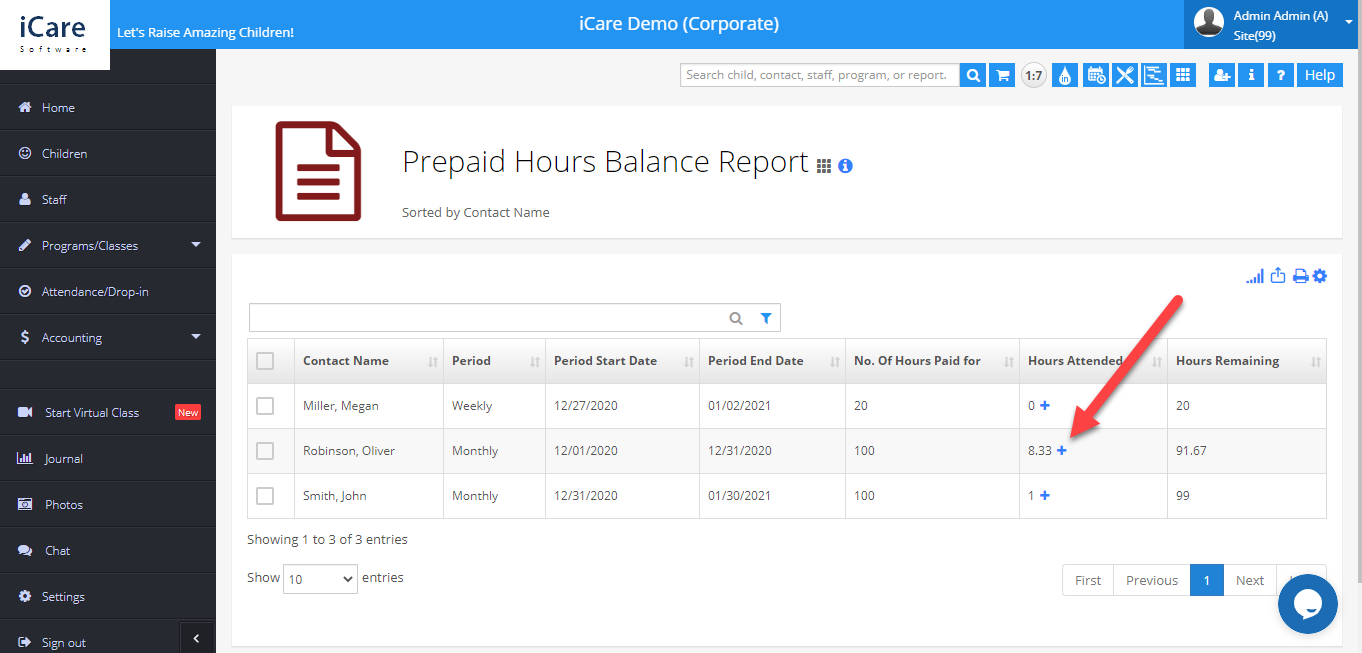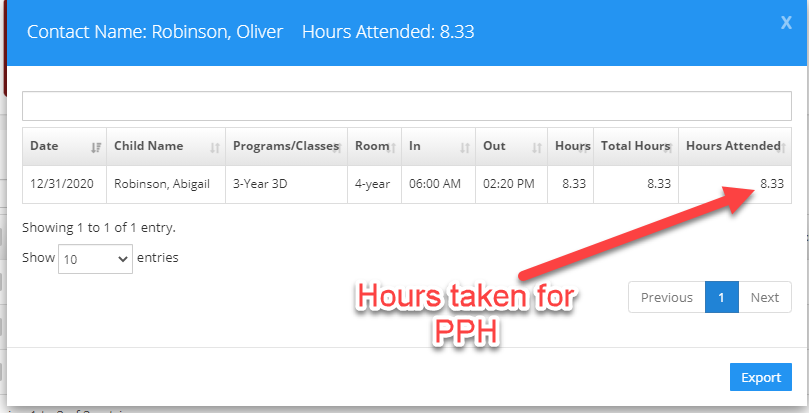How to manage Prepaid Hours (PPH) Packages in iCare?
Pre-paid Hours (PPH) Packages – are used to buy pre-paid hours in advance to use them as and when needed. PPH Packages are useful for the centers that use the Drop-in module.
Log in to your iCare account, navigate to the Drop-in module from the Attendance page and follow these simple instructions,
Add PPH
- Select a child from the selection panel and click the Prepaid Hours button at the bottom of your screen.
- From the PPH pop-up click Add/Edit option from the Package drop-down.
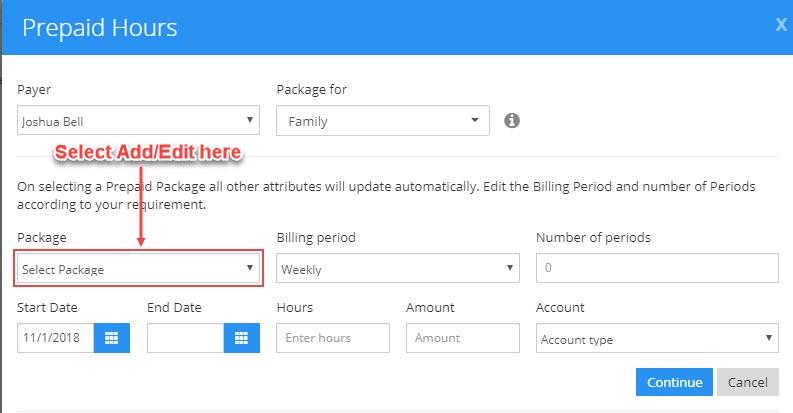
- Add/Edit PPH pop-up will appear on your screen. Click Add New button and enter package info such as a name, period, amount, account name, membership etc.Enter the membership if the package should be linked to one, or select 'No Membership' if it isn't associated with any. Click the green check-mark to save.
Certain PPH packages are exclusively linked to specific memberships. Only parents with those memberships will be able to view and purchase the corresponding packages.
Buy PPH
PPH Packages can be bought by parents or admin for the children.
- Select a child and click the Prepaid Hours button. From the PPH pop-up, select a package from the Packages drop-down and click Continue.
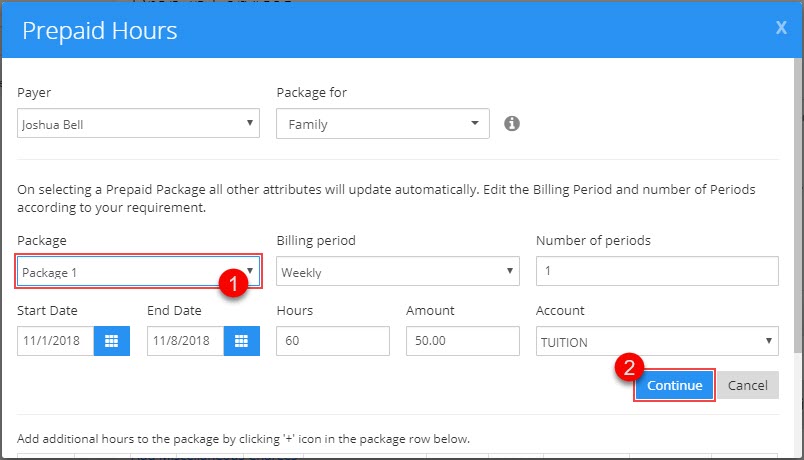
- PPH Package is added successfully and can be seen by scrolling down on PPH pop-up. You may also add additional hours to existing PPH packages by clicking the + icon.

- Once a PPH Packages is purchased for a family or a child, attendance is not billed until all prepaid hours (Balance) of the Package exhausts. On completing the PPH Package hours, remaining hours will be billed as per the rate and billable hours.
Certain PPH packages are exclusively linked to specific memberships. Only parents with those memberships will be able to view and purchase the corresponding packages.
PPH Reports
There are two PPH reports in iCare Report Center,
- Prepaid Hours Setup –shows the package details bought for children/families.
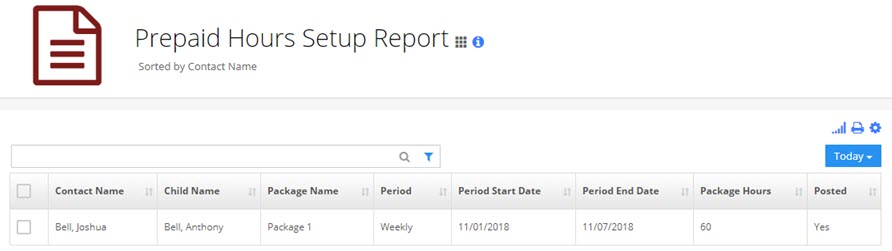
Prepaid Hours Balance – shows the Prepaid Hours balance of all children/families and when you click on the "+" icon under the column Hours attended it shows the attendance for that child.