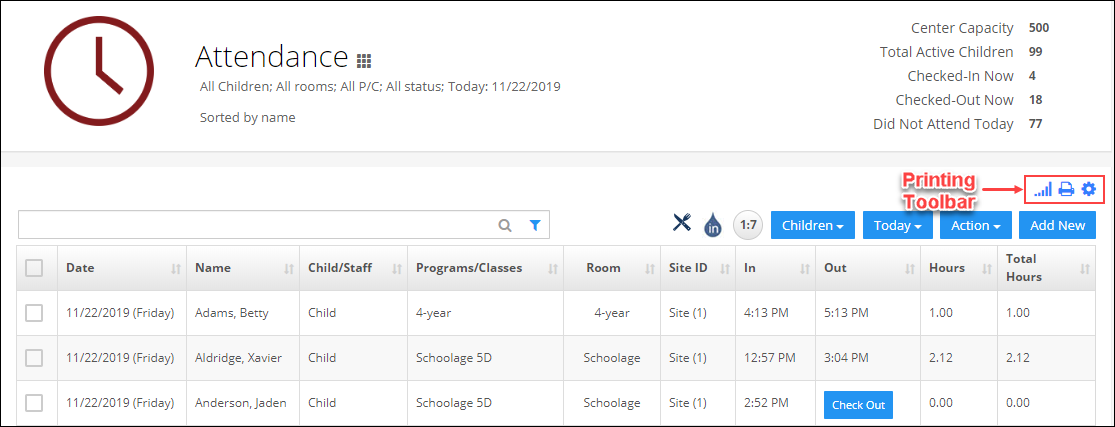How to manage Attendance in iCare application?
Replied by : support@icaresoftware.com
Using the Attendance module, you can check-in/out children/staff and keep a track of their attendance for billing and other purposes.
Click here to see the help video on managing and fixing attendance in the iCare app.
Note: Inline editing is introduced in the Attendance module, click an attendance entry to enable editing mode and make changes. You can also batch check-in/out children and staff.
Follow these simple instructions to manage attendance for children and staff,
- Log in to iCare and navigate to the Attendance page from the left navigation panel,
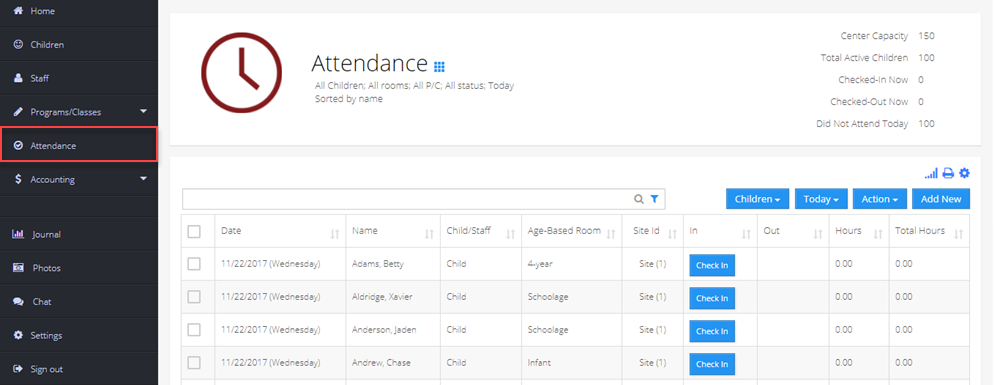
- To check-in/out, use the Check-in and Check-out buttons available on each child’s attendance entry.
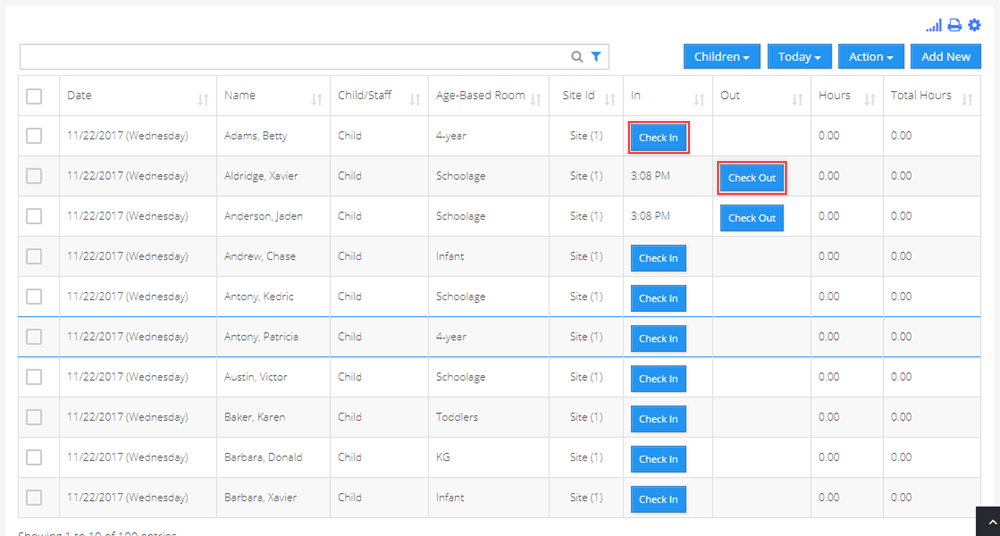
- Filter the attendance for children/staff on the basis of their Rooms, Programs/Classes, or Status. You can also filter the attendance records for a custom range of time.
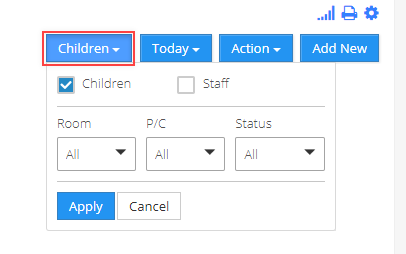
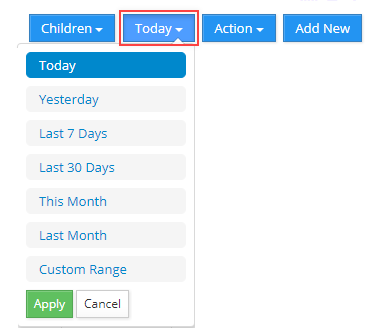
- From the Action menu, you can send messages, add miscellaneous charges or credits, batch check-in/out, set up lobby questions, and custom billing for the selected children.
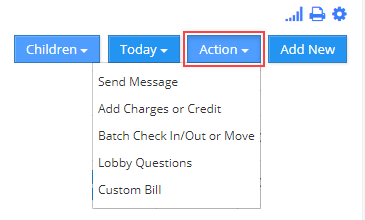
- To check -in/out children or staff in a batch, filter them using the first filter button and select all using the check-box column. Now, navigate to the Action menu and select Batch Check In/Out or Move option from the drop-down. Batch Attendance pop-up will appear on your screen, enter a check-in time and click the Check-In All button to batch check-in.
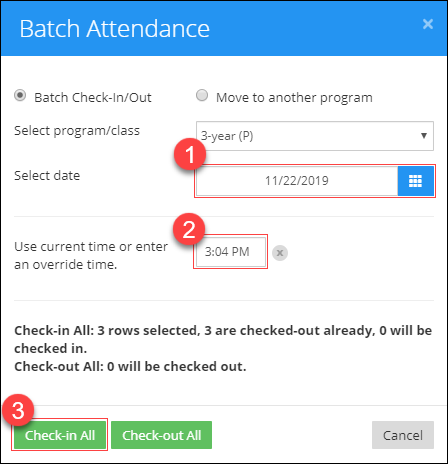
- To add a new entry, click the Add New button and fill in the required information. Hit enter to save.
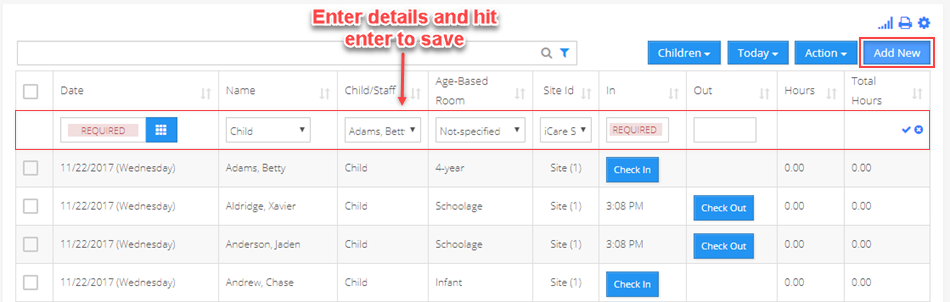
- To edit an attendance entry (Inline Editing) is possible by directly clicking on fields(Date, Program/class, Room, Time In and out). Edit the information and hit enter to save. Click here to know about inline editing.
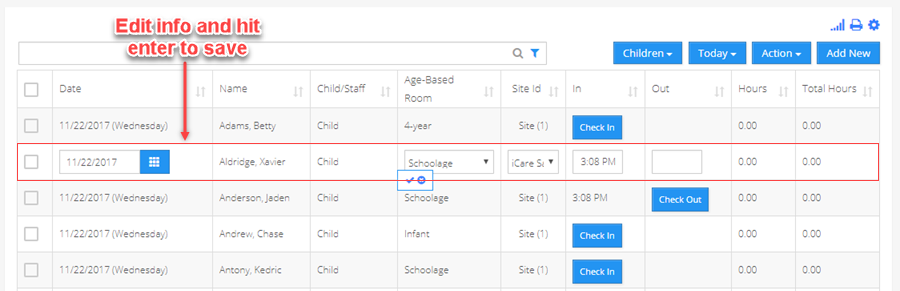
- To remove an attendance entry, hover your mouse on the attendance row and click the trash icon. Confirm to delete.
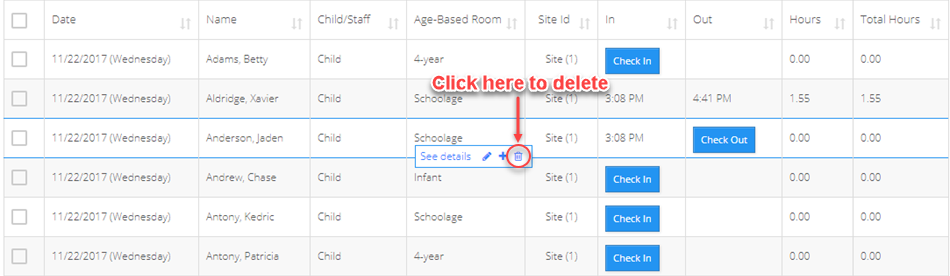
- To export, print or manage columns in the report use the options on printing toolbar.