How to manage the UDF section in iCare?
To add UDF, please log in to your iCare account with your admin credential and follow these instructions:
Visit the child’s profile page and navigate to the User-defined fields (UDFs) section under Profile Tab. Click Add New Section to add a new UDF section or click an existing UDF section heading to expand fields.
To add a new UDF section, enter a heading in the input box and click the checkmark to save. Please refer to the below article to know about how to add the UDF fields.
https://icarenextgen.icaresoftware.com/support/Thread?threadid=e2a2043b-3247-4e0b-b1fb-6822d13424c8
i) To put spaces in the UDF header and UDF Fields:
UDF Header:
1. Click on the edit icon in the UDF header, and under the Caption enter the UDF name with the spaces as needed, and now the UDF name will show in spaces.
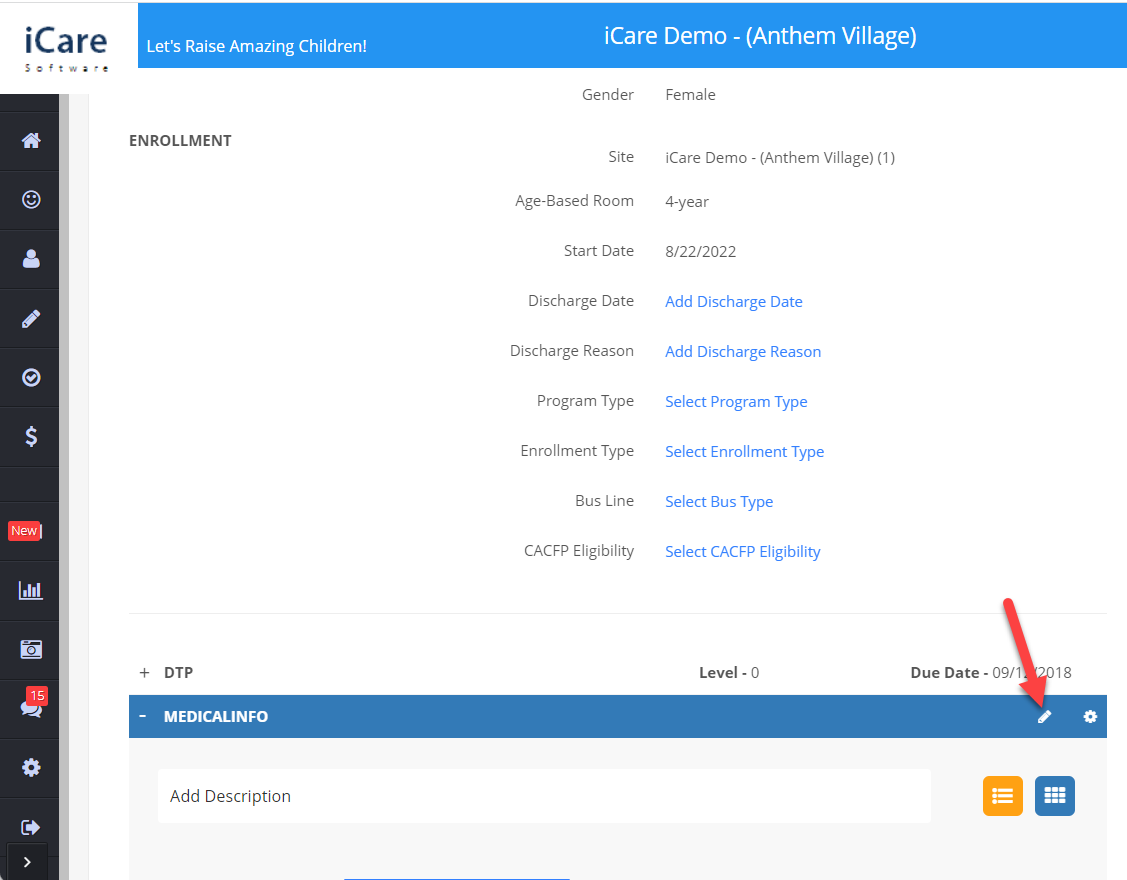
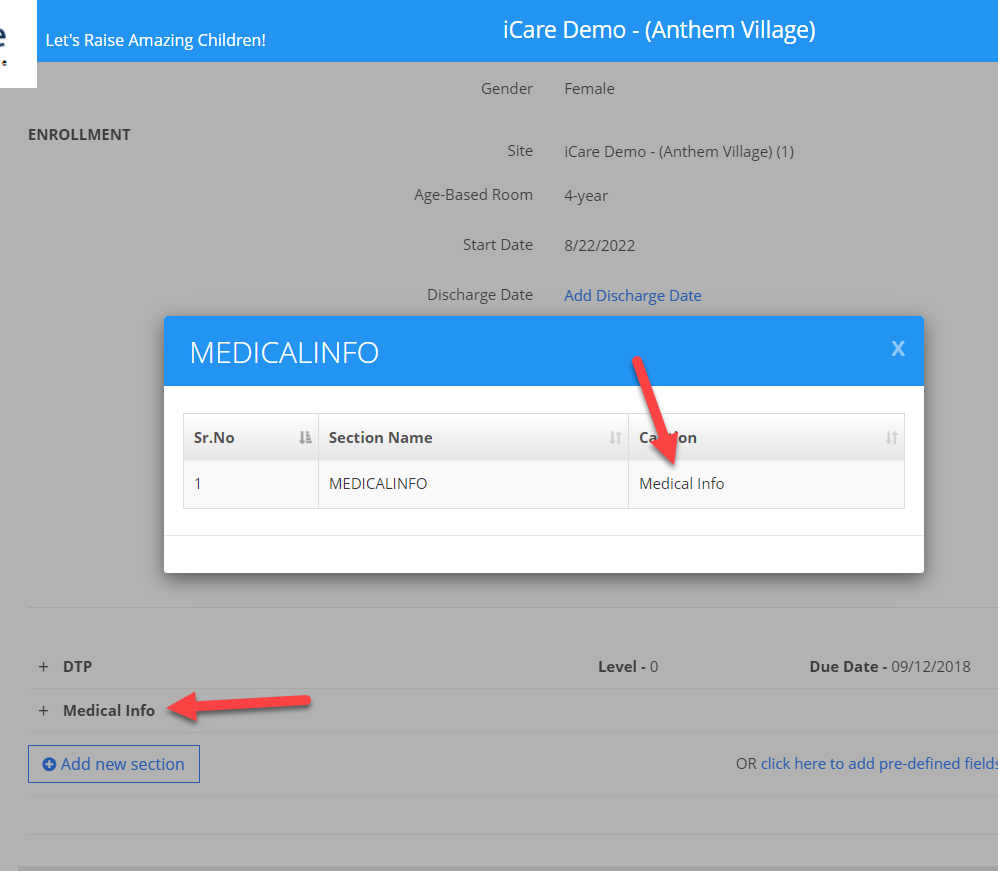
UDF Fields:
1. Click on the Setting icon and under the Caption. Enter the UDF field name as you need with the spaces.
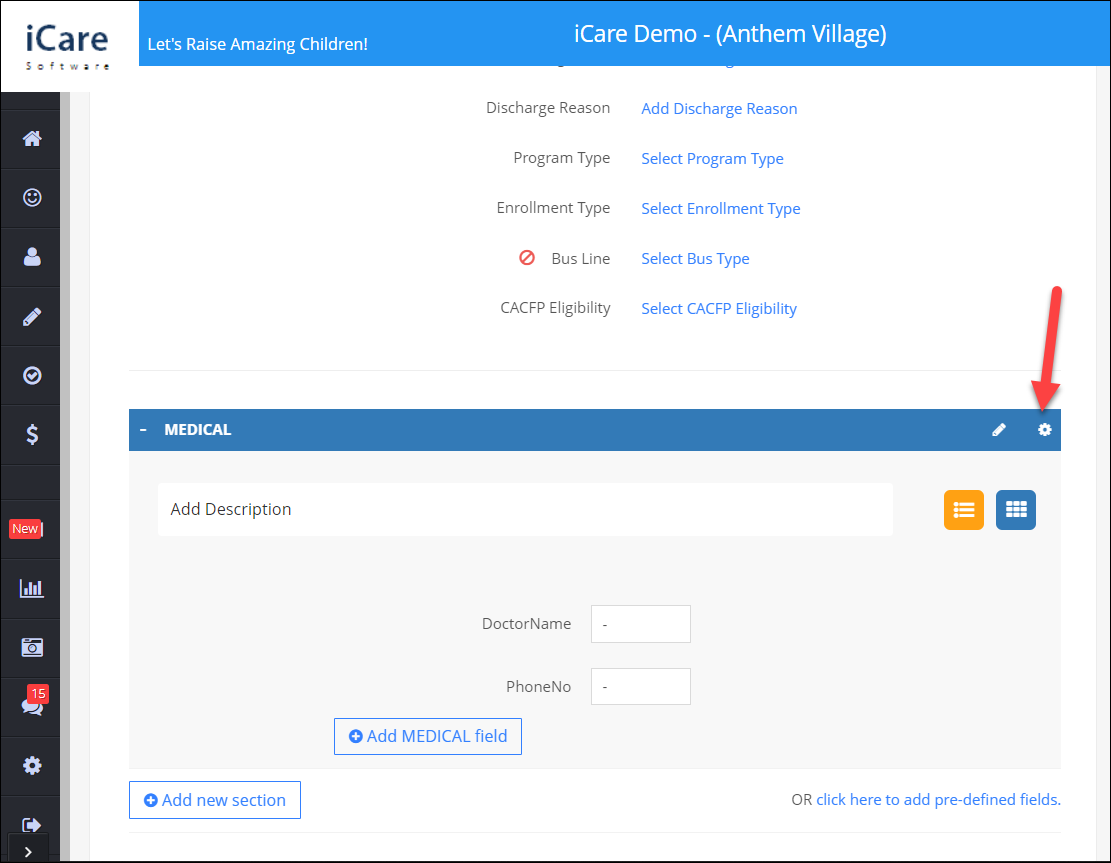
UDF Column Specifications
-
Is Required – Set "IsRequired" to YES for fields that must be filled during registration. Mandatory UDF fields are marked with an asterisk (*).
-
Caption – Defines how the UDF appears to parents.
-
Description – Add details to describe the purpose of the UDF.
-
Seq Order – Determines the display order of the UDF.
-
Hide for Parent – Use this option to hide the UDF from parents if it's meant for center-specific purposes.
-
Is Lockable – Indicates whether parents can edit the UDF.
-
Sites – Select the sites where the UDF should be visible.
-
Action – Allows the admin to delete the UDF if needed.


