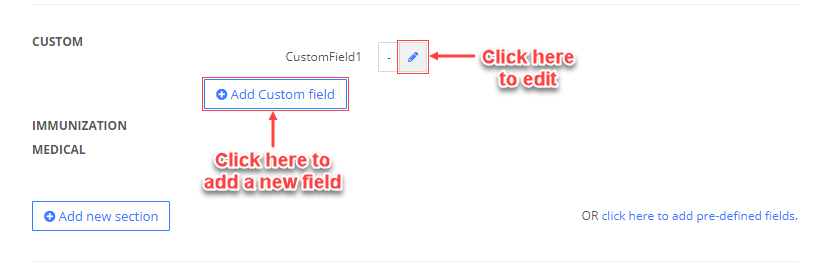How can I add custom fields (User-Defined Fields, UDF -Drop-down menu) that parents can fill in the registration process?
Replied by : support@icaresoftware.com
To add UDF, please log in to your iCare account and follow these instructions,
1. Visit the child’s profile you wish to add UDF to and navigate to User-defined fields (UDFs) section under Profile Tab. Click Add New Section to add a new UDF section or click an existing UDF section heading to expand fields.
2. Enter the name of the new UDF and click on right tick.
3. Enter the description of it by clicking on the pencil icon next to description. Then add it's field and field type. Click on the right tick to save it.
4. On expanding, fields under that UDF section will open. You may edit existing UDF fields by clicking Add Field button.