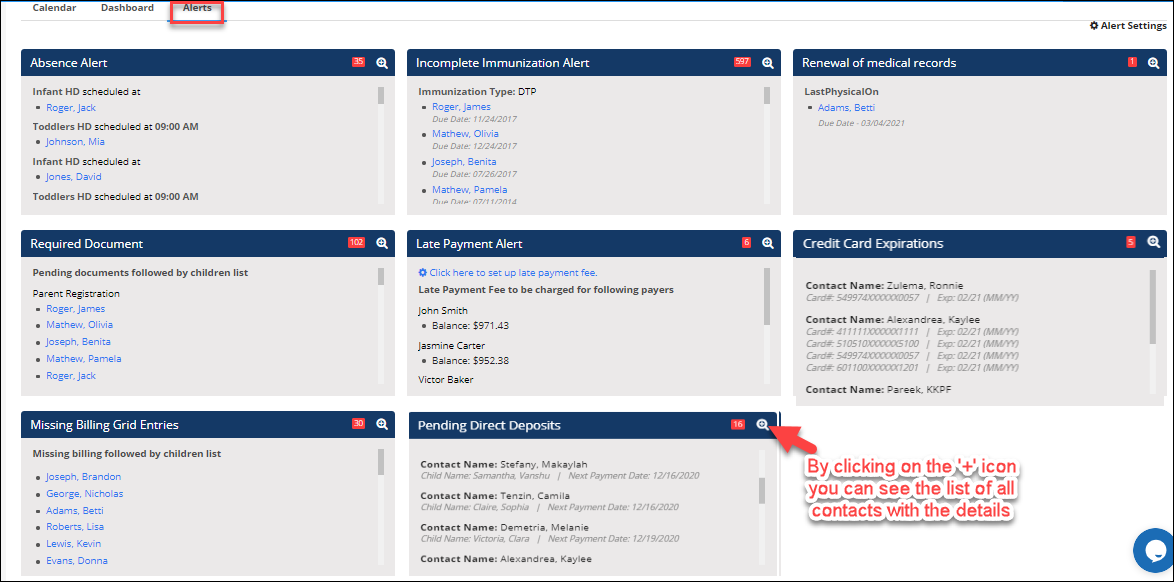How to view screen notifications in iCare?
Screen Notification has been introduced in iCare.You can see the screen notification bell icon on the top right panel on all the pages. The sum of all the notification counts will be shown on the icon.
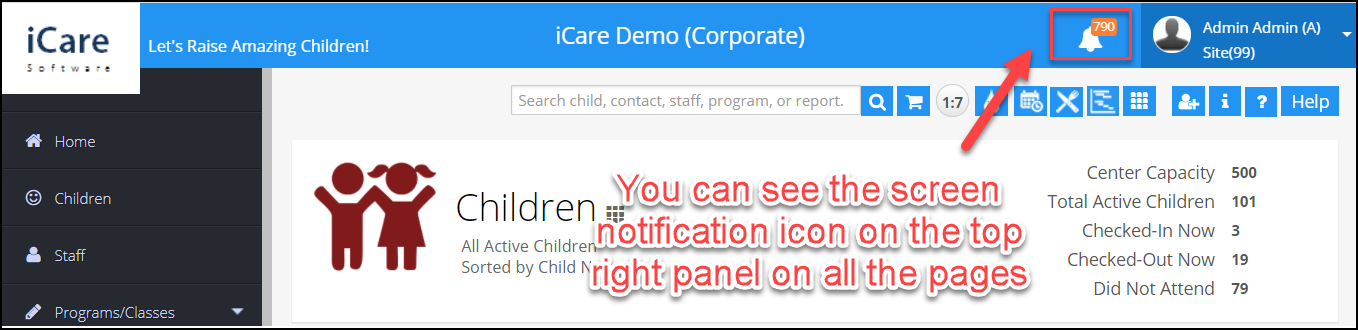
When you click on the screen notification icon it shows the notification for each category with the count missing information.

The notification/alert will be shown for the below scenarios:
Missing Enrollment - This notification will be shown when the children have the billing entry, but the Program/class enrollment is missing.
Missing Billing Grid Entries - This shows the notification when the children are enrolled in a Program/class but their billing entry is missing.
On clicking on see details you can see the list of children on alert section and by clicking on the fix issue, it navigates you to the Billing grid page which shows the list of children under missing billing grid entries.
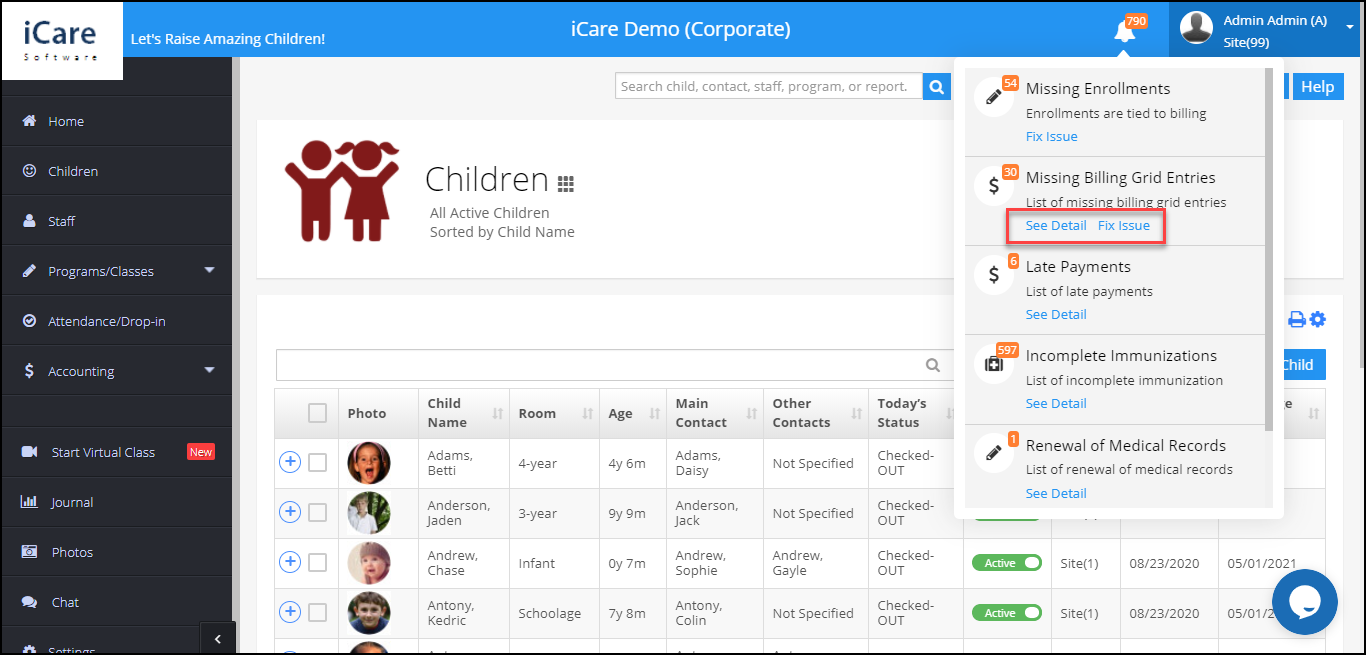
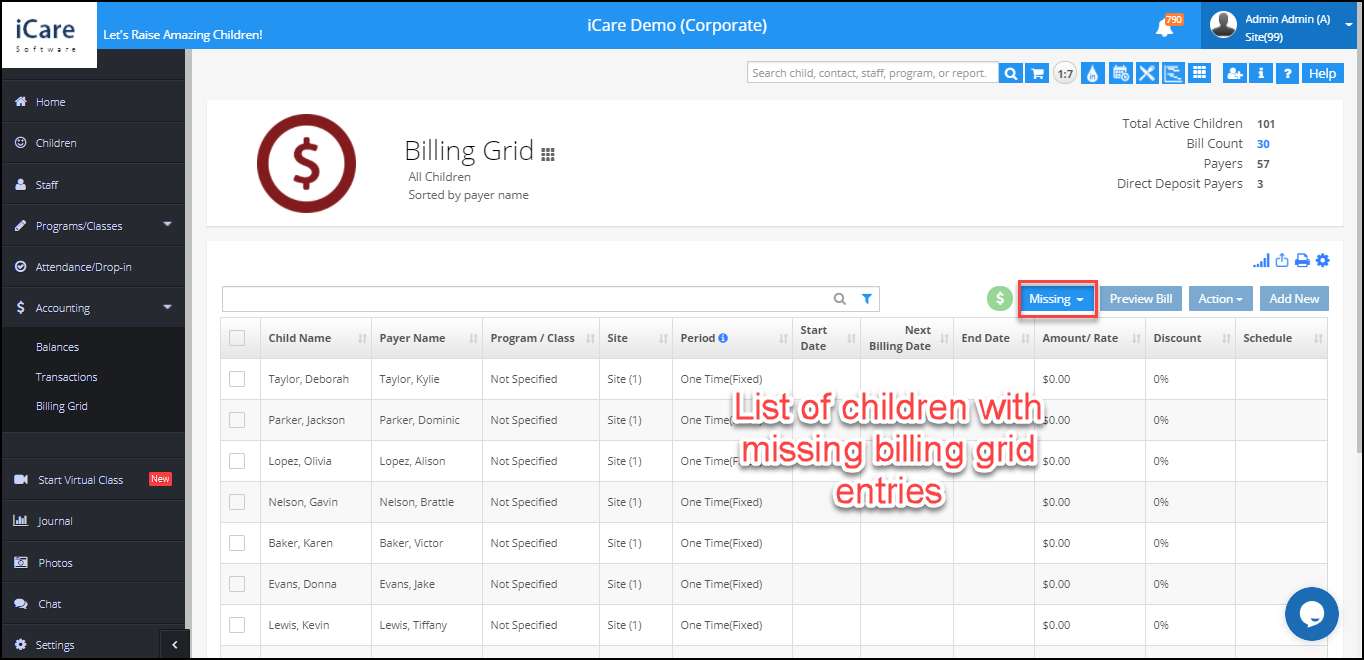
Late Payment Alert - Shows the list of payers for whom late fee charges are posted.
Incomplete Immunizations - This alert shows when their children with overdue dates
Renewal of Medical Records - This alert shows the details of medical records such as Date of Vision test, Date of hearing test, Last physical examination date, etc.
Required Documents - This notification shows the count of the children where the electronic documents are incomplete.
Absence Alert - This shows when the children are absent for their scheduled hours.
Credit card Expirations - This shows the details of credit cards that are going to expire in a month.
Pending Direct Deposits - This shows the list of direct deposits that are pending/not processed.
Under each Notification, you can See Details. When you click on See Details will navigate to the alerts section.
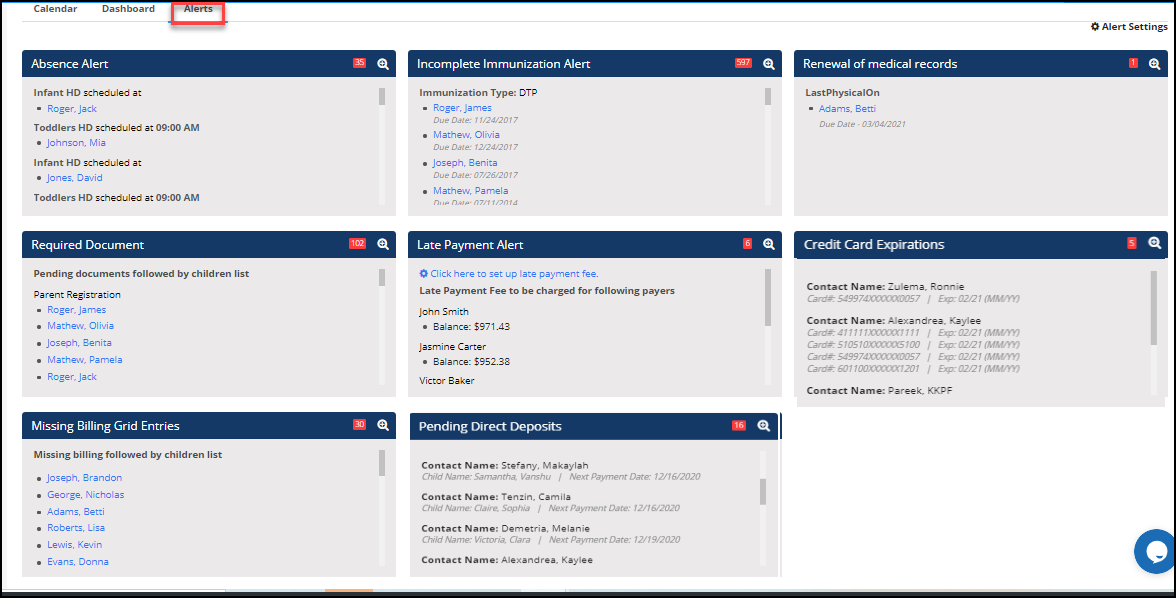
On the Home page,>Alerts you can see the notifications and alerts on each tile.
Note: To turn on the Alerts, please refer to this article.
By clicking on the ‘+’ icon on each alert tile, it will show the pop-up with the list of children/payers and their details.