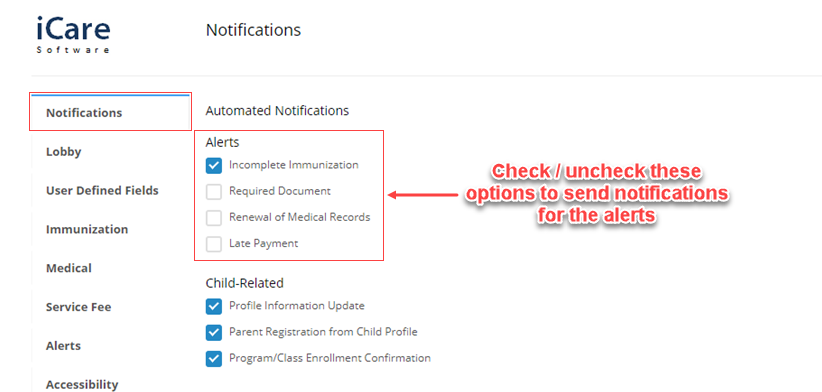How to manage Alerts & Notifications in iCare app?
Replied by : support@icaresoftware.com
Alerts: To help parents and staff keep up with important information, alerts have been introduced in iCare. Following alerts have been added,
- Absence Alert: - alerts for the parents for absent children.
- Incomplete Immunizations: - alerts for incomplete immunizations.
- Renewal of Medical Records: - alerts for renewing the medical records such as vision test, hearing test, etc.
- Required Documents: - alerts for duocuments that are necessary for enrollments.
- Late Payment Alert: - alerts for late fee payments.
Notifications: Measure to share the alerts info. Following alerts can be notified as emails in iCare;
- Incomplete Immunizations
- Required Documents
- Renewal of Medical Records
- Late Payments
Alerts & Notifications are setup from Advanced Settings page. Login to your iCare account, navigate to the Advanced Settings page and follow these simple instructions.
To Set Up Alerts
- Navigate to the Alerts tab and check the alerts you wish to turn on using the check-box column.
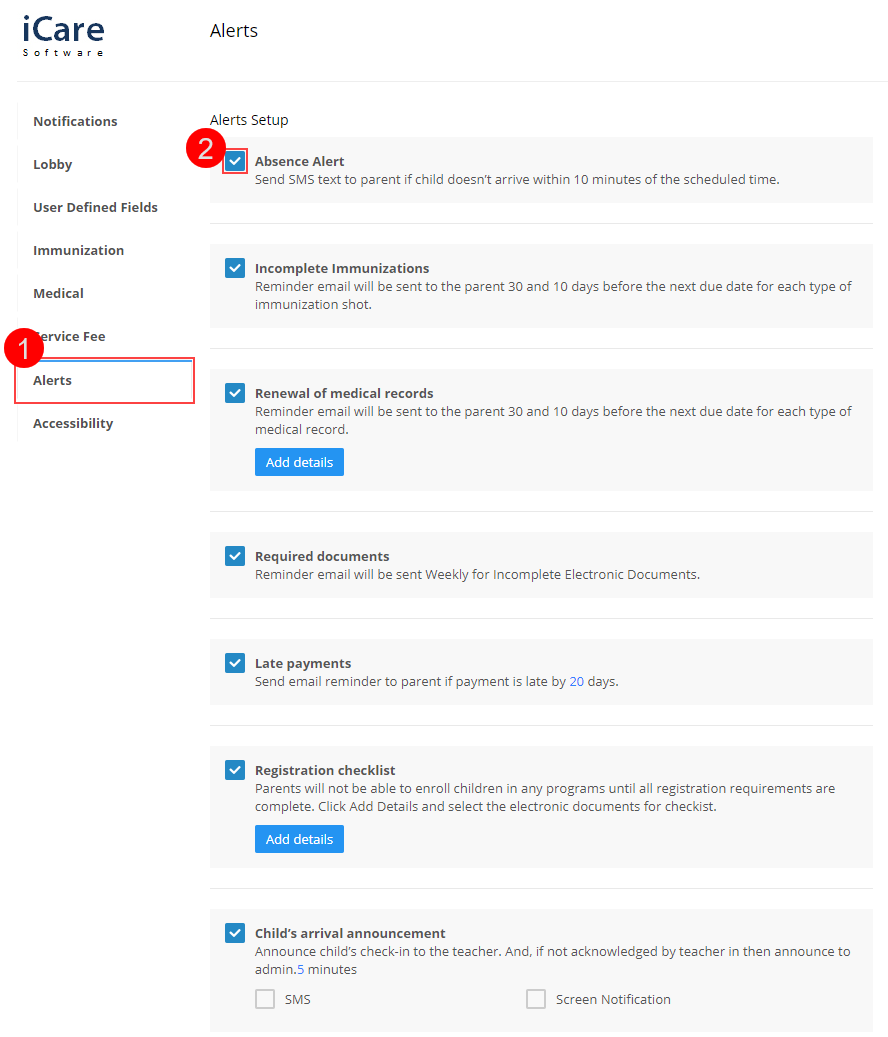
- Once turned on, alerts are visible on the Alerts tab on the Home (accessible from Left-navigation panel) page and the concerned stakeholders receive these alerts timely.
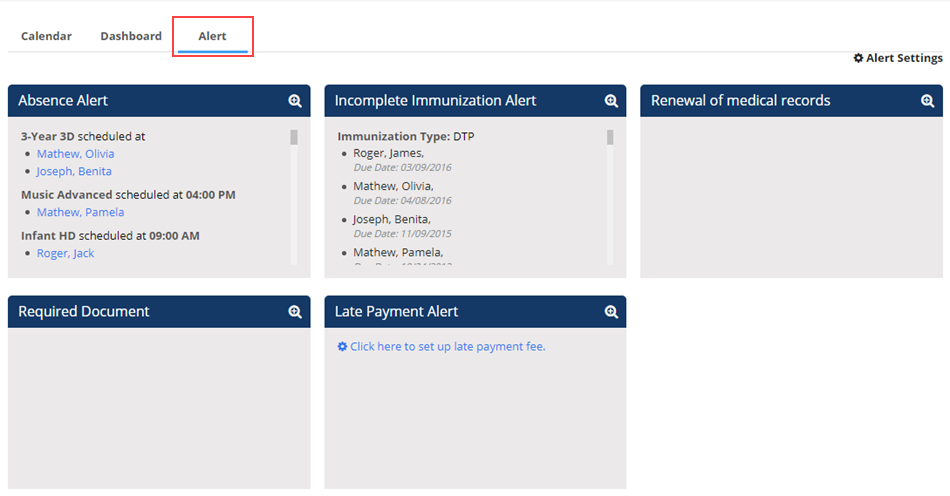
To Set Up Notifications
- On Advanced Settings page, navigate to the Notifications tab and check the alerts you wish to send notifications for. Checked options will forward the timely notifications as per the set up.