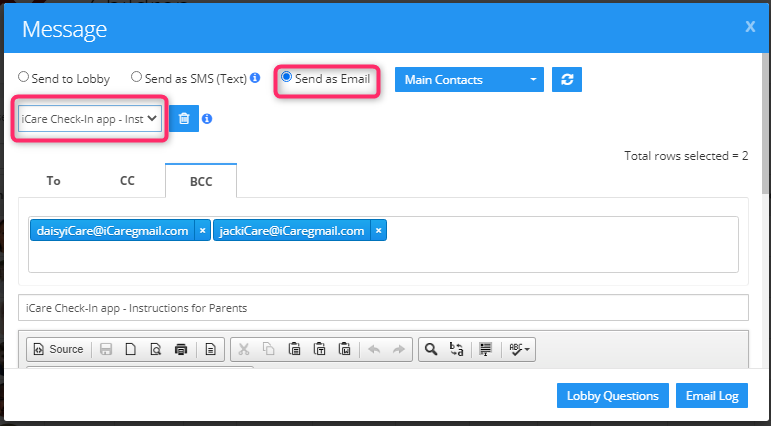How to setup iCare Check-In app(admin)?
Steps for setting up an iCare mobile app for Admin:
Click here to see the help video on the iCare Check-In app.
1. Admin needs to enable the check-in app flag turned on under the Settings-Step-7 on iCare application.
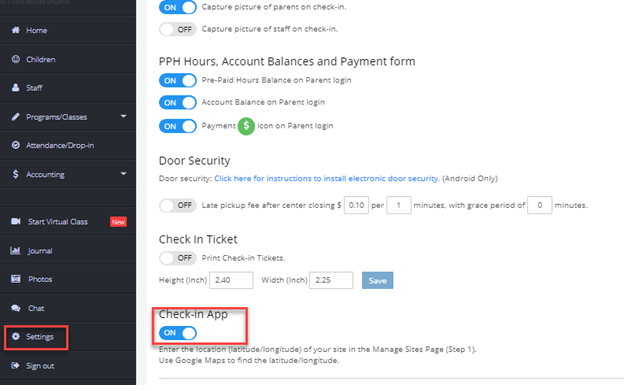
2. Also, you need to set the latitude and longitude of your location under Settings -> Step-1 -> Manage sites.
3. Click on the location icon under the set location column.
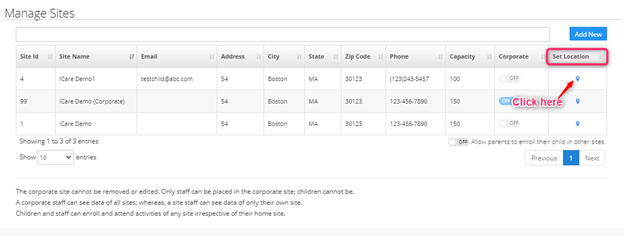
4. A new Set Location pop-up opens. To add a new location click on Add New button which adds a new row.
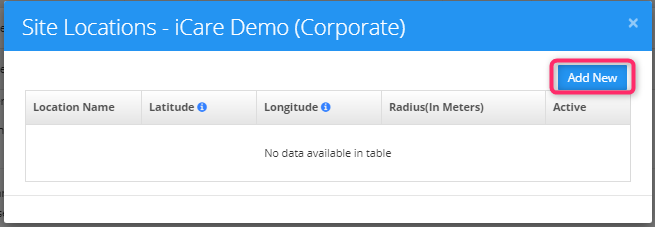
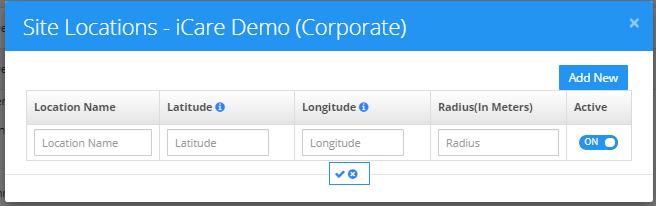
5. You can enter your Location Name, Latitude, Longitude, and Radius(in meters) in the text box, where it will allow check-in or check-out from the app within the specified range. Click on the info icon which gives you the information about how to get latitude and longitude of your location using google map.
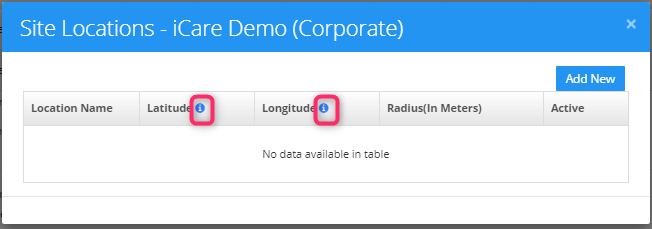
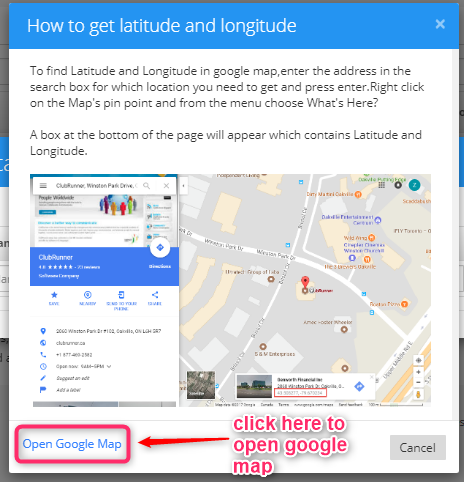
Note:
1. Latitude and longitude values should not contain any degree or radiant. It should be in decimal values. For example, the latitude and longitude should be as 11.34807 and -77.72456
2. You can enter latitude and Longitude in the operational site and not on the corporate site.
3. Also, you can send the template to parents that contain instruction about the iCare Check-In app.
- You can send the template from the children page, select the child to whom you want to send a template and under Action, select Send Message option.
- In Message, pop-up select Send as Email radio button and choose iCare Check-In app-Instruction for Parents from template drop-down and click on Send button.