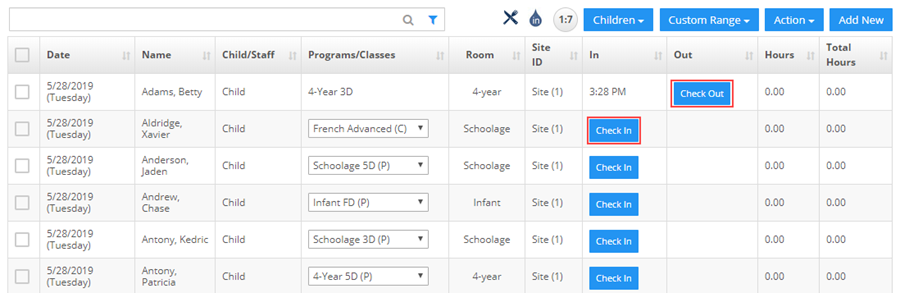How to find who was absent, that is, didn't attend on certain days? (Absences Report)
Replied by : support@icaresoftware.com
PLEASE NOTE: The Absences report under iCare Report Center is being enhanced for a better usability. You may expect these changes in the application update for the month of June, 2019. Meanwhile, please use the Attendance report for this purpose. Follow the instructions given below.
To print or view the list of absentees on a particular day, you may either,
- Do so from the Absences Report under iCare Report Center >> Attendance section. Or,
- From the Attendance page. Here, you can enter attendance for the selected days as well.
ABSENCES REPORT
Navigate to the Attendance section of the Report Center and follow these simple instructions.
- Run the Absences Report.

- On report page, select the date range your wish to filter the absentee list for and confirm. List of all absentees for the selected date will appear in the grid.
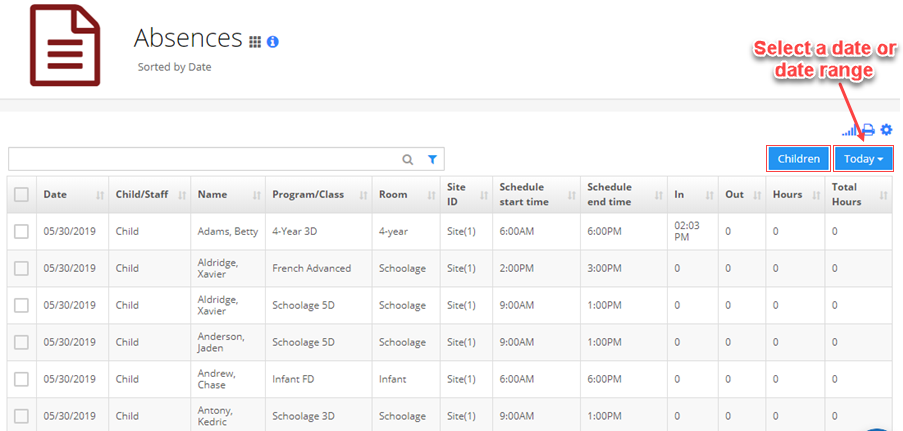
ATTENDANCE
Navigate to the Attendance page and follow these simple instructions.
- From the Children/Staff filter, expand the Status drop-down and select the Did Not Attend option. Click Apply to save changes.
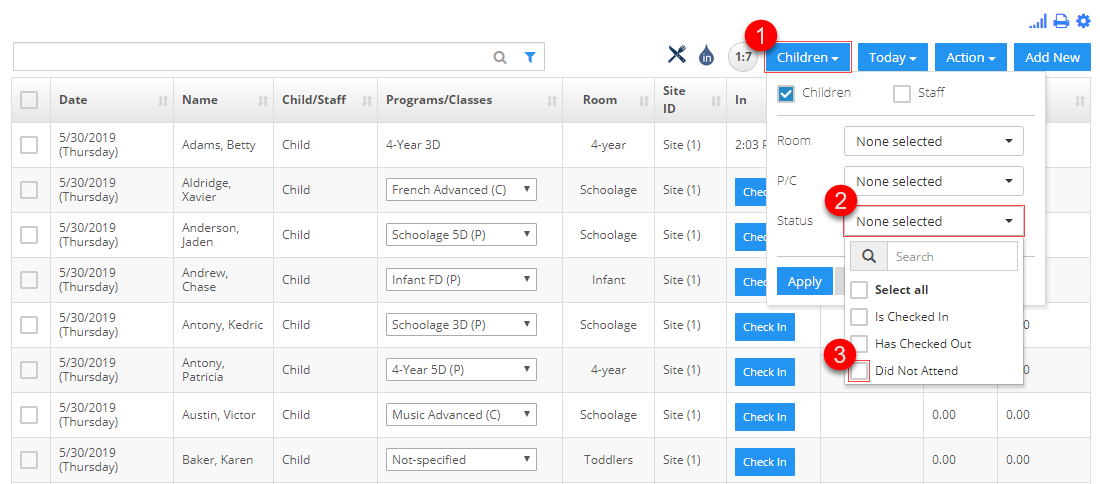
- Calendar will appear on your screen; select the date you wish to extract the absentee list for and click Ok.
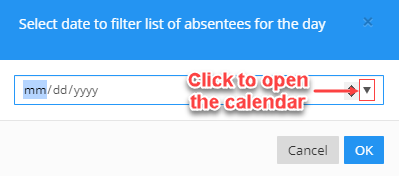
- List of all absentees for the selected day will appear on your screen. Use the Check-in/out buttons to mark attendance.