How to add the lesson plans in iCare? (under journal)
Lesson Plans are planned activities for each specific day. For example, on Tuesday, 6/28/22, at 8:30 AM in Nature Walk, you plan to go to the strawberry farm. And at 9:30 AM in the singing class, you will practice patriotic songs for the July 4th parade.
Steps for adding Lesson Plan:
1. Click the Journal> Lesson Plan from the left navigation panel. You can add a new lesson Plan using the Add Lesson Plan option.
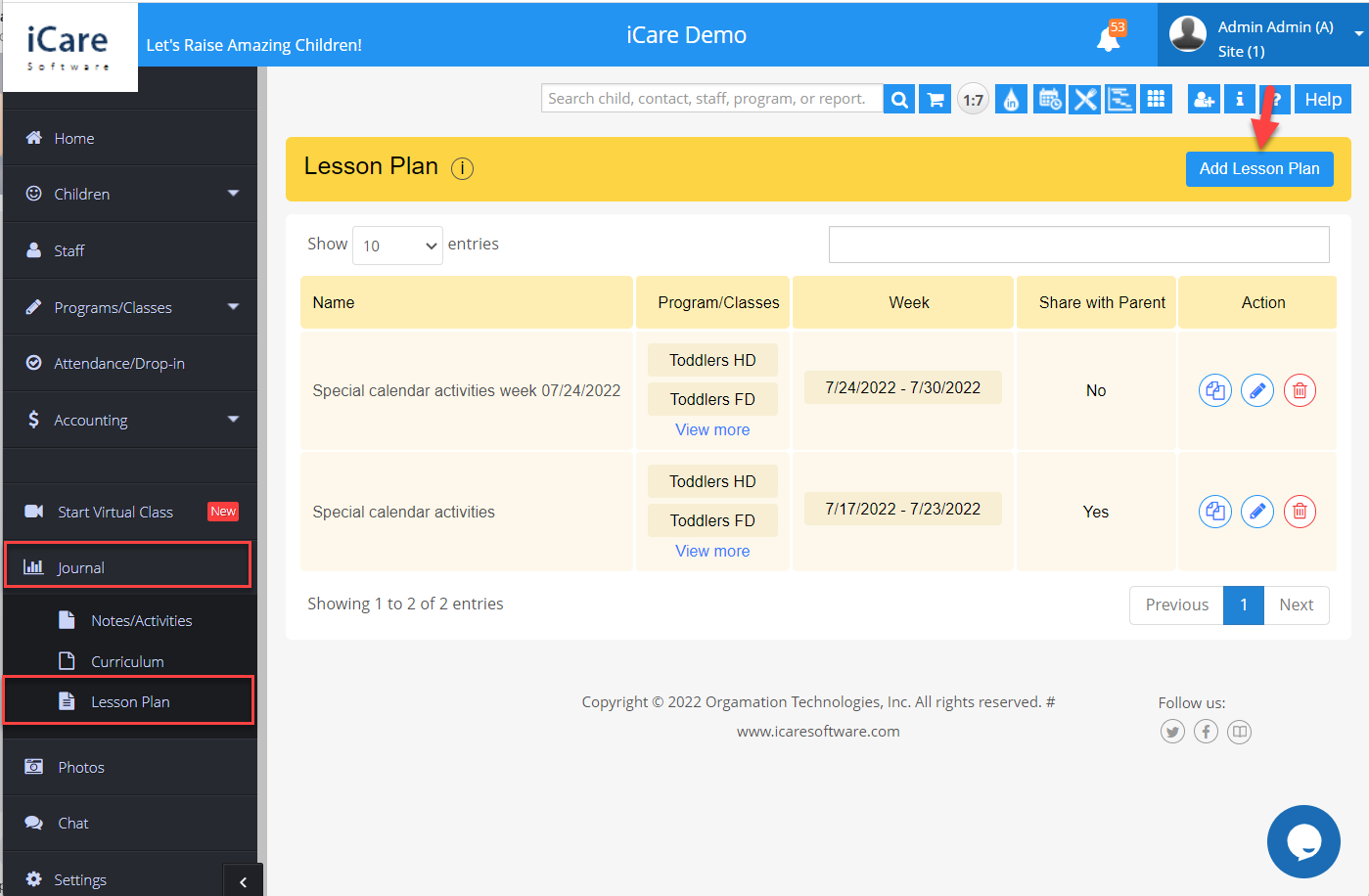
2. When you click on the Add Lesson Plan option, it opens a new page, where you can add the lesson plan name, select a list of programs/classes, and need to select the week for the lesson plan.
3. Also, you can restrict whether you want to share the lesson plan with the parent by using the Share to Parent flag.
4. When this flag is ON, the lesson plan will be shown to the parent, and when the flag is OFF, the lesson plan will not be shown to the parent.
5. After entering the lesson plan name, programs, and permission for parent access. Click on the Save option.
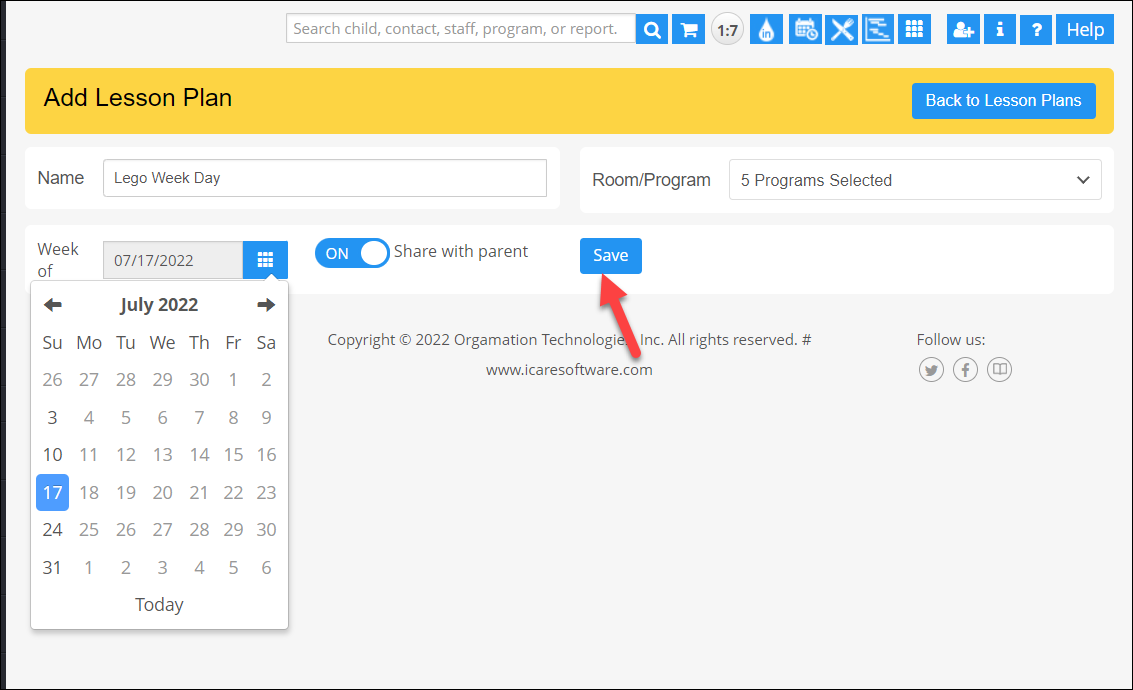
6. On the lesson plan, you will be getting a calendar-like display with time and list days in the display. Then enter the time and click on any particular day, where you need to add an activity.
7. Click on the ‘+’ icon which will open a new pop-up. You can select the category and enter the description of the activity as needed and click on Save.
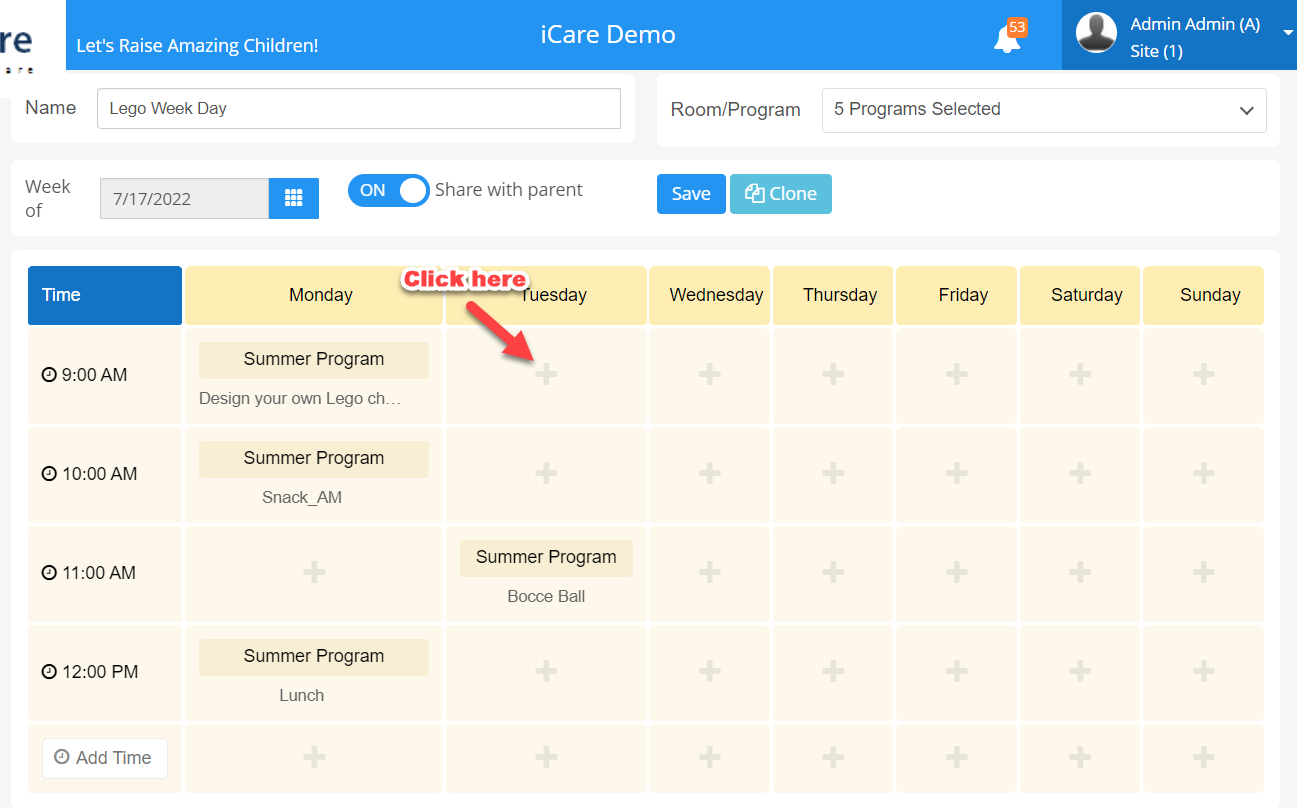
8. The list of all lesson plans and activities which you have added will be shown under the lesson plan page.
9. You can edit, clone (Copy of the lesson plan), will make a copy of the lesson plan for the selected program for the latest week, and delete the plan as needed.
10. Click on the edit icon to make changes in the lesson plan and under curriculum you can edit activities, rooms, and PC as needed.
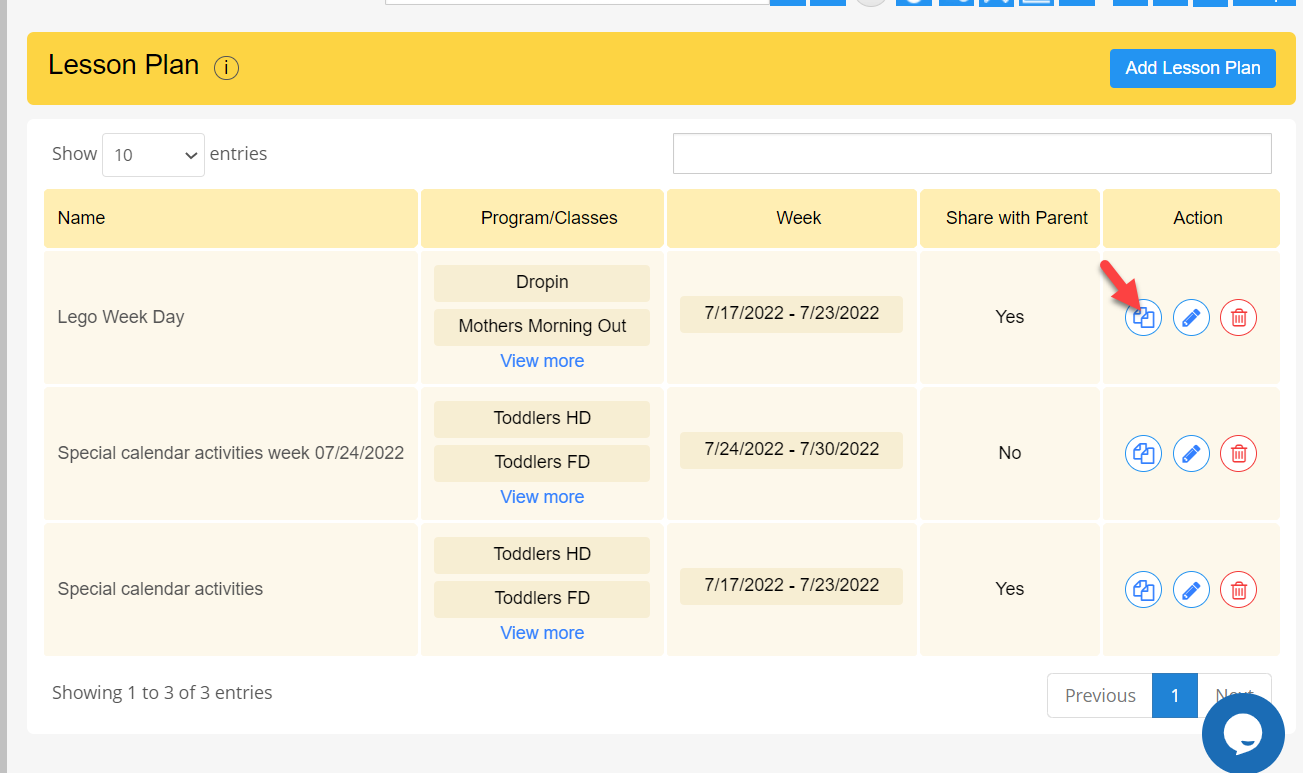
11. To return to the lesson plan page, click the "Back the lesson plans button".


