How waitlisting feature works in iCare?
Administrators use the waitlist feature to manage and confirm a child's enrollment in the program when a slot arises.
When there are no slots for a particular PC, then the parent can put their child on the waitlist. Later the admin will confirm the child’s enrollment once the slots become available.
To access the waitlisted children:
Admin can access all the waitlisted children under the Enrollments report. On the enrollments report, click on the “Enrollment” dropdown and select the Waitlisted option.
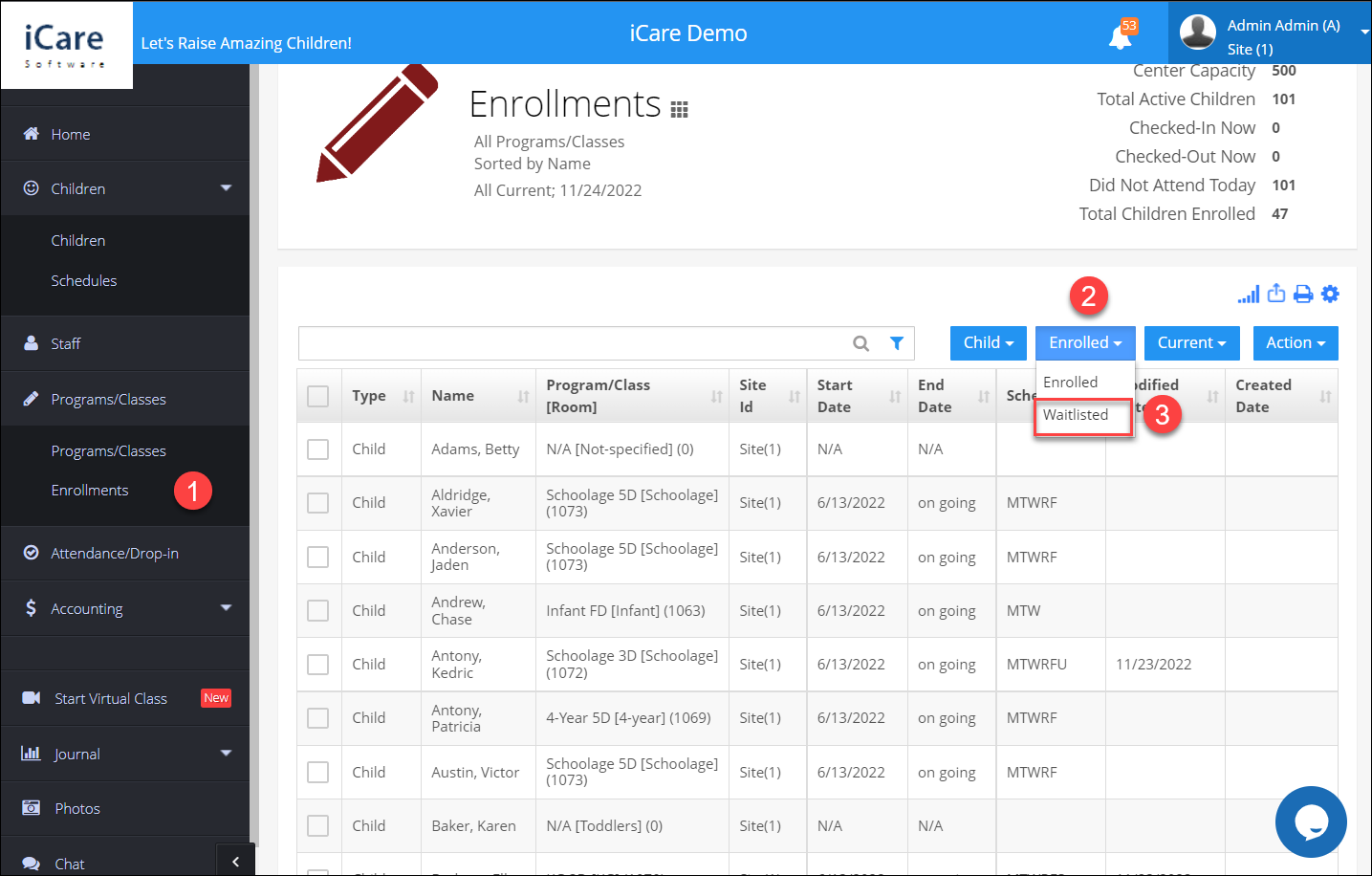
It will list all the Waitlisted children with the program name and the scheduled days on which they are waitlisted.
How to confirm a waitlisted child?
There are two ways in which admin can confirm the enrollment:
Access the child profile page, go to the program/class tab on the left side click on waitlisted to confirm.
In the enrollment report on the waitlisted children, simply hover your mouse over the entry and click the confirmation icon. The child's schedule will be confirmed.
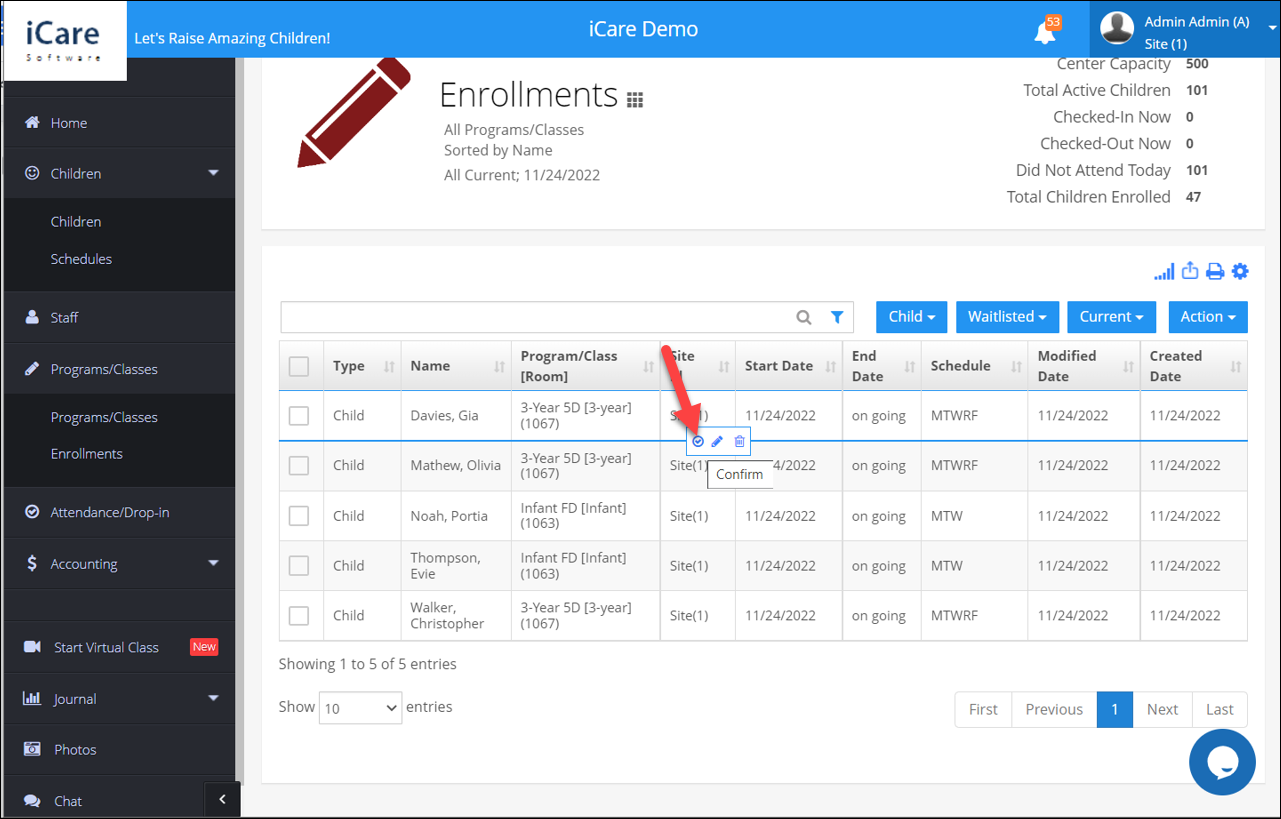
The admin can also edit the schedule, or delete the child from waitlisted option.


