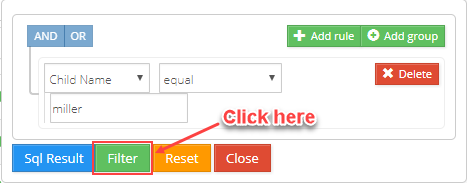How to use the Advanced Filtering button?
Replied by : support@icaresoftware.com
Advanced filtering has been introduced to create your own set of rules, conditions and groups to filter data from the grids.
Follow these instructions to use Advanced Filtering options,
- Log in to the iCare application and navigate to the page you wish to filter the data for. Search for the Advanced Filter icon in the Smart Search bar and click it.
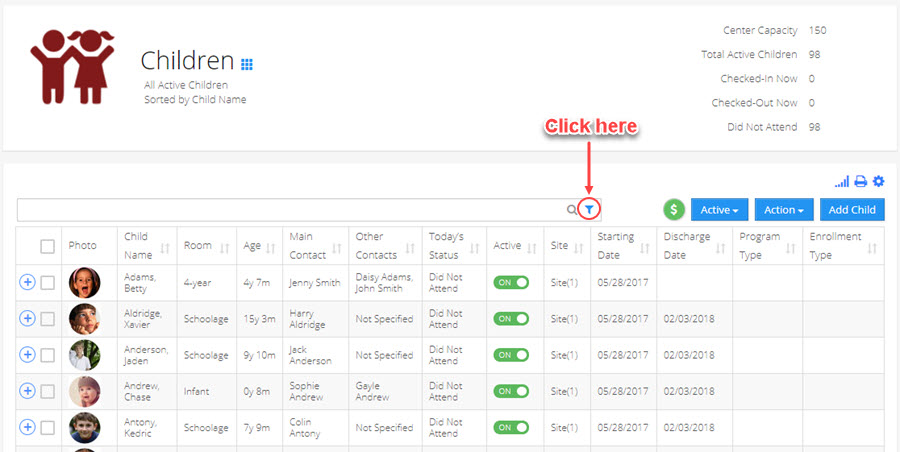
- Advanced filtering menu will open on your screen with various options to create conditions, add rules/groups, and filter.
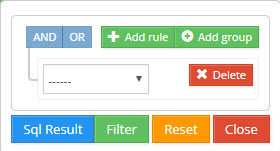
- The drop-down contains the list of the columns of the grid you are filtering the data for. Select a column, select a condition and enter a keyword. Click Filter button to filter the data.
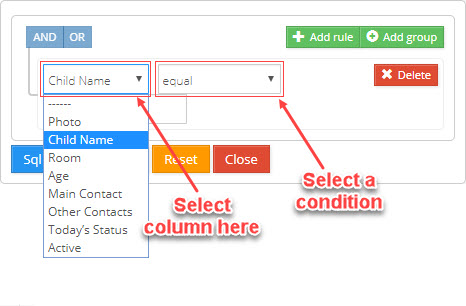
- When you click on add rule, a new drop-down will add in the menu and you may set the filter for two columns by adding a rule.
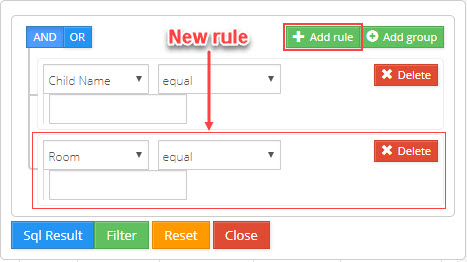
- When you click add group, a sub-group will be created.
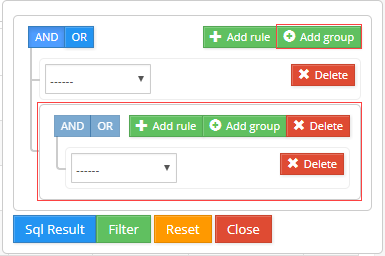
- To view the SQL query you just created, click the SQL Result button,
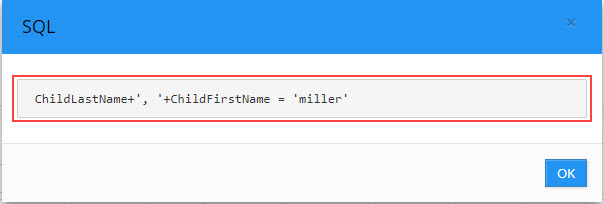
- Once you have created your set of conditions click the ‘Filter’ button to filter data from the grid. Click Close to finish.