How to make a Drop-in Reservation? (For Parents)
Instructions for making a drop-in reservation:
1. Login into iCare with parent credentials.
2. Click on the Action drop-down from the left side panel.
3. Click on the ‘Reserve a Drop-in spot’ option, which will list all the programs of the child’s particular site.
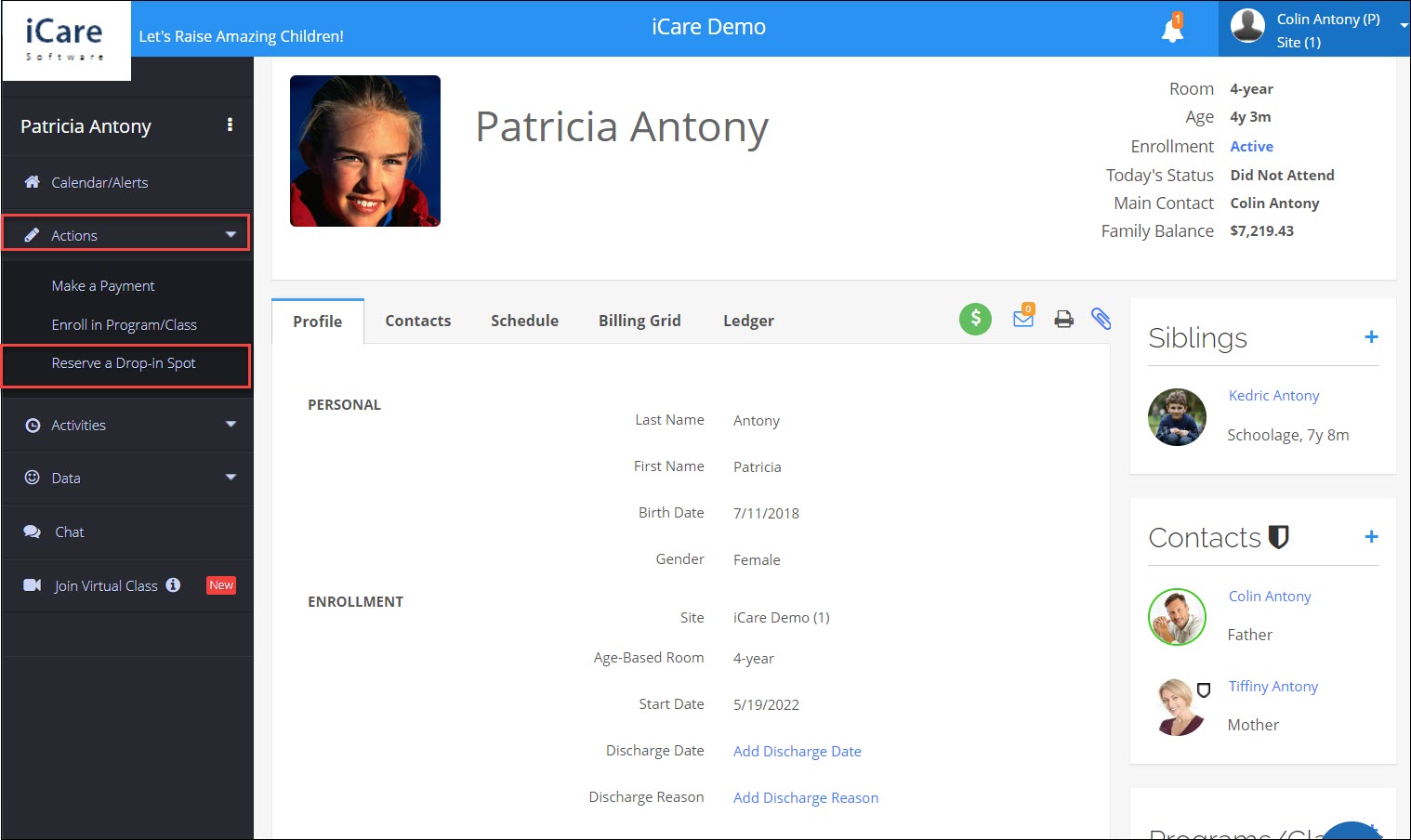
4. There is a "view details" option under each program. By clicking on it, you can see a complete description of the program which shows the start and end date of the program, schedule days, and times, fees for the program, and a list of holidays in the calendar view).
5. Also, the parents can search programs/classes based on the site location, age/grade, start date, scheduled days of the week, schedule time, etc.
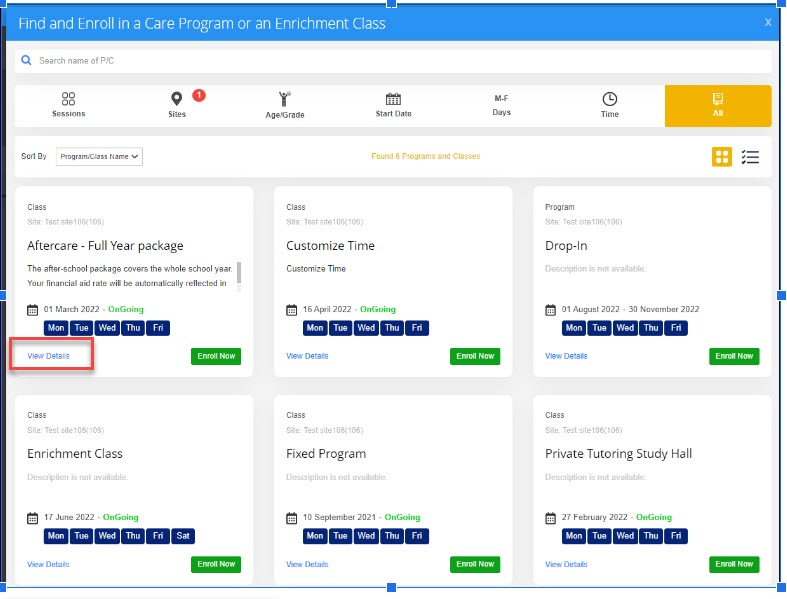
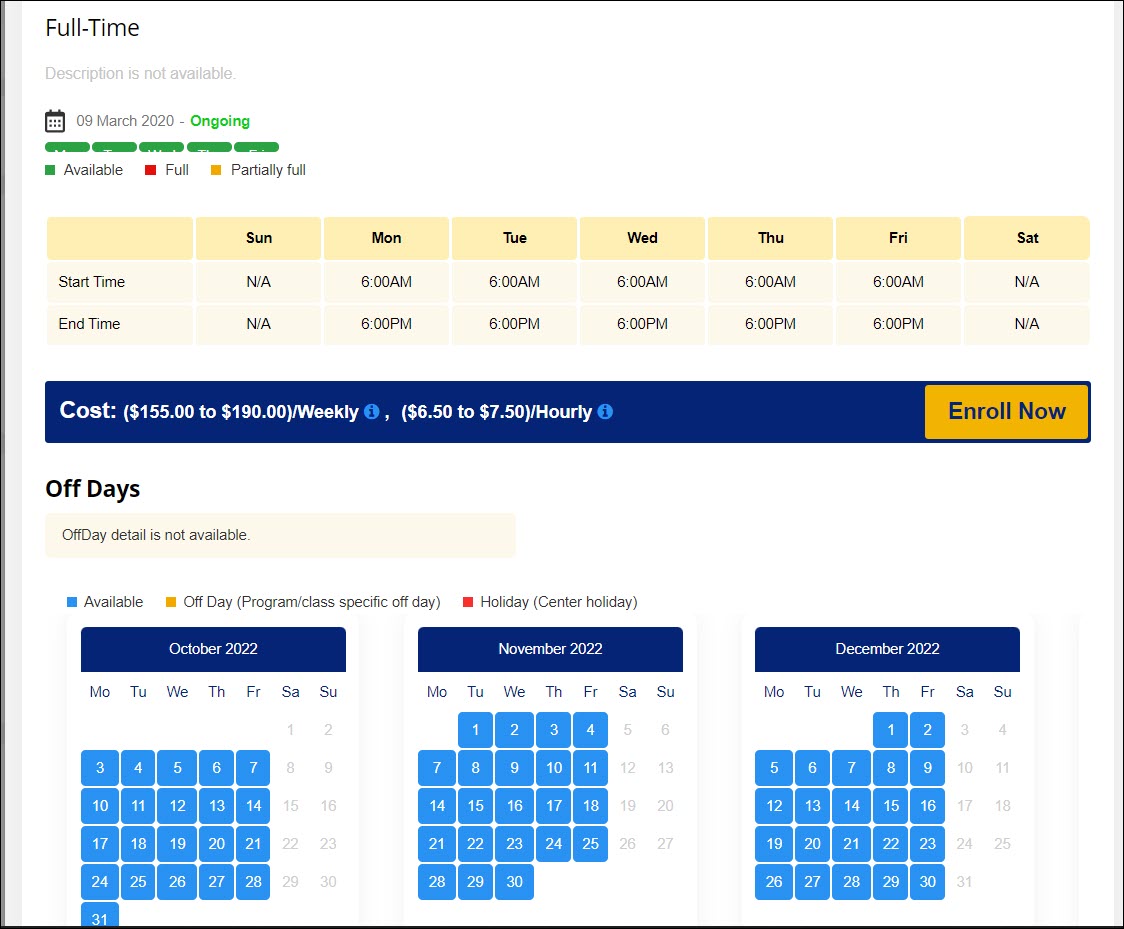
6. Parents can enroll their children in the program by clicking the Enroll Now button. An enrollment pop-up will be opened with the ‘One Day’ selection by default.
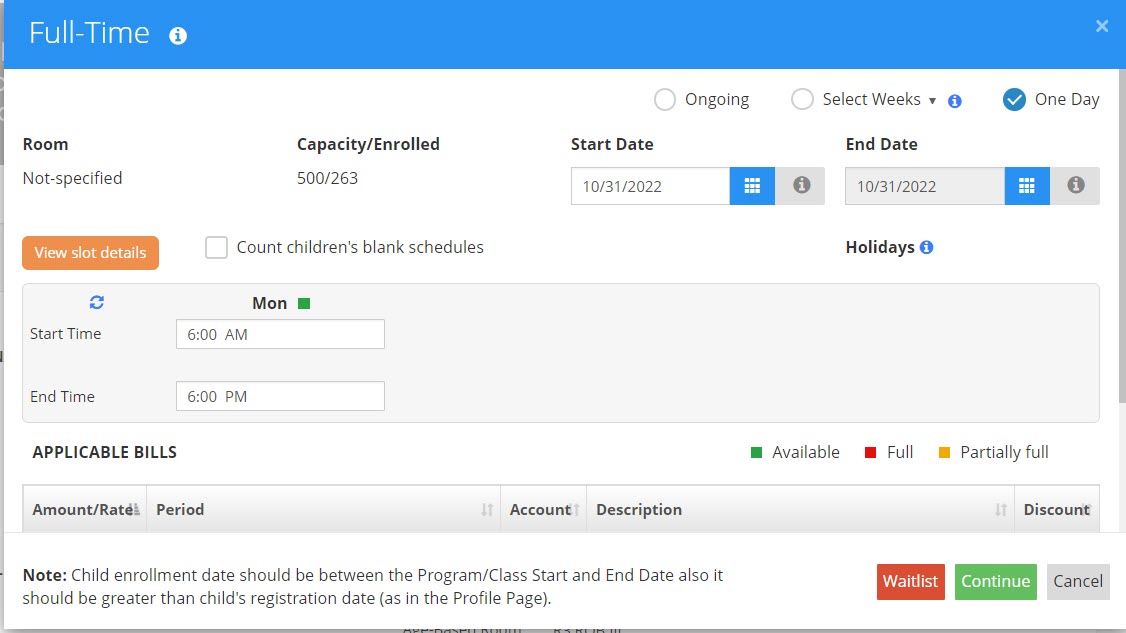
7. Parents can reserve schedules for different days in the same week under the same PC or a different PC.
Note: If a flag Role management>Parent> Common features>Add Program/class (Drop-in spot reservation) is ON, parents can make reservations and when this is OFF, the Reserve Drop-In spot will not be shown on Parent login.


