How to manage the access permission (based on the user role) for the electronic document?
1. Navigate to the child profile page, on the electronic document section you can see the icon for “Manage permissions for electronic documents”. Click on that icon.
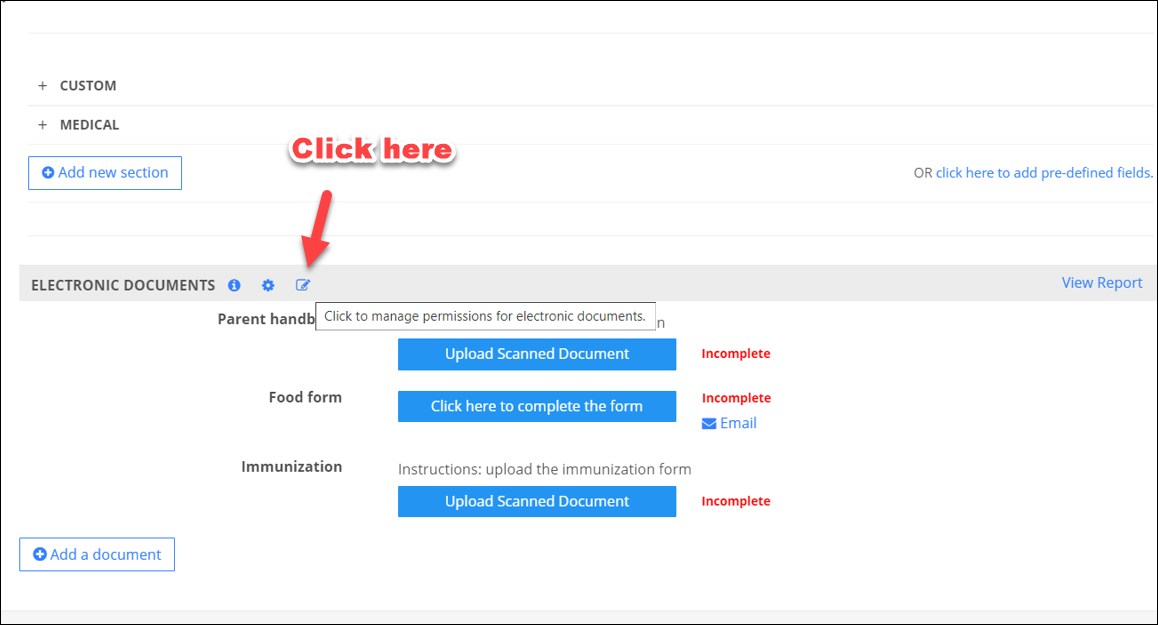
2. The set permissions for the electronic document pop-up will flashes, which will list all the electronic document’s names.
3. When you hover over the electronic document name, you will see the edit icon. Click on the edit icon.
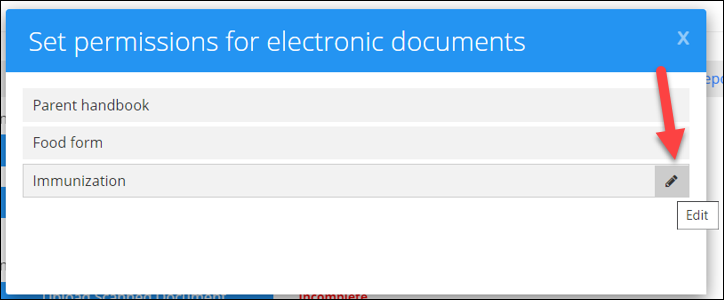
4. In the drop-down, select the role to whom you want to show the document. The electronic document will be shown only to the selected role.
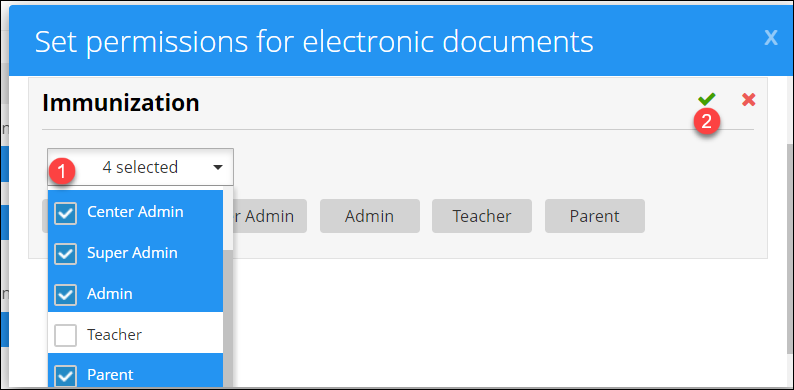
5. For example, if the cashier role is not selected, then that electronic document is not shown for the cashier credential.
Note: By default when you create any new electronic document the access rights are given to the center admin, super admin, admin, parent, and teacher role.
Role-based document edit feature:
There is an addon feature in the electronic document, where we can restrict the user to edit the pdf document based on the user's role. The textbox fields specified for the admin can't be edited by the parents, and vice-versa.
1. In the pdf document, when you mention the textbox field name as Admin_Firstname or Admin_Lastname, that field is edited only by the Admin.
2. If you want only the parent to edit any particular field, you can specify the textbox field name as Parent_Firstname or Parent_Lastname.
3. If you have not mentioned anything, the field is editable by the parent and admin.
Note: If you want to edit any pdf document, you can forward the documents to the team. So they will update the documents on the same day and return back to you.


