How does the Home Visits - Case Tool work?
You can see the Home Visit icon on the universal toolbar. Click on the icon which will navigate you to the home visit report page.
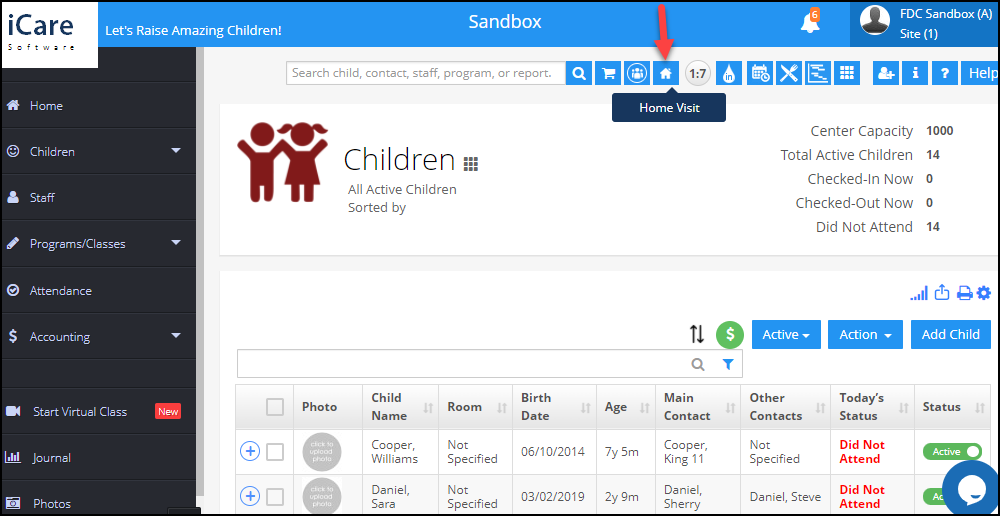
There are two sections in the home visit report
- Home Visit - Provider
- Home Visit - Child
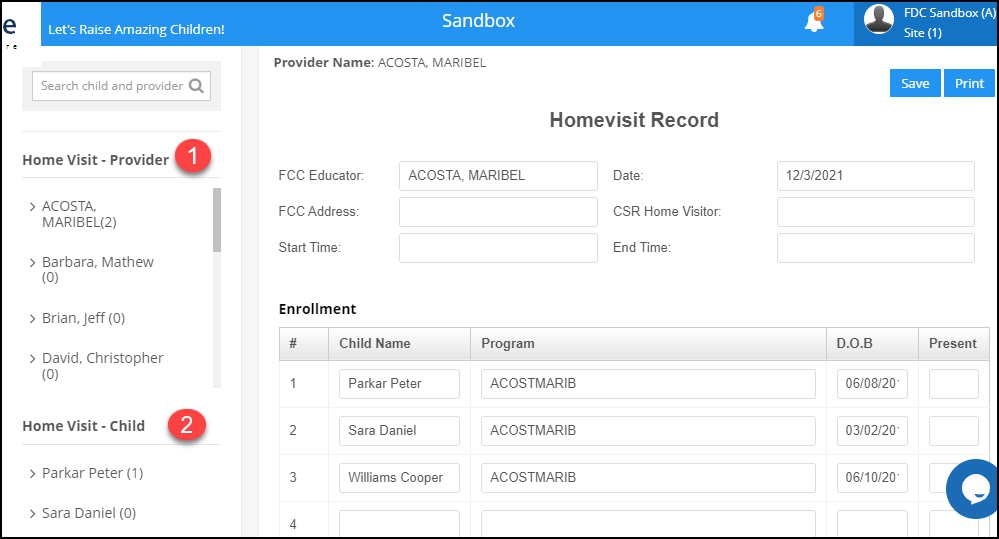
Home Visit - Provider
It will list all the providers. Click on expand button located to the left of the provider name which will list the dates of the file created by the provider.
Click on the date to show the provider report recorded on that date.
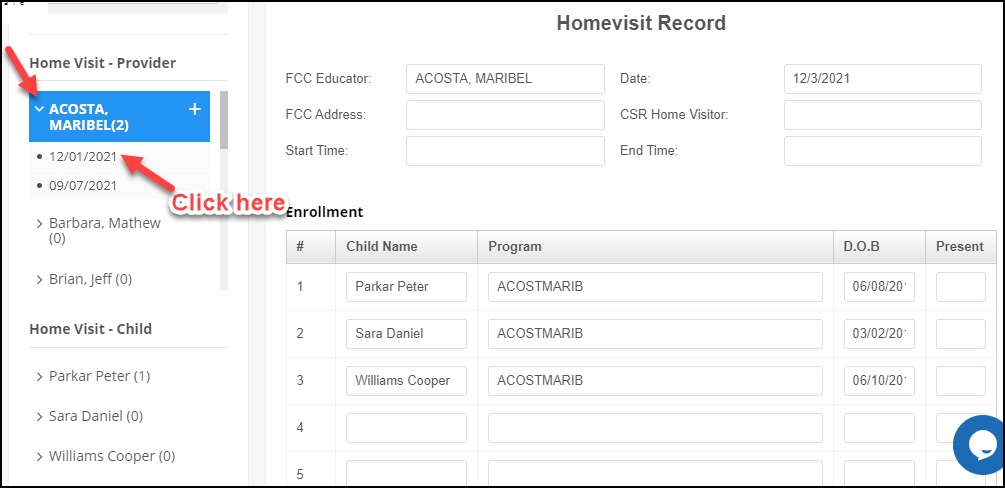
You can create the new provider report by clicking on the “+” icon located to the right of the provider name. After entering all the details click the save button.
You can also take the print of the report by clicking on the print icon
You can delete the file by clicking on the delete icon near the date.
Home Visit - Child
It will list the child’s name assigned to the provider. Click on the expand button located to the left of the provider name and click on the “+” icon to create the child report.
Note: Here we have shown the sample home visit report based on the user needs the report will be updated.


