How staff can do batch check-in/out through the iCare check-in app?
Please note that the Check-in App will only work when you are in the lobby of your center/school.
Steps for Downloading the App and Using it:
Download the iCare check-in app either from Google Play Store for Android phones and the Apple App Store for iPhones.
Note: Staff can use their login credentials "Email address & lobby passwords" or "Email addresses & passwords" (login credentials which are used for teacher login on iCare) to log in to the iCare Check-In app.
1. On the iCare check-in/out page, you can see the button for “Show program Children”. Clicking on the "Show Program children" option, which opens the "Enter Program password" pop-up.
2. Enter the program password in the text box and click on the continue button.
Note: You can see the program password on the Programs/Classes page under the lobby password field.
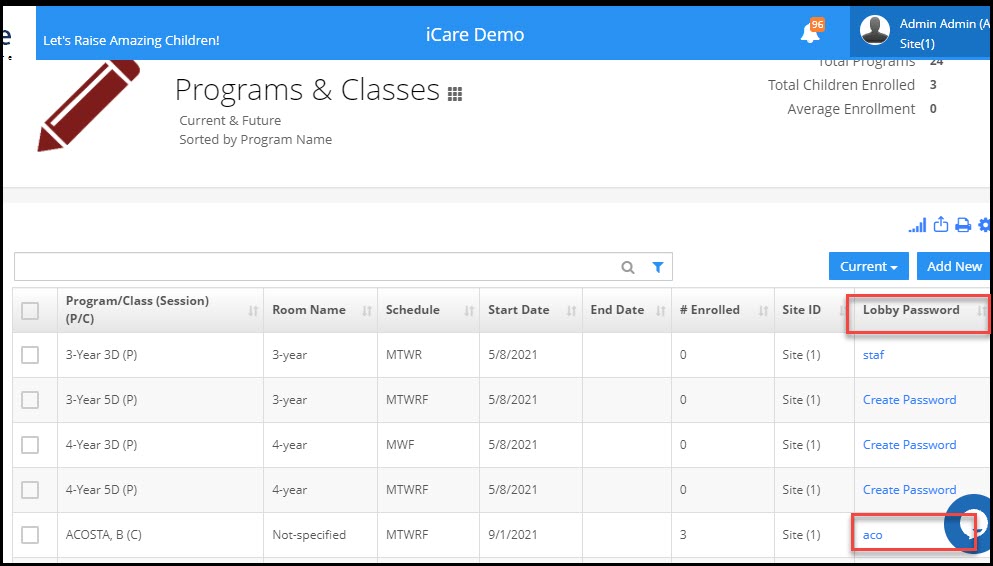
3. It will show up all children enrolled in that Program. Staff can check-in/out the children under that particular PC.


