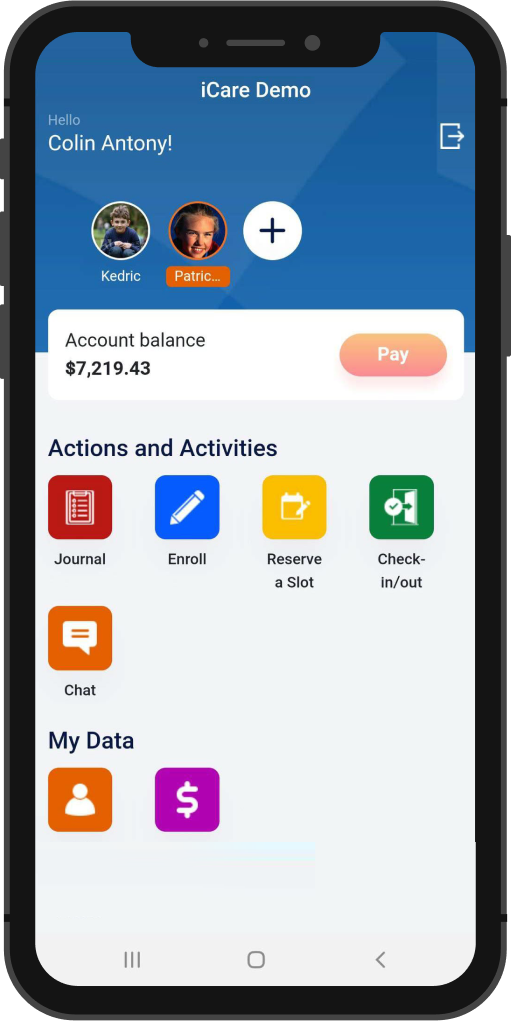How do I add a new family - child and contacts, fill out the registration data, electronic document, and enrollment in the mobile app? (The Registration Process- Childcare App by iCare)
Please note that the Childcare App by iCare will work only for Parent credentials.
Steps for Downloading the App and Using it:
Download the Childcare app either from Google Play Store for Android phones or the Apple App Store for iPhones.
Note: Parents can use their login credentials (email addresses and passwords) which are used for login into iCare web.
Once parents create their passwords, they can log into the "Childcare App by iCare".
Registration process:
It allows parents to register their children, add their contact information, fill out registration data, submit electronic documents, enroll their children in programs/classes, and make payments for the scheduled programs/classes.
There are five steps in the registration process:
1. Fill out the contact information.
2. Enter the information about the child.
3. Enter the registration information.
4. Upload/Fill the electronic document.
5. Enrollment.
Step 1: Fill out the contact information
Enter the contact information of the child. The registered email address will be shown under the email address field.
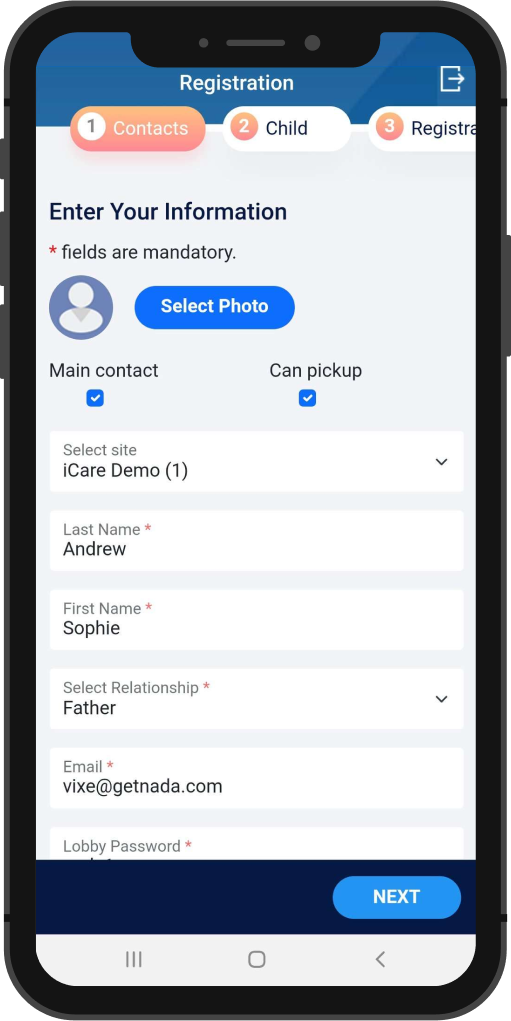
Step 2: Enter the information about the child
Enter the child's name, date of birth, select the site, age-based room, and start date. You can upload the child’s image using the “Select Photo” button. Click the “Next” button to continue.
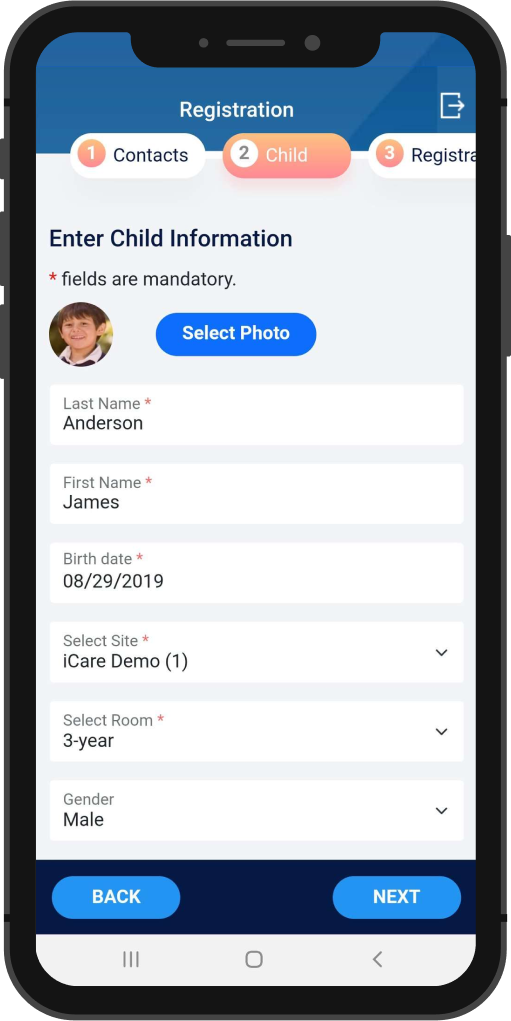
Step 3: Registration information
Parents need to fill in the user-defined field created by the center.
Expand the field and some of the UDF fields are set as mandatory by the center during the registration process. Only after answering those UDF fields, the parent can proceed with the next step.
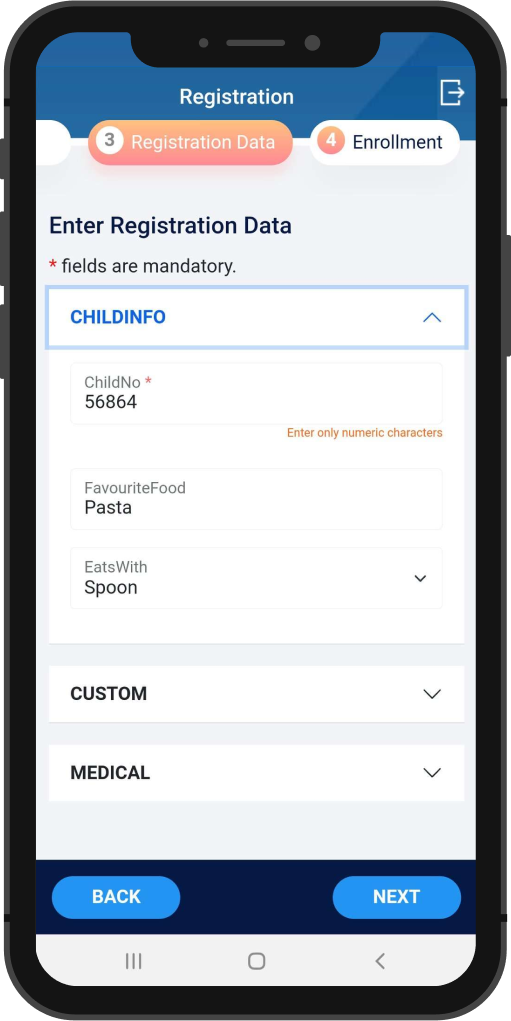
Step 4: Electronic document
Parents can fill and sign the electronic forms and they can also upload the documents from the iCare app. You can also set documents as mandatory during the registration process.
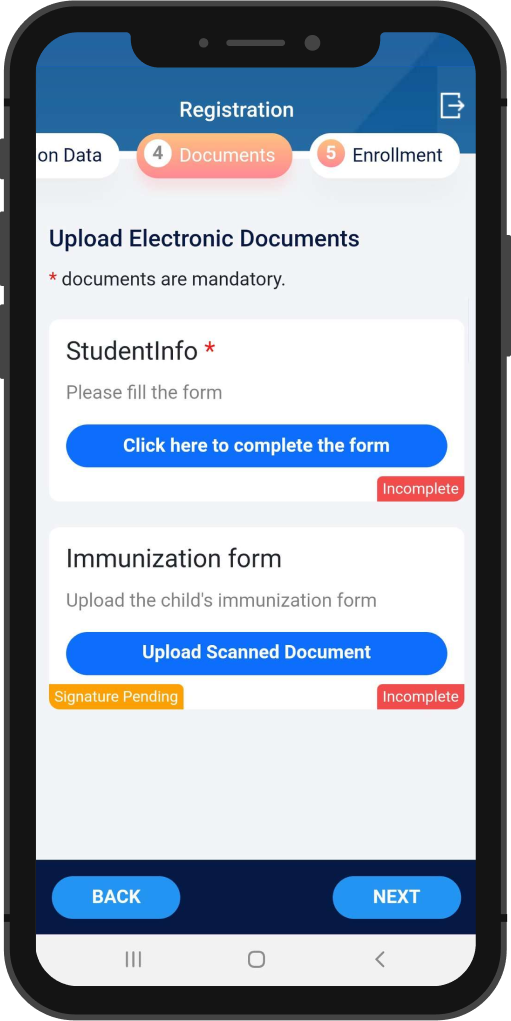
Step 5: Enrollment
The list of programs available for the child is shown in step 4. The parents can easily view the complete program details with a single click on View details.
Which shows the program start/end date, scheduled days, list of enrollees, and billing details.
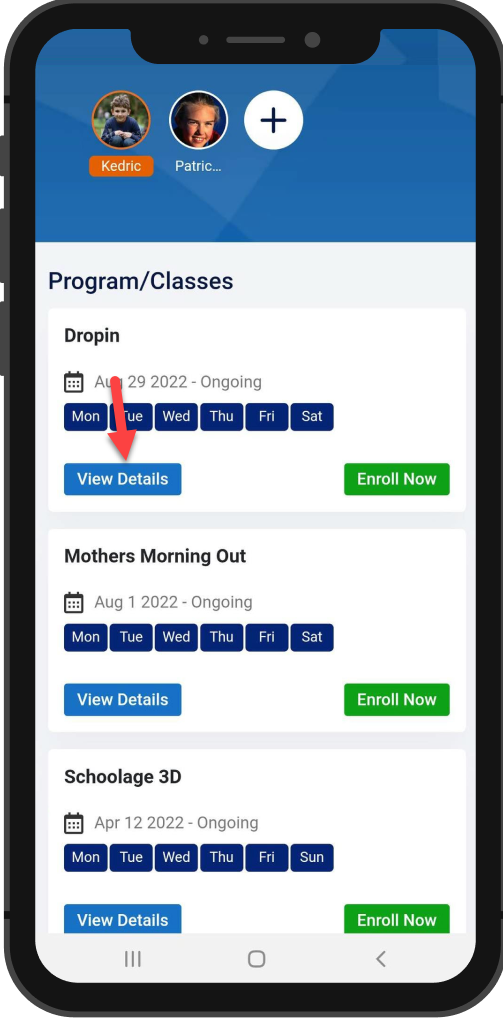
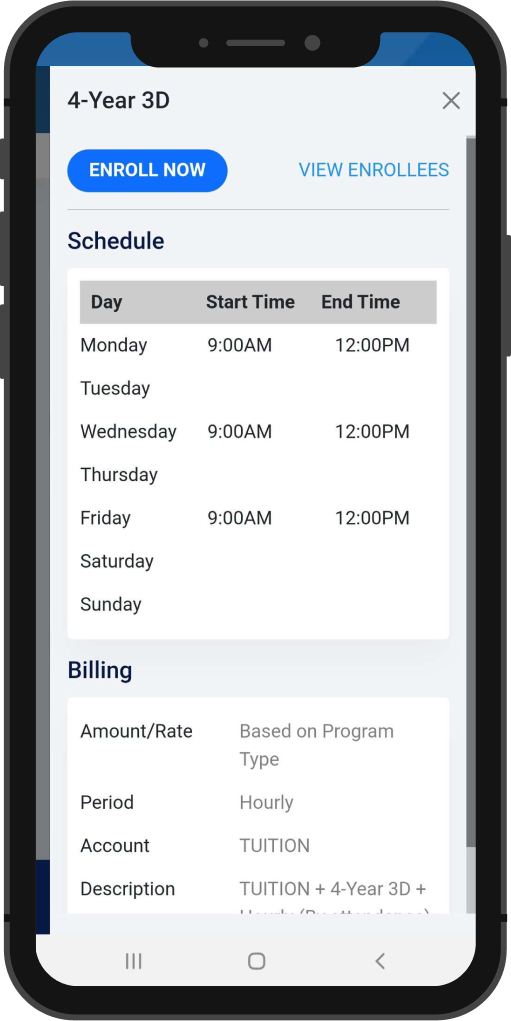
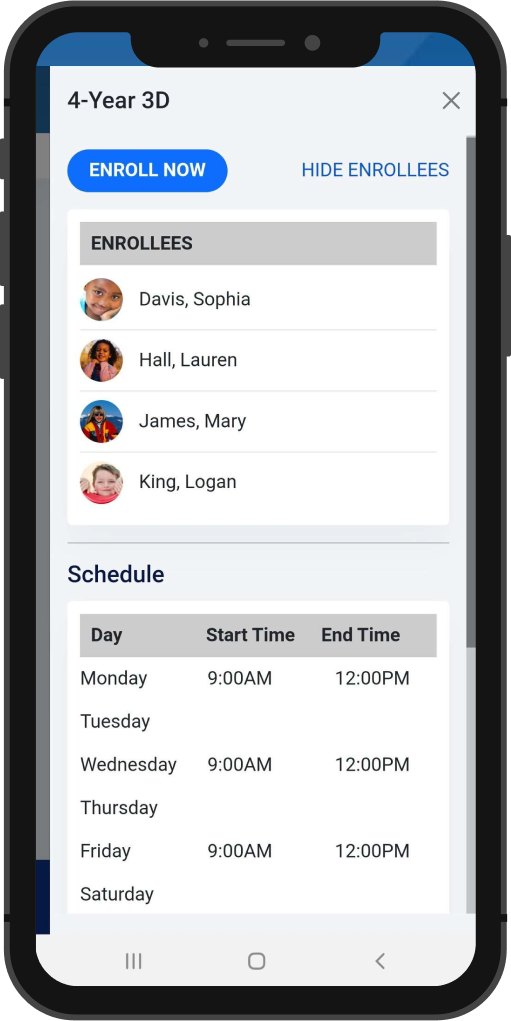
Click on the enroll button to enroll the child in the program. Once you have done this step, the child registration process is completed.