How to manage enrollments using Prepaid Shopping Cart?
Replied by : support@icaresoftware.com
iCare introduces Pre-paid Shopping Cart (PPSC), using which you may set pre-paid enrollment fees to various programs/classes.
To access the shopping cart, use PPSC shortcut icon on the universal toolbar in the top-right corner of your screen (as highlighted in below snip).

Navigate to the add Program/Class or Program/Class details page and follow these simple instructions.
- Turn On ‘Prepayment required for enrolling in this program/class’ flag and enroll children in the program.
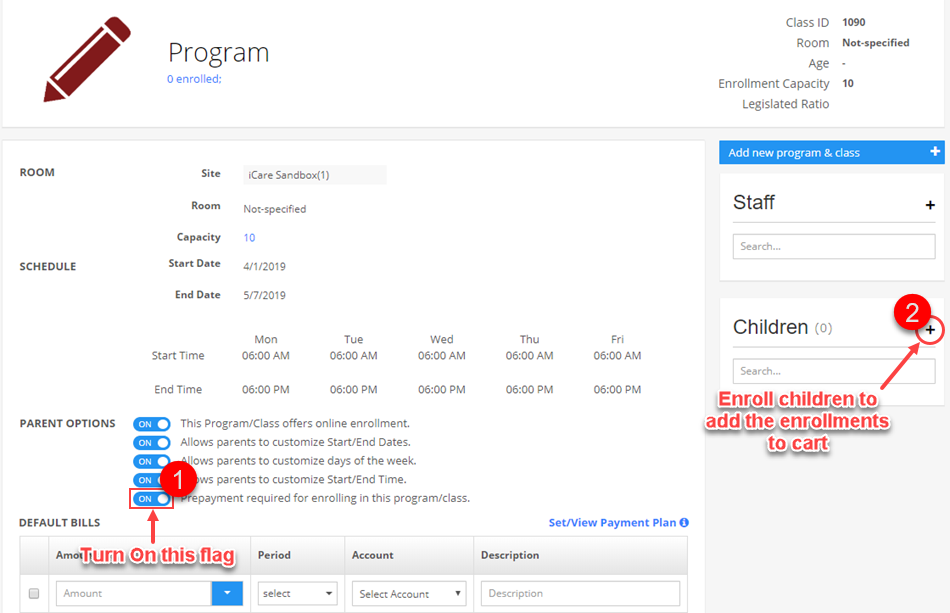
- When enrolling, click Add To Cart button from schedule confirmation pop-up to add the enrollment to PPSC. On confirming, child’s enrollment will be added to PPSC with the fee to be paid.
NOTE: Parents enrolling their children online will also be prompted with the same pop-up at the time of enrollment.
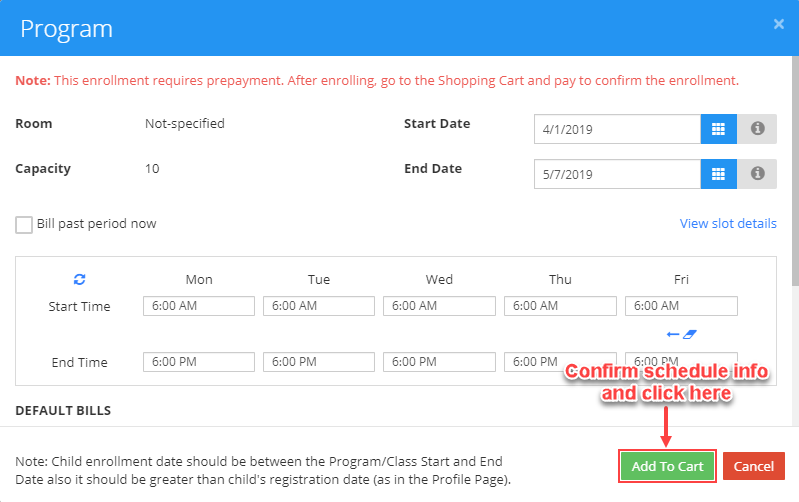
- Navigate to PPSC page, select the enrollment to make a payment for and click on Pay button. Make a payment and confirm. Payment entry is added to the child’s transactions ledger.
NOTE: Multiple entries with same Payer Name can only be selected at a time.
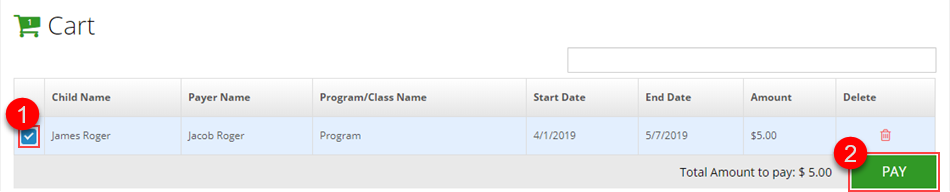
- On making a successful payment, selected enrollments are confirmed and added to the selected child’s schedule.


