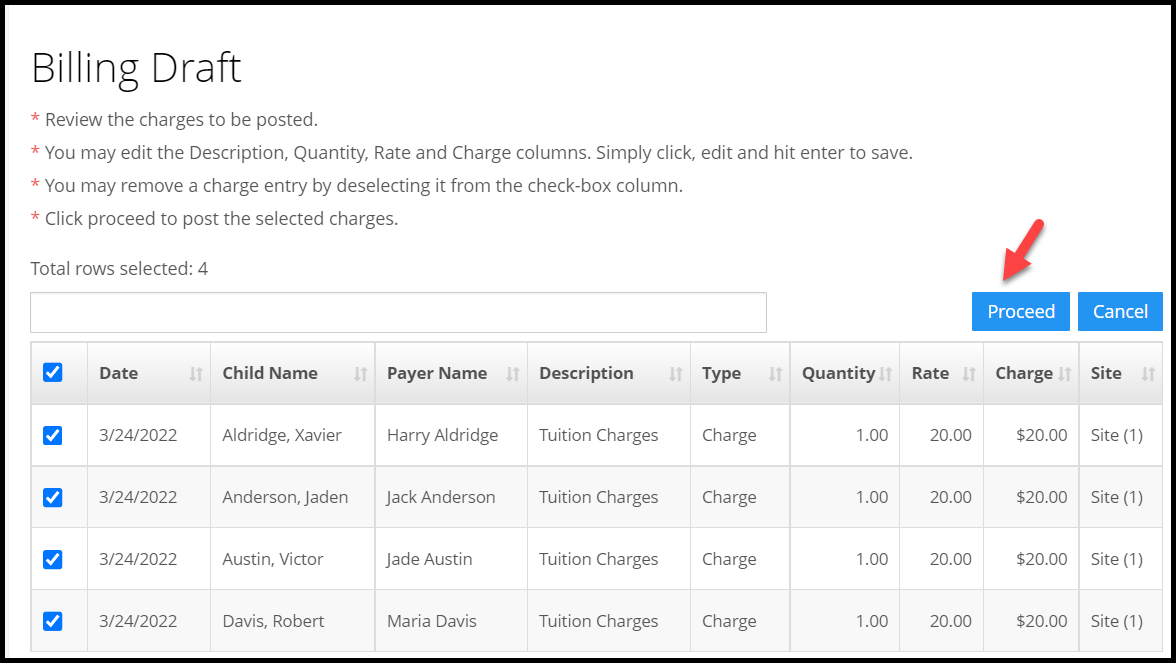How user can use the iCare Custom bill feature efficiently to handle additional billing?
Custom Bill:
CASE 1: If you want to bill the children based on their total hours. For instance, to bill additional charges for the children who are having total hours greater than 6.
Step 1: On the “Attendance page” tap on the advance filter icon and set the filter as “Total hours greater than 6”, Which will list the children whose total hours are greater than 6.
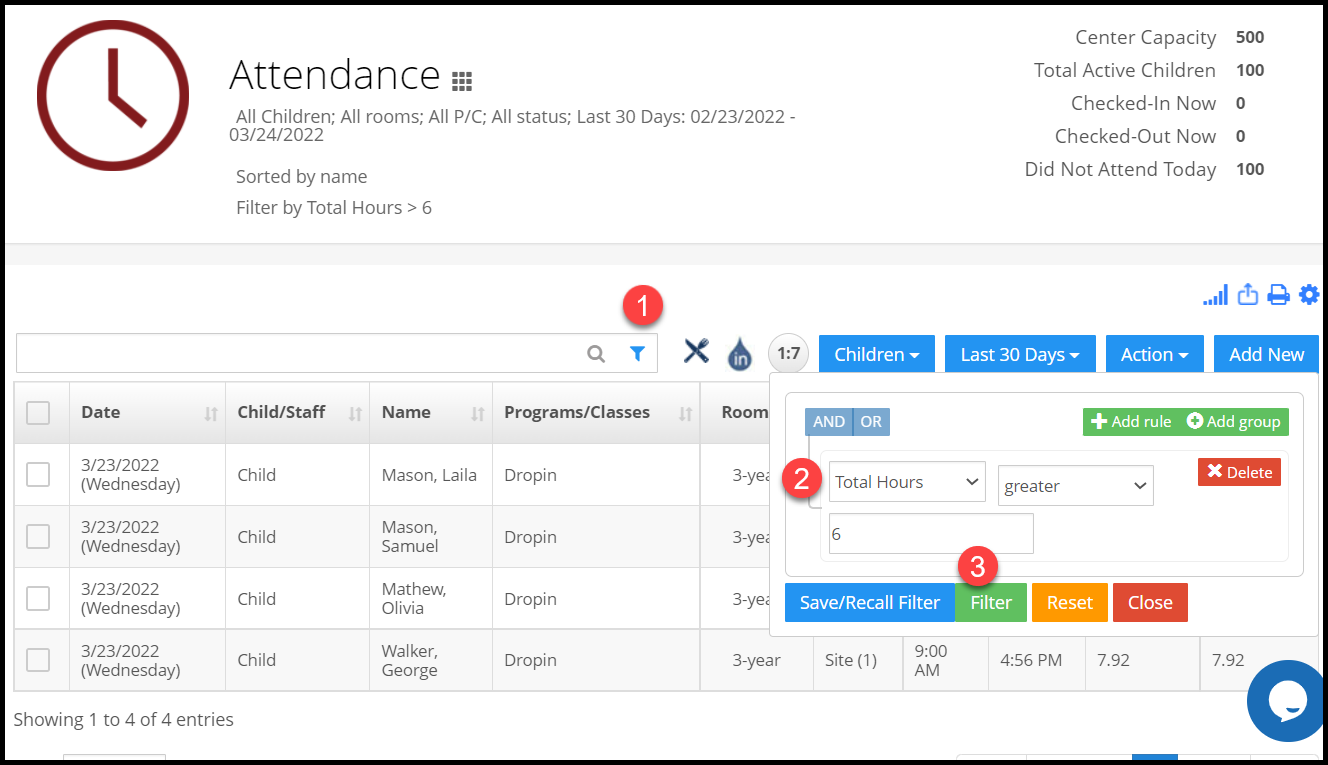
Step 2: Select those children and under the “Action” menu tap on the “Custom bill” option.
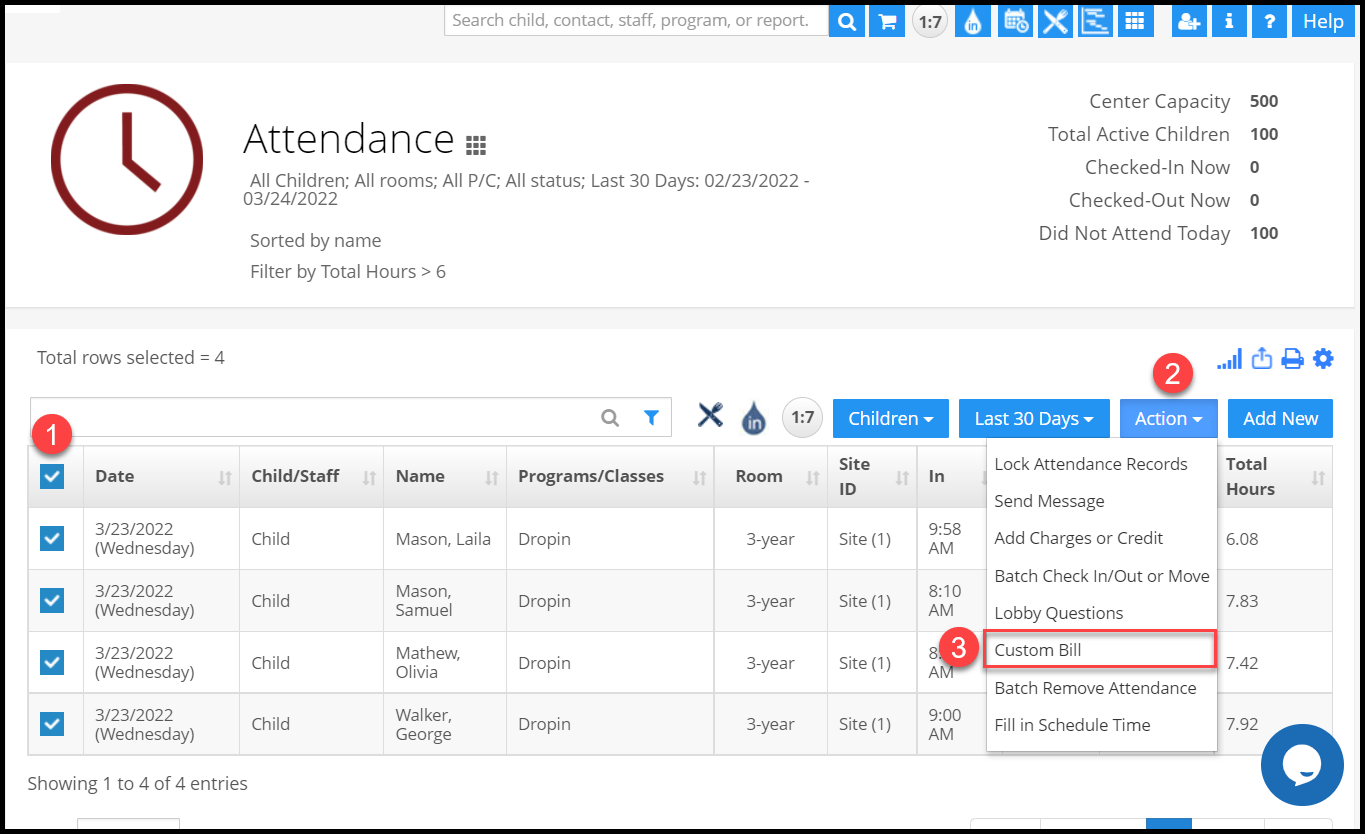
Step 3: In the custom bill pop-up select the parameter as Totalhours, enter the formula as “Totalhours - 6” and enter the rate per hour. Click on the Preview bill button to calculate the amount.
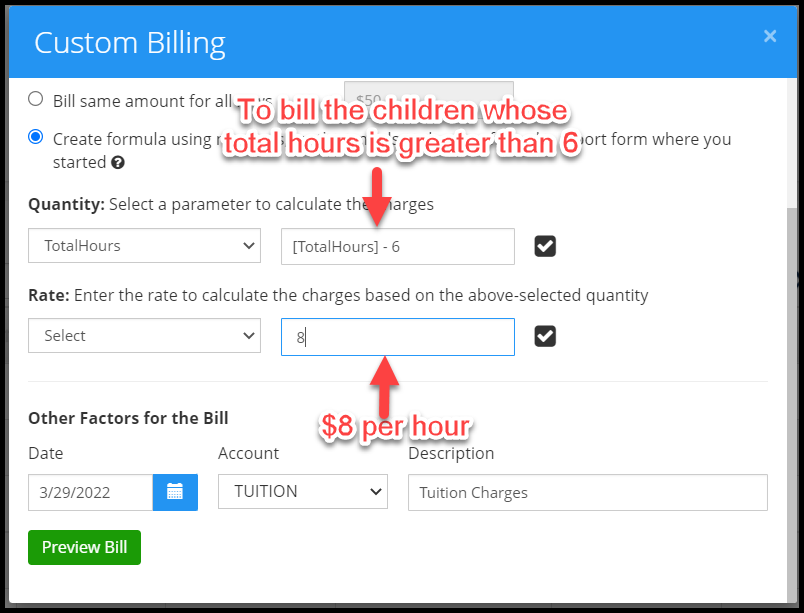
Step 4: On the billing draft page, click on the proceed button to post the charge.
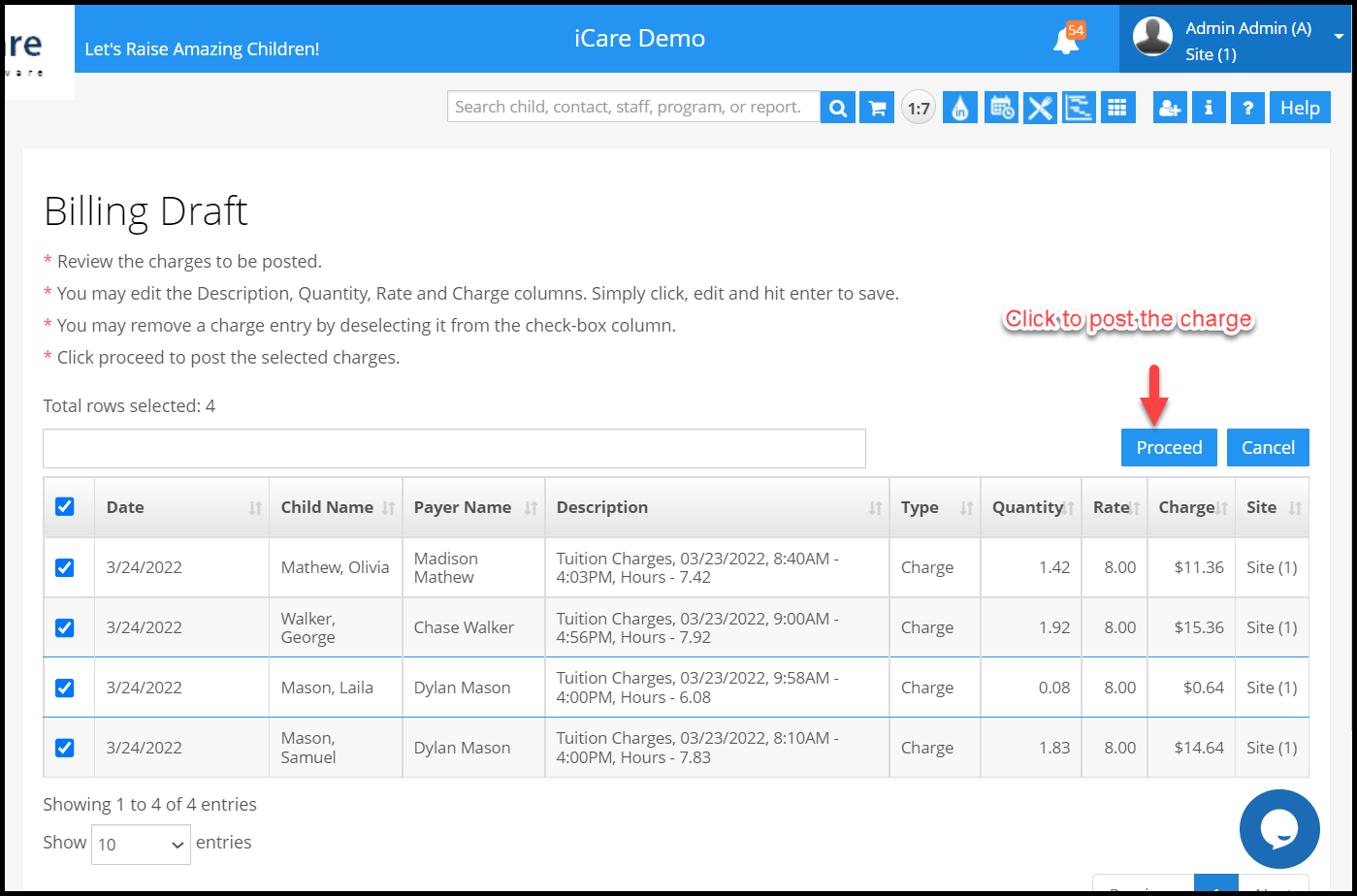
CASE 2: You can bill children for specific time extra hours based on the children's checkout time.
For example, if you need to post the charges for the children whose checkout time is greater than 5.00 pm.
Step 1: On the “Attendance page” tap on the advance filter icon and set the filter as “Out greater than 5.00 pm”. Which will list the children whose check-out time is greater than 5.00 pm.
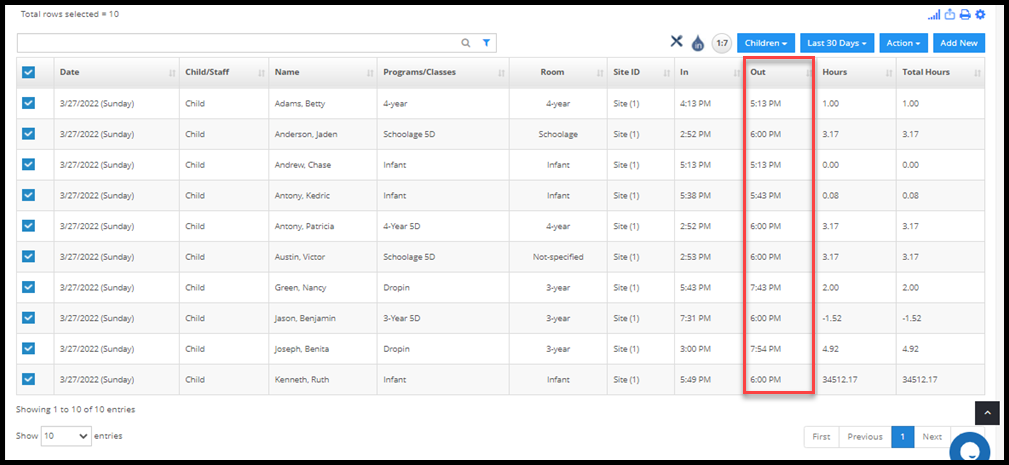
Step 2: Select those children and under the “Action” menu tap on the “Custom bill” option.
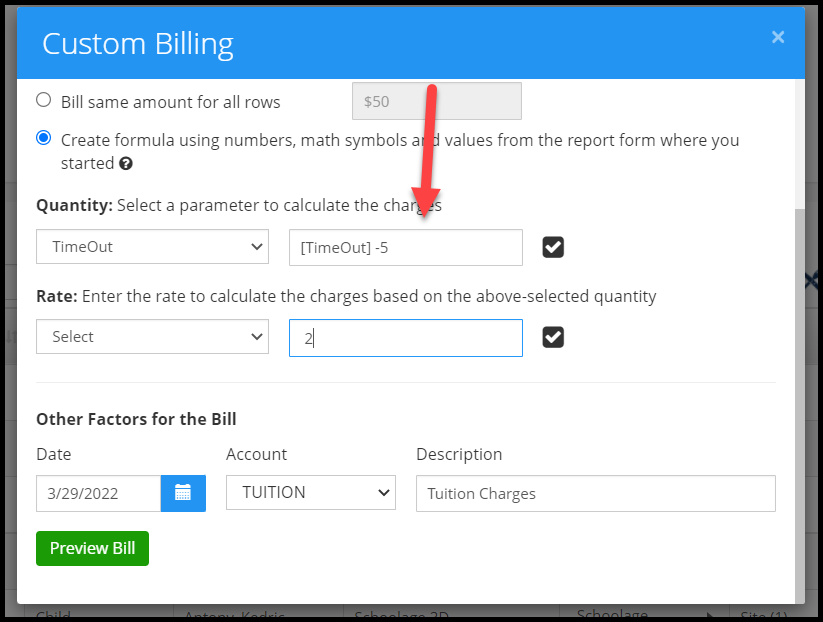
Step 3: In the custom bill pop-up select the parameter as TimeOut, enter the formula as “TimeOut - 5” and enter the rate per hour. Click on the Preview bill button to calculate the amount.
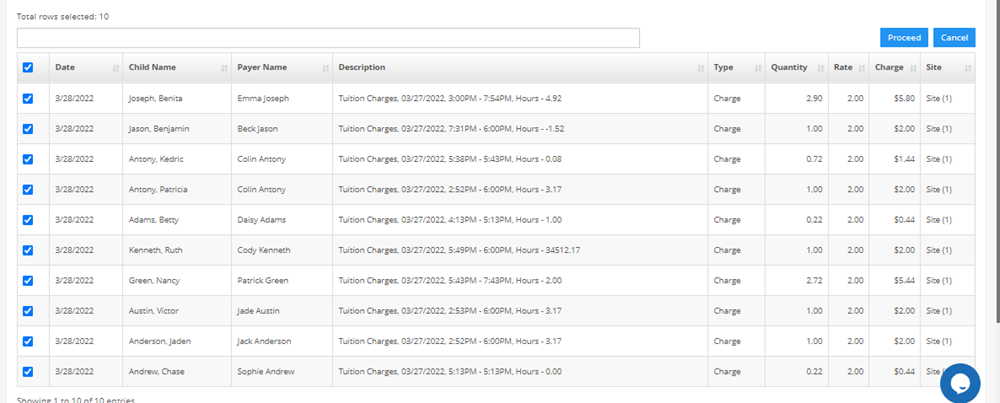
Case 3: To charge the children based on their Program. For example, if you want to put the extra charge for the children who are enrolled in the Schoolage 5D program.
Step 1: Under the billing grid page set the filter as a program name equal to Schoolage 5D.
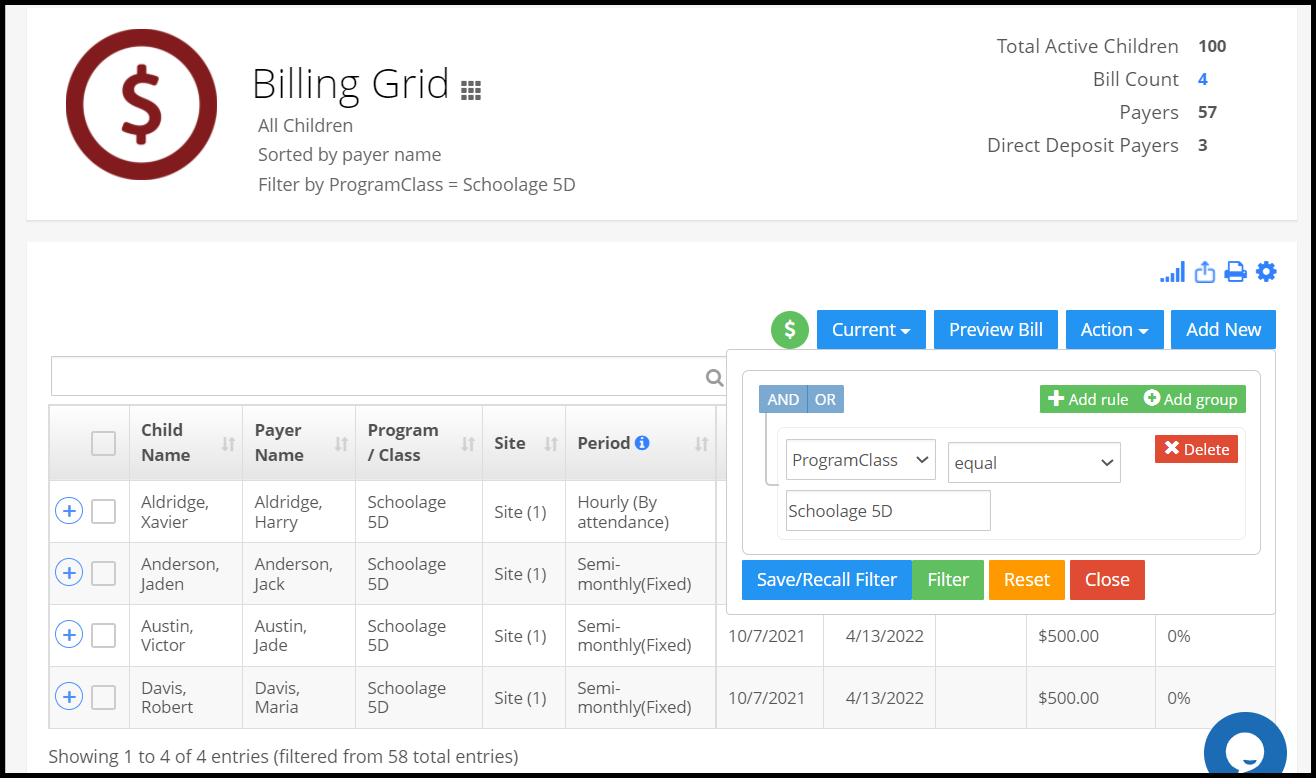
Step 2: Select those children and under the “Action” menu tap on the “Custom bill” option. In the custom bill pop-up, enables the radio button “Bill same amount for all rows” and enter the amount to be charged. Click on the preview button.
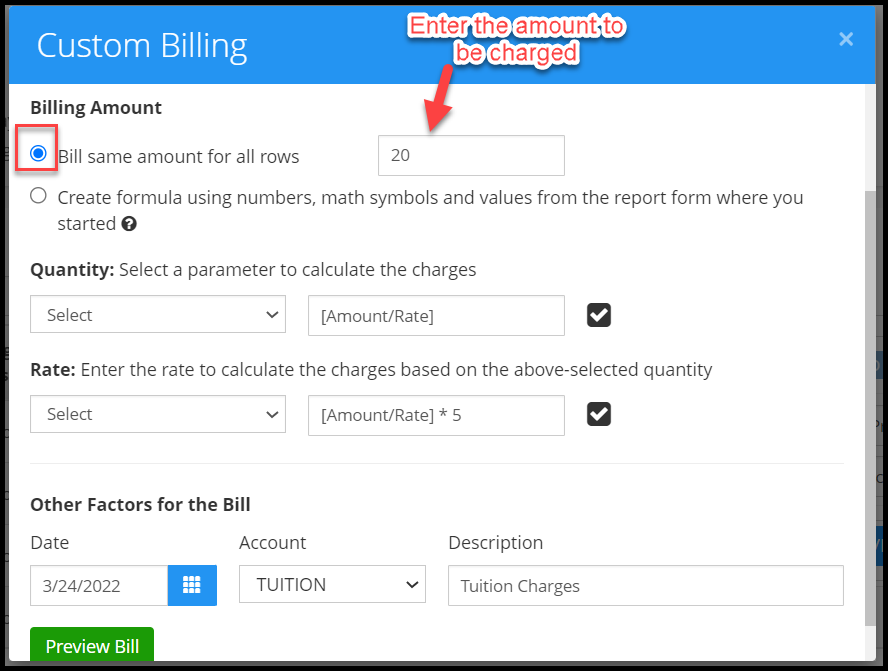
Step 3: Under the billing, draft click on proceed button to post the charge.
Step 4: On the billing draft page, click on the proceed button to post the charge.