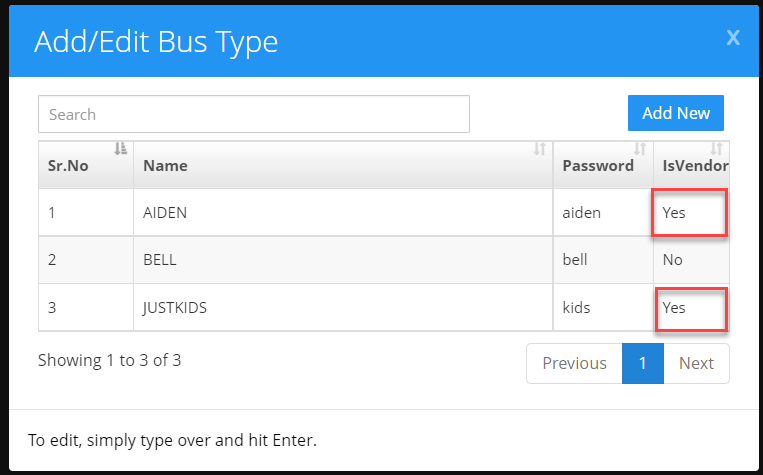How a driver can mark the attendance for the children using the lobby?
The driver can mark the attendance for the children by using the busline password in the lobby. Once the Lobby is opened by the Admin. Drivers will check-in/out the children.
Note: The driver's attendance will not have any impact on the child’s FT/PT attendance.
1. Enter the busline password and click on the login button. Which will flash the pop-up to enter the provider password.
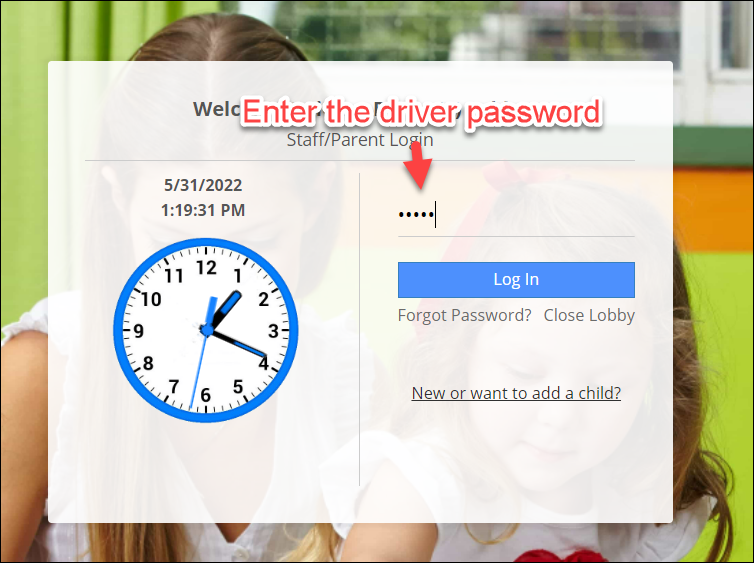
2. Enter the provider/staff password in the staff password textbox and click on Confirm button.
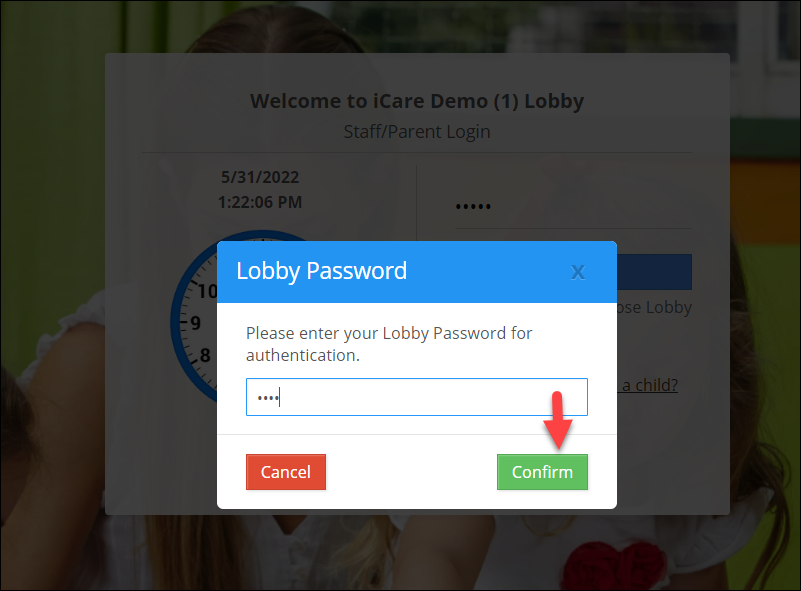
3. All the children under the particular driver will be listed, then the driver can mark the attendance.
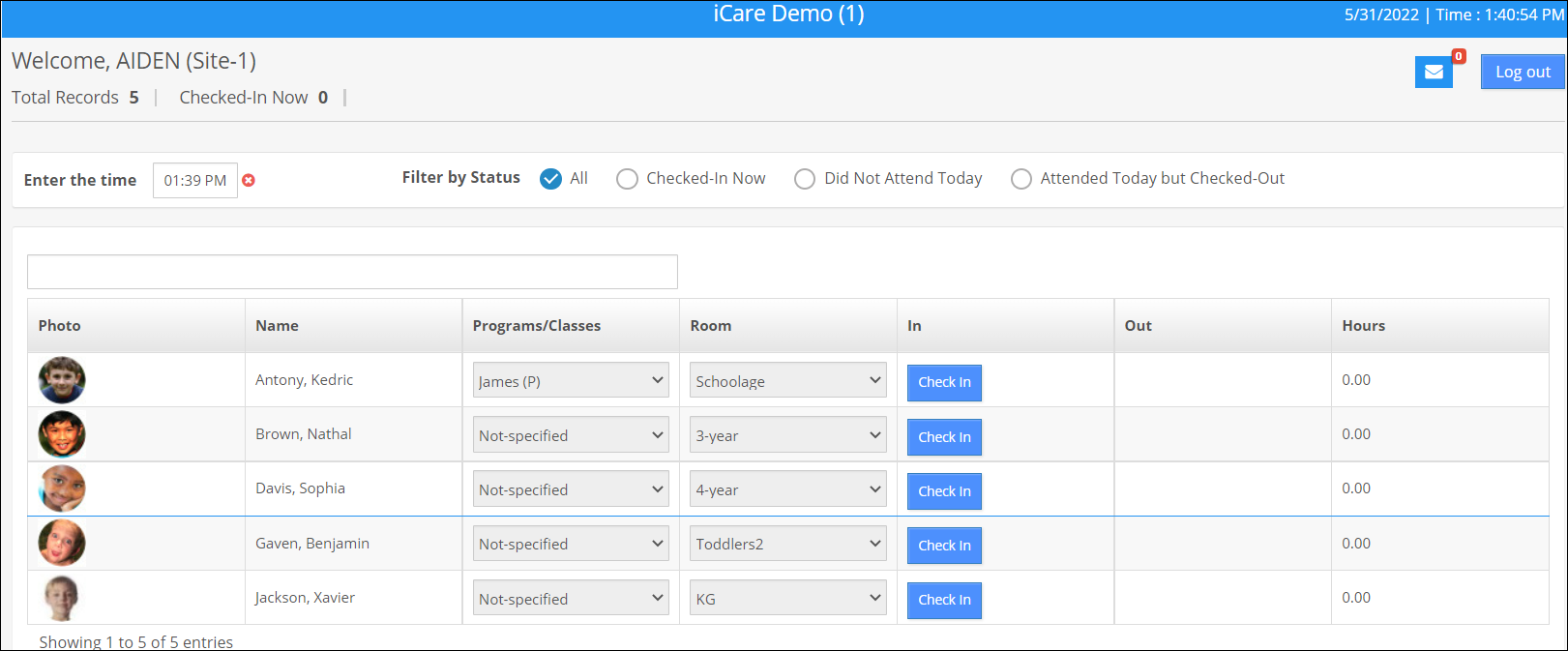
Note: A child can be assigned to one or more drivers. The child will be listed if anyone of the assigned driver's passwords is entered in the lobby.
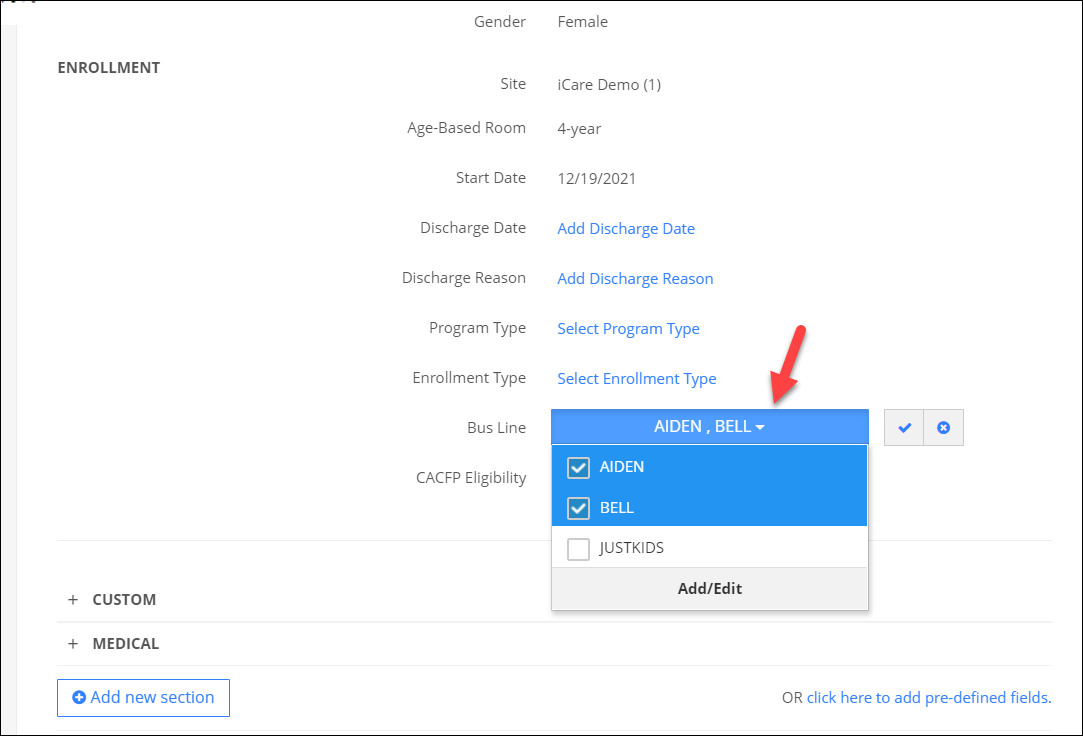
4. The attendance marked by the driver will appear in the Vendor Driver Bus Run Report under the particular driver's name.
5. The admin can access the “Vendor Driver Bus run report” from the Attendance page -> Action -> Vendor Driver Attendance and also from the report center under the attendance tab.
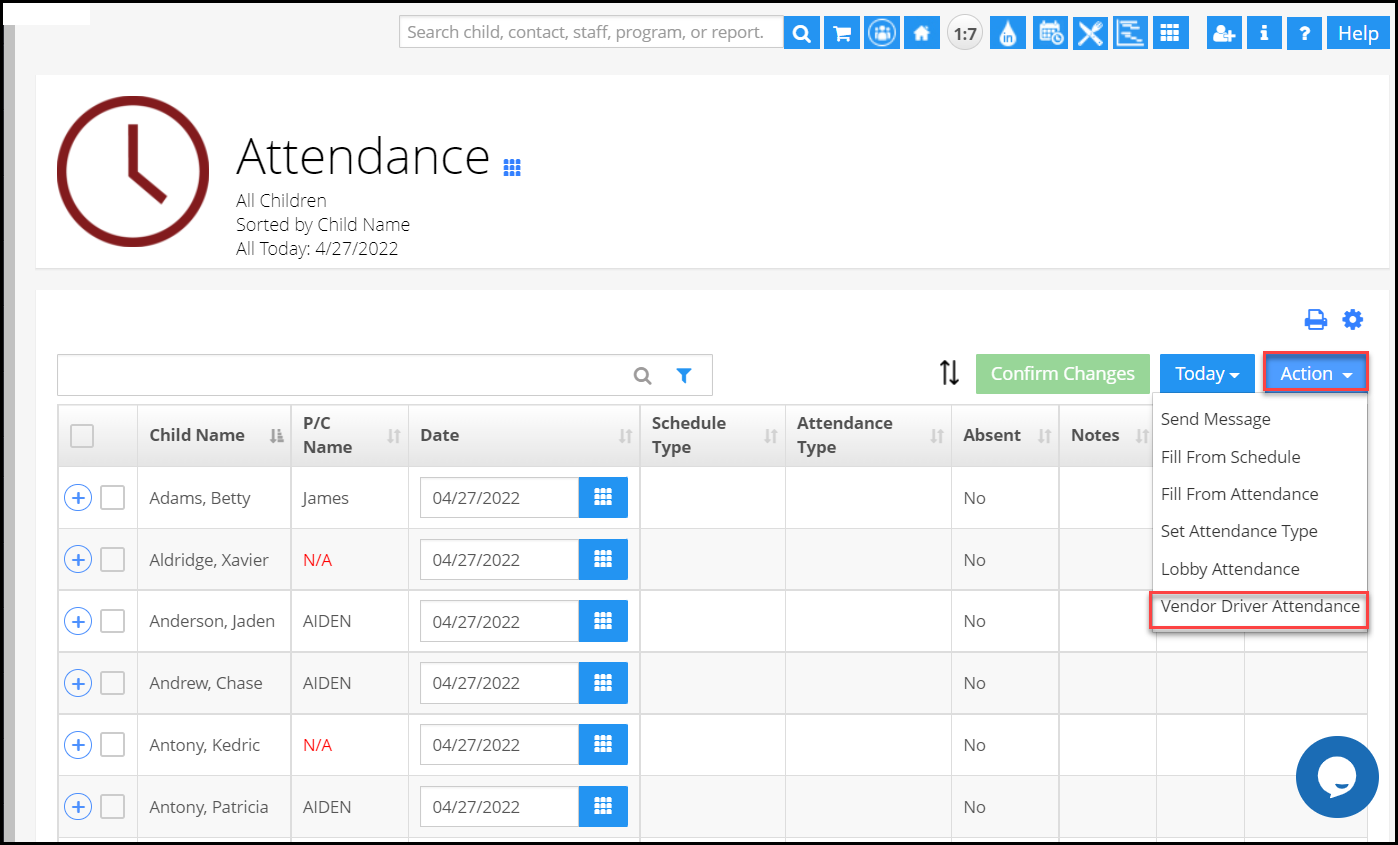
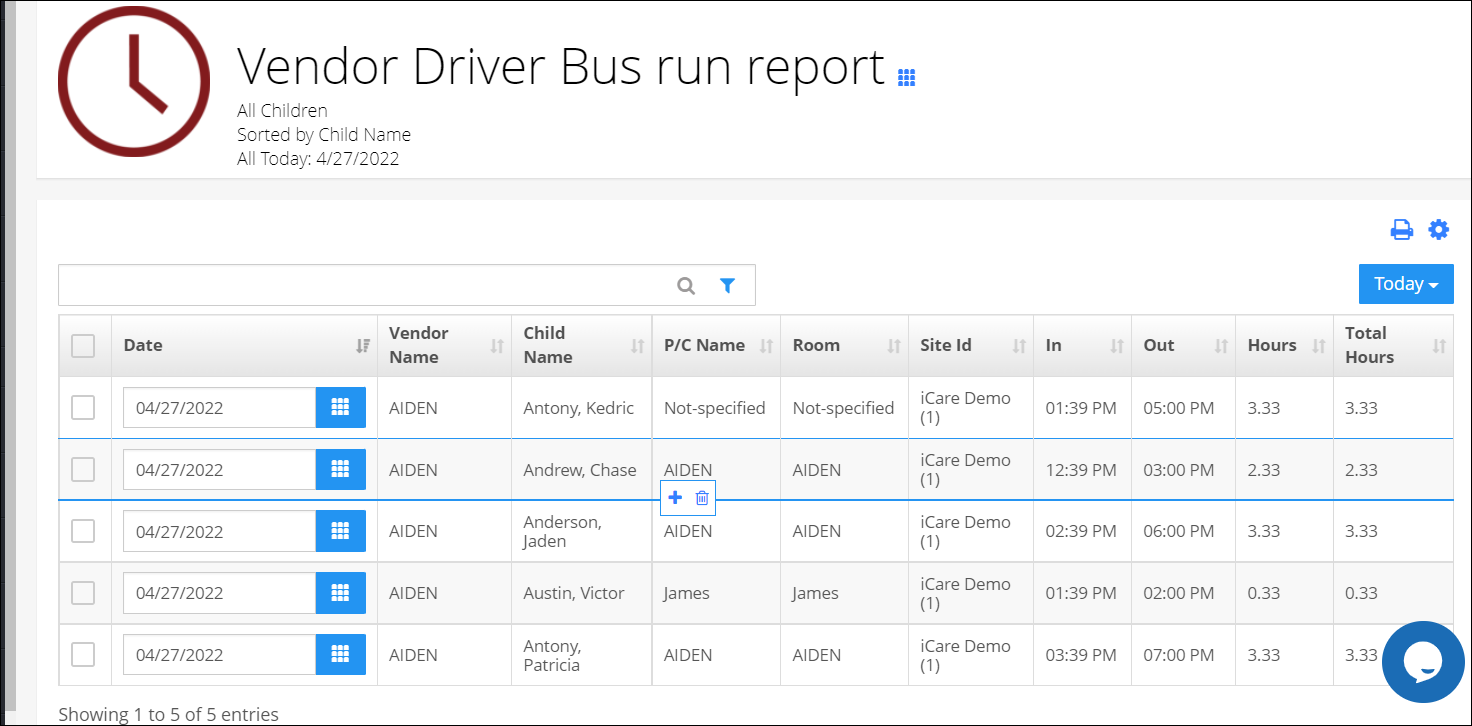
6. Admin can edit, add and delete the attendance from the report and they can view the attendance for the past.
Note: Attendance will be shown in the report only if the "IsVendor" option is set to "yes" in the child busline type.