How does the Aging Report-Invoice Clearing feature work in iCare?
Invoice Clearing feature in iCare:
The Invoices Clearing Report allows the administrator to link the child's invoice with payment and provides more transparency on account balances.
Follow the steps below to learn about clearing the invoices:
1. Navigate to the Report Center, and under the Accounting tab, click on the Invoice Clearing Report or type in global search as an invoice.
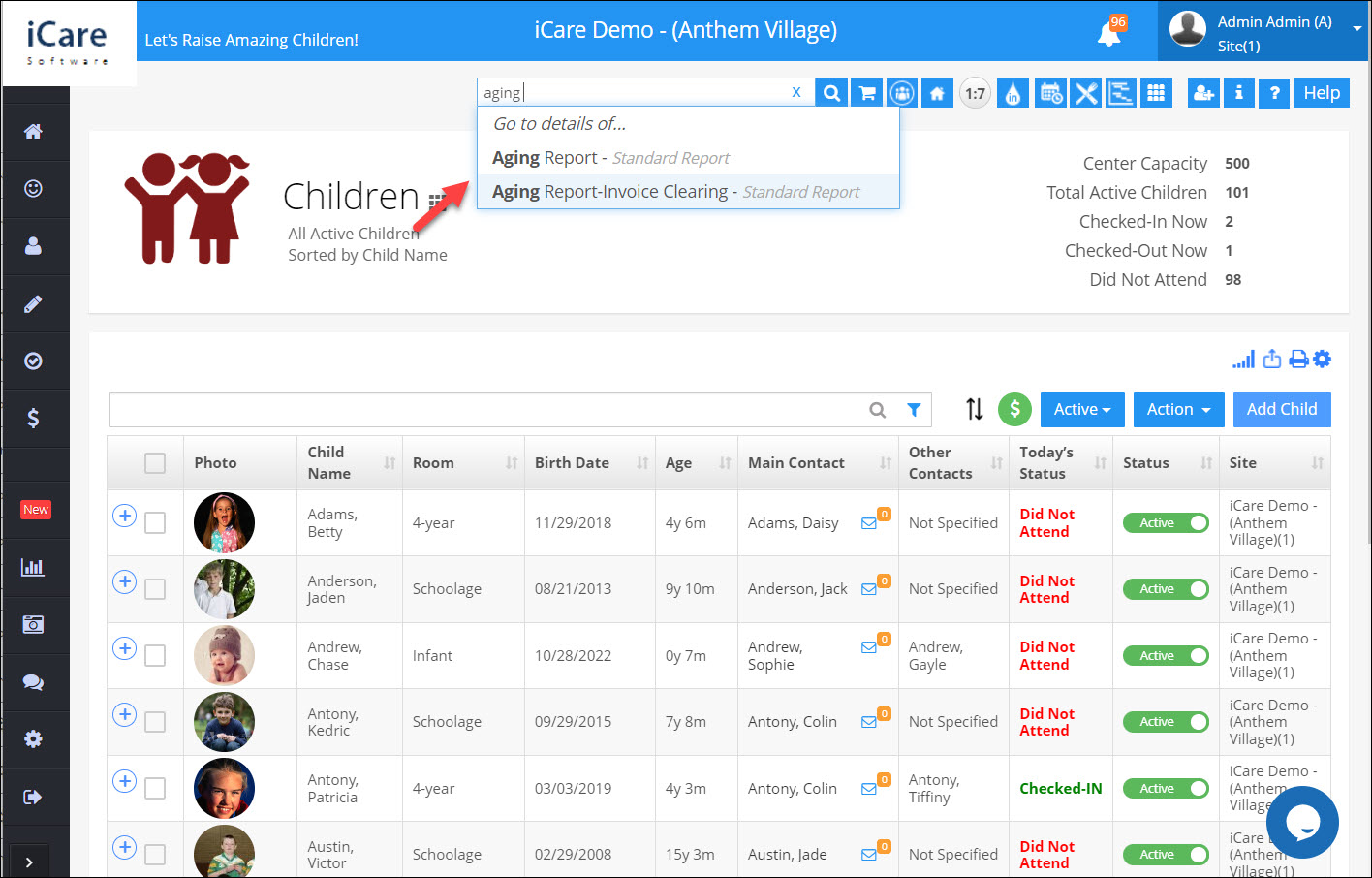
2. On the right side of the report, you can see the dropdown with four options: Uncleared Invoices, Unapplied payments, Cleared Invoices, and Applied Payments.
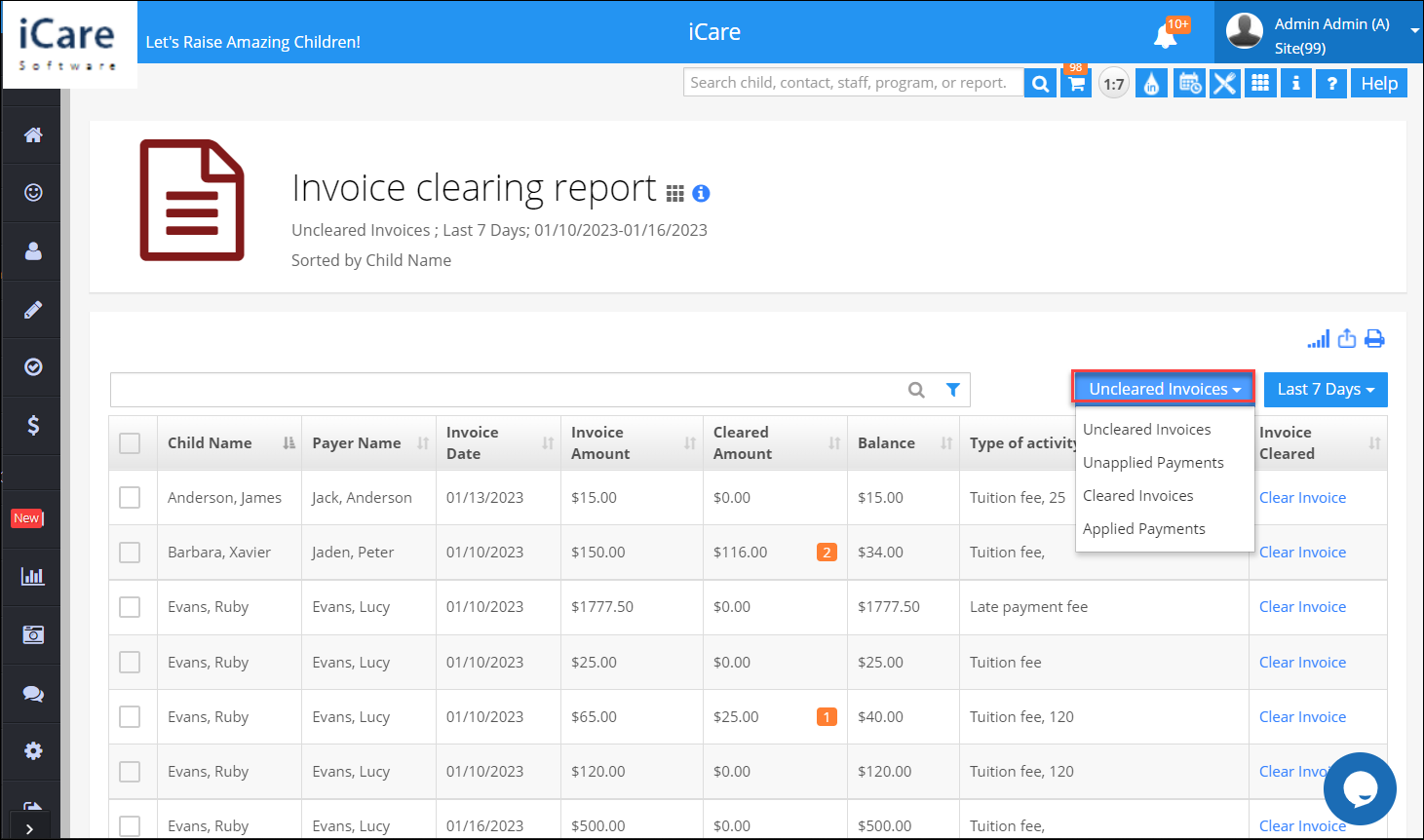
i) Uncleared Invoices:
1. When any charges are posted for the child/family, the charged amount will be shown under the Uncleared Invoices option.
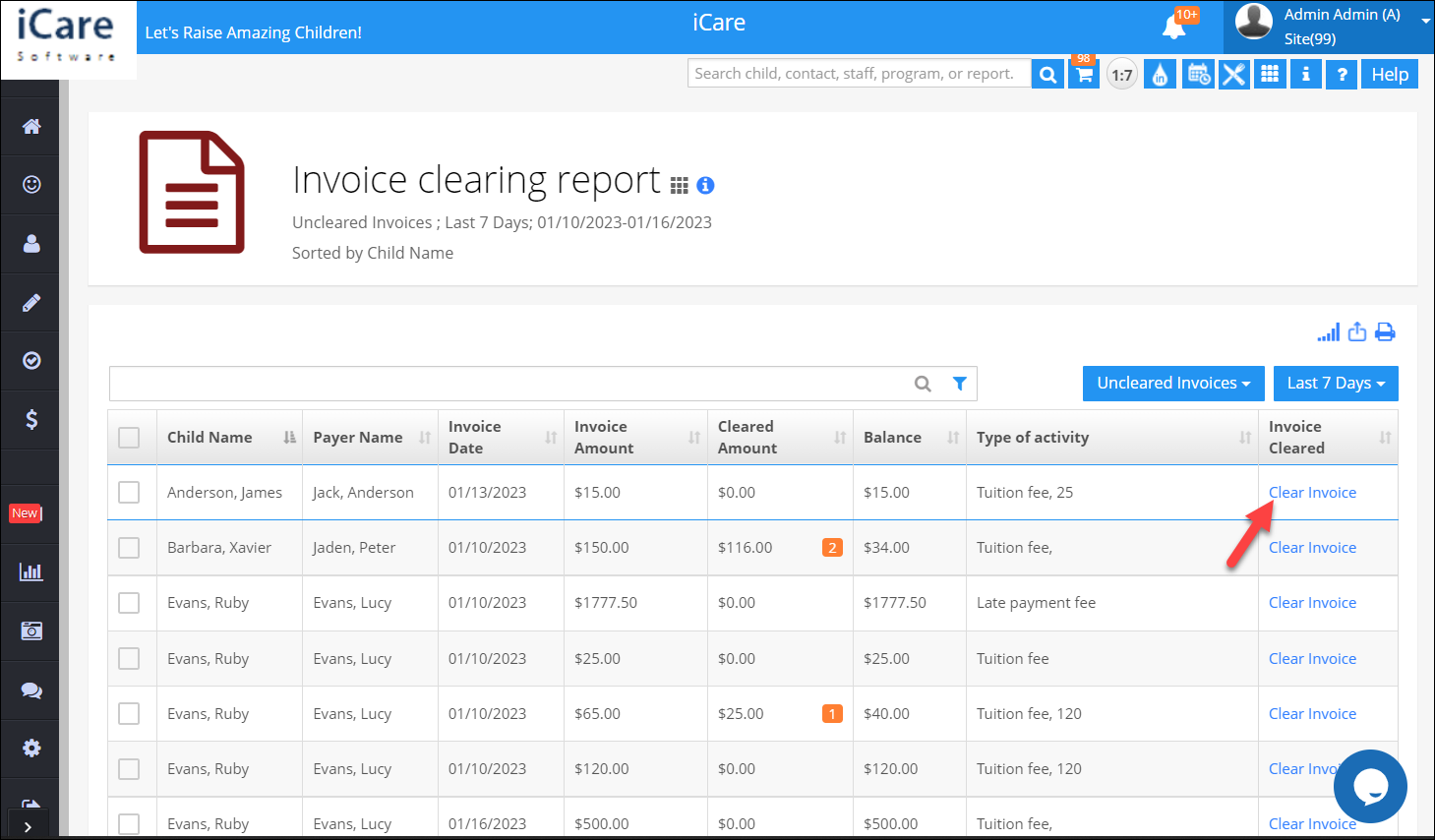
2. Admin can use the Clear Invoice option to clear the invoices. Clicking on this option shows the invoice amount that needs to be clear with the date, payment amount, child name, and type of activity.
3. Select the payment amount, and click on the Proceed button.
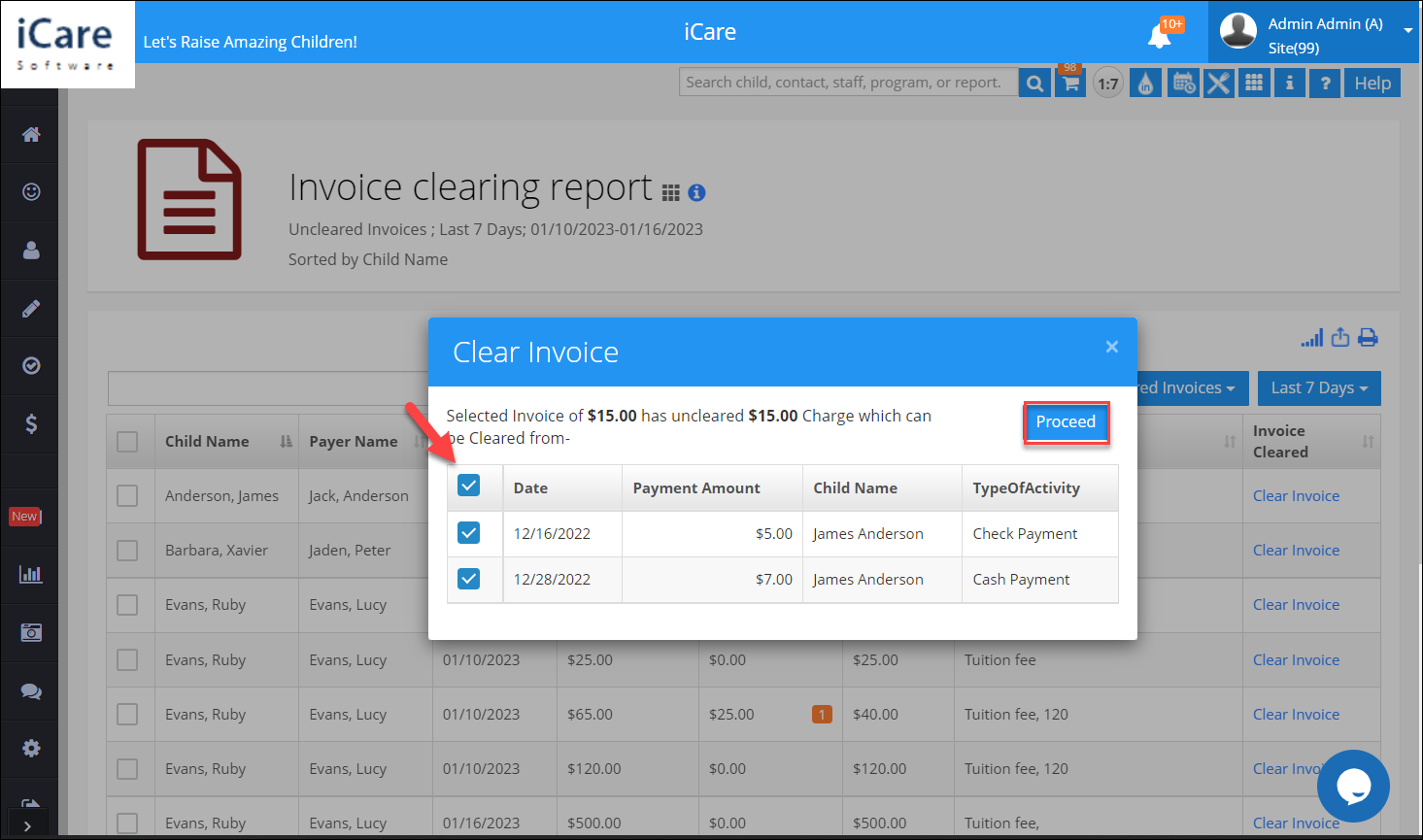
4. When the invoice is greater than the payment amount, the remaining invoice will be shown under the Uncleared invoice option
5. You can see the label under the cleared amount column. Tap the label will show you the details about the cleared amount.
ii) Unapplied payments:
1. When the payment is made, the payment amount will be shown under the Unapplied payment option.
2. Admin can use Apply payment option to clear the payments. Click the Apply Payment option, select the charges, and tap the Proceed button.
3. If the selected charges are less than the payment amount, the remaining payment will be shown under the Unapplied payments option.
iii)Cleared Invoices:
1. The Cleared Invoices option will show the invoice that is cleared with the Invoice Date, Invoice Amount, Cleared Amount, Balance, and Type of Service.
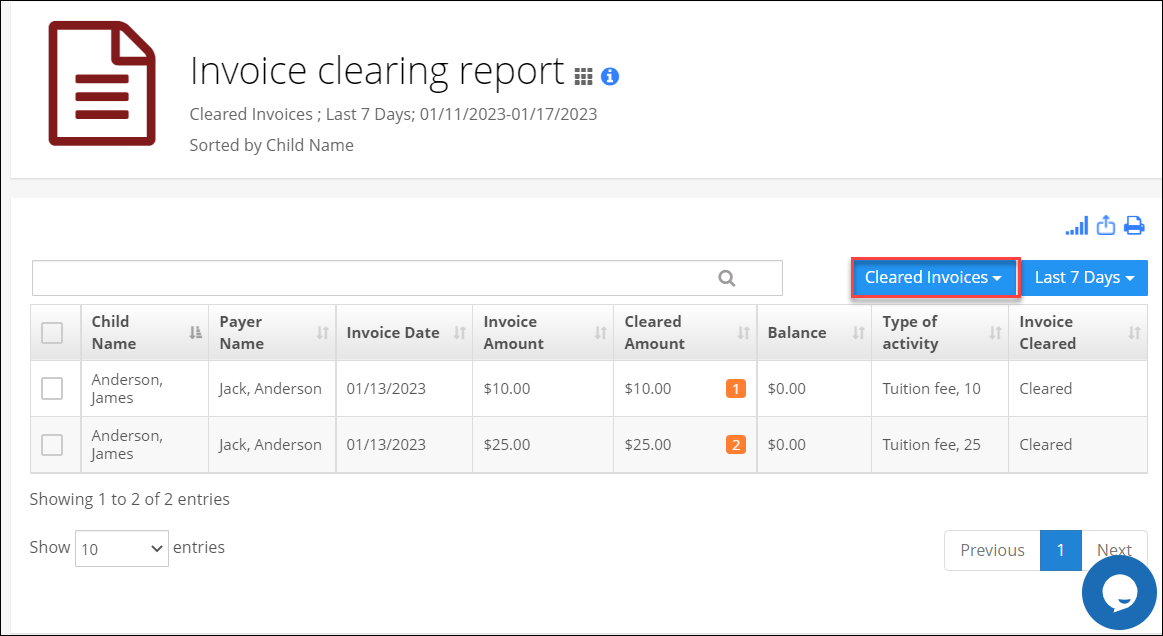
iv)Applied Payments:
1. Under the Applied payments option for each transaction, you can see the details of the date, Invoice amount, and cleared amount for a particular transaction.


