How do manage Service Fees (Credit card & ACH processing charges) for transactions?
1) Login iCare account using Admin Credentials
2) Go to Settings from the left navigation panel and click on Advanced Settings at the top right corner.
3) Click on Service Fee (SF) from the Left Manu
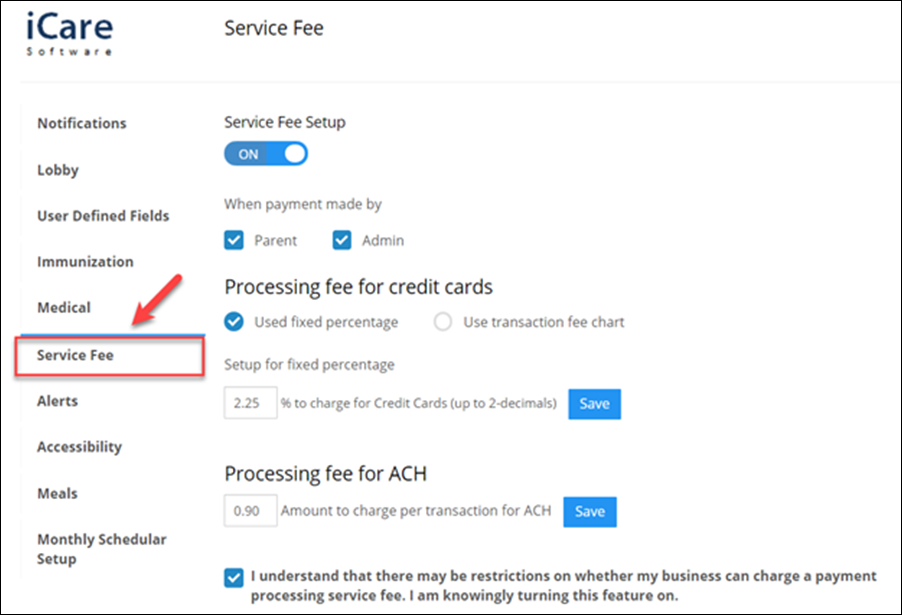
4) Now, check whether the SF flag is ON or OFF? If the flag is OFF then SF will not apply.
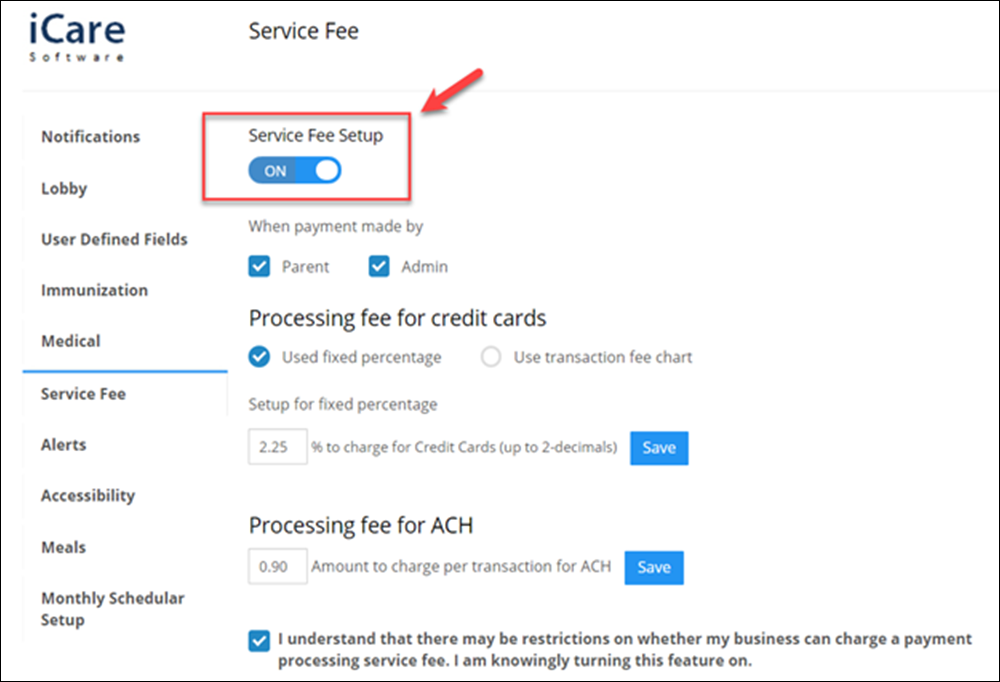
5) Check the role permission for which you want to apply SF.
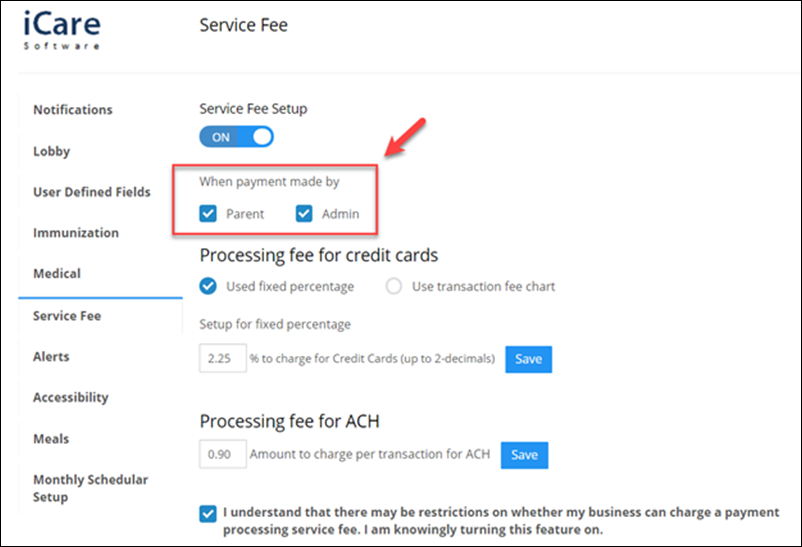
6) SF will be applicable for Credit Card and ACH payments only. There are two ways to set the SF for Credit Cards i.e. using a fixed percentage of the total paid amount and second using the fixed amount by creating the fee chart. The fee chart can be dependent and differentiated on the transacted amount.
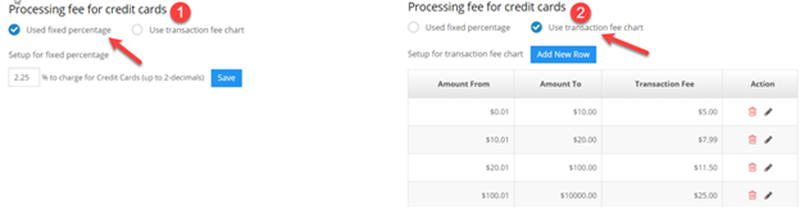
7) For ACH, there is only one way to set SF i.e. fixed amount per transaction.
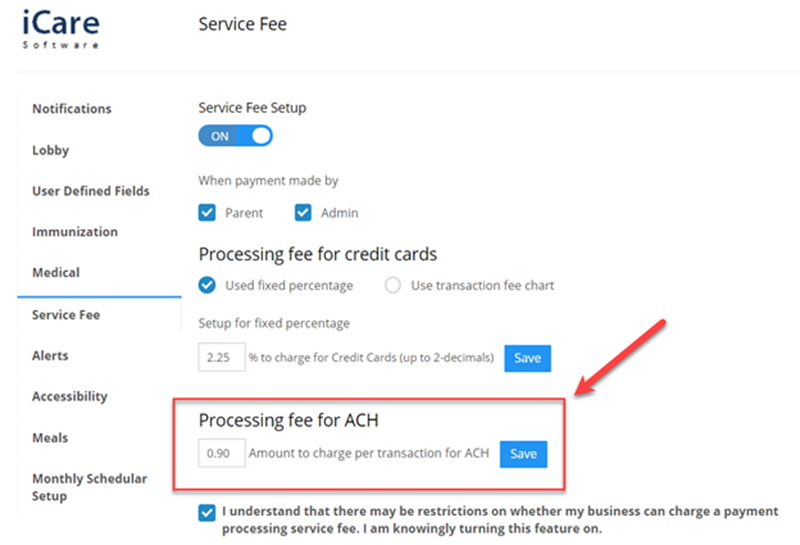
8) Added SF will be shown in the Single Payment Form at the time of making payment. The SF amount will be calculated according to to set from settings.
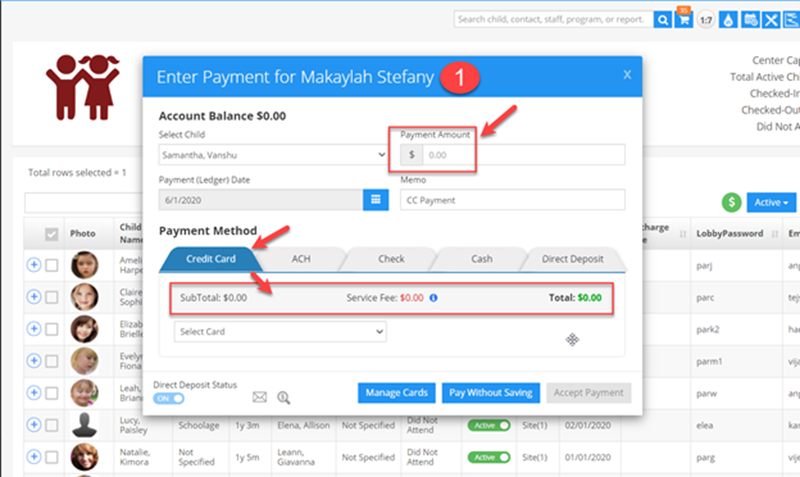
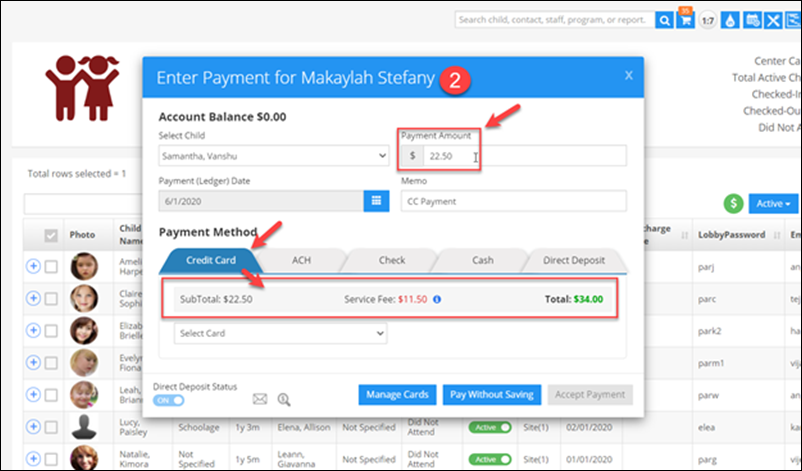
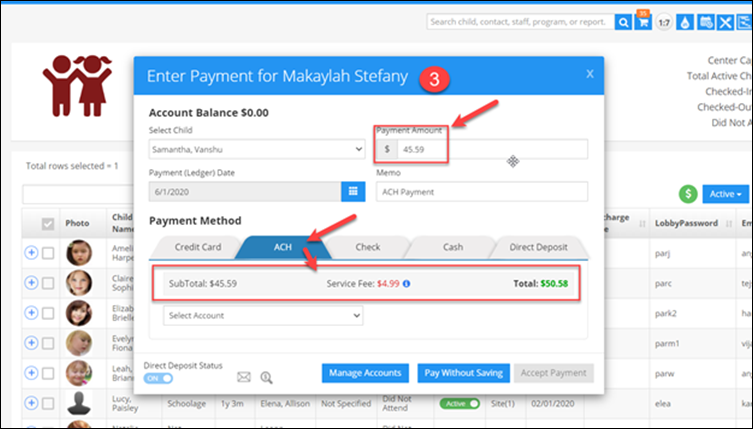
9) Once a user will make the payment, two different entries (a Payment and a Charge) will be posted on the Parent’s Ledger and Transaction page.
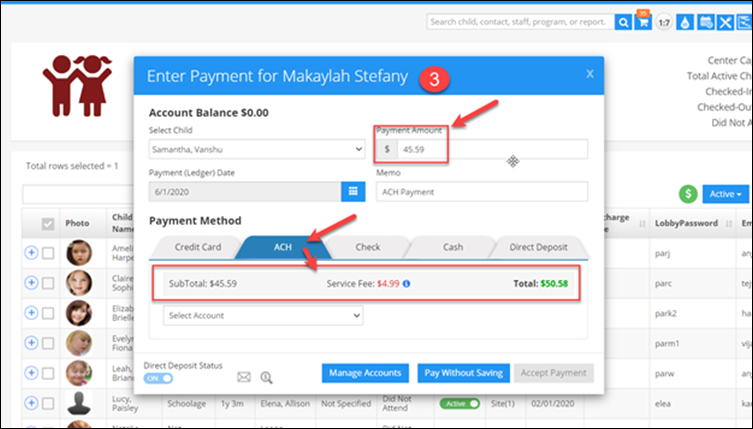
10) The SF will be posted with recurring Credit Card and ACH payments similar to posting with Direct and wallet CC and ACH payments.
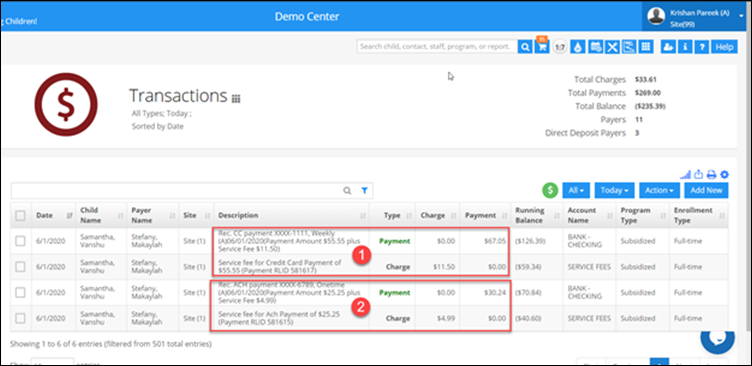
Note - Service fees will be charged to both automatic and manual CC and ACH payments.
- Automatically, the fee will be charged in the Day Ending Process.
- Manually, the fee will be charged from wherever the payment will be done using the SPF pop-up.


