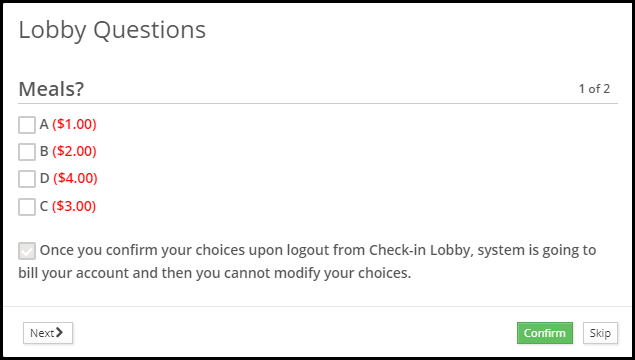How to set up the lobby question in iCare?
Lobby Questions are shown to the parents when they check-in or check-out their children or at both check-in and check-out their children through the iCare lobby portal. There are different types of Lobby questions such as Multi-select, Single-select, and Short Text
- Multi-select - Selecting more than one option is allowed.
- Single-select- Only one option can be selected.
- Short text - You can type the text up to 1000 characters.
Lobby questions can be set up from the Attendance or Lobby page or in the Advanced Settings page.
1.On the attendance page, select the Lobby Questions option from the Action menu.
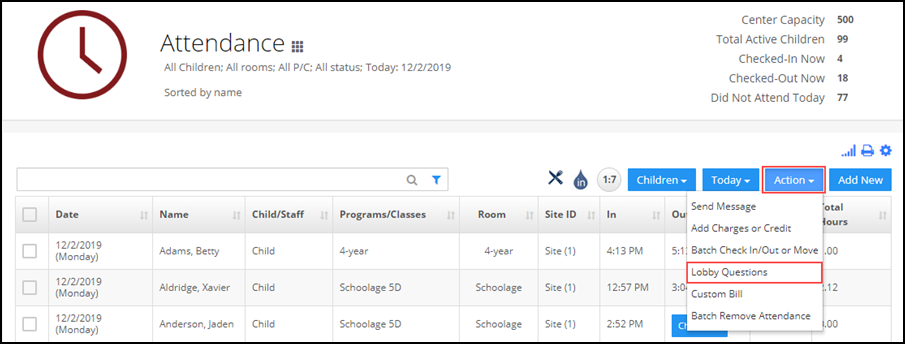
2.On the lobby page, enter the lobby credentials and click the Setup Lobby button.
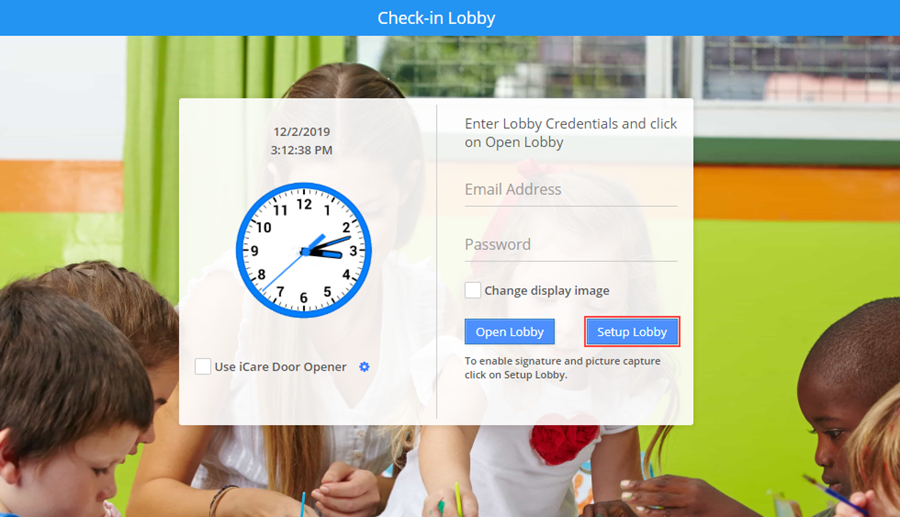
3. On Settings->Advanced settings-> click on Lobby.
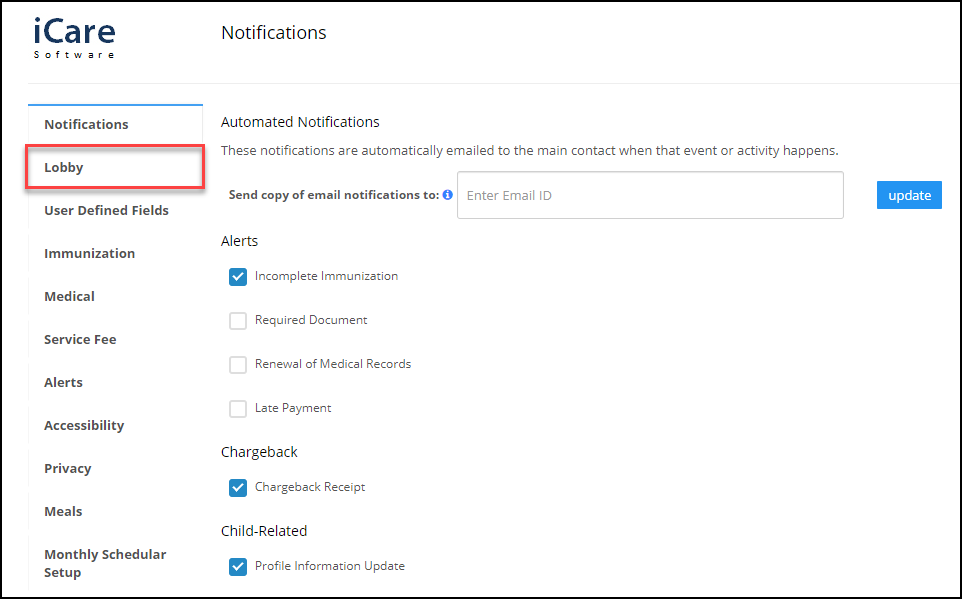
4.You will be directed to the Lobby Questions setup page. Here, you need to
- Enter your question in the enter Question text box.
- Enter the sequence of the question in the sequence text box. The question will be shown to the user in sequence order.
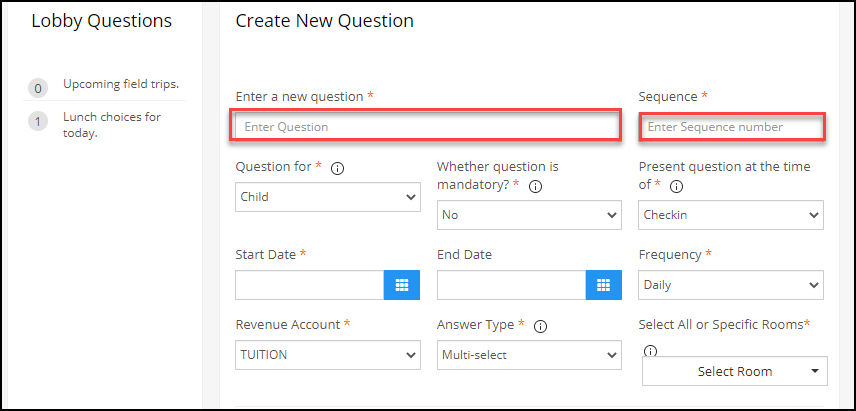
- Select whether the question is for a child or family. Selecting option child will allow the parents to answer the lobby question for each child in the family and the option family will allow the parents to answer the lobby only once for the children in the family.
- Select whether this question is mandatory or optional. Selecting YES will force parents to answer the question at the time of lobby check-in/out for the day. Selecting NO will allow parents to skip the answer at the lobby check-in/out.
- You can also set whether this question has to been shown during check-in or check-out or at both check-in and check-out for the day.
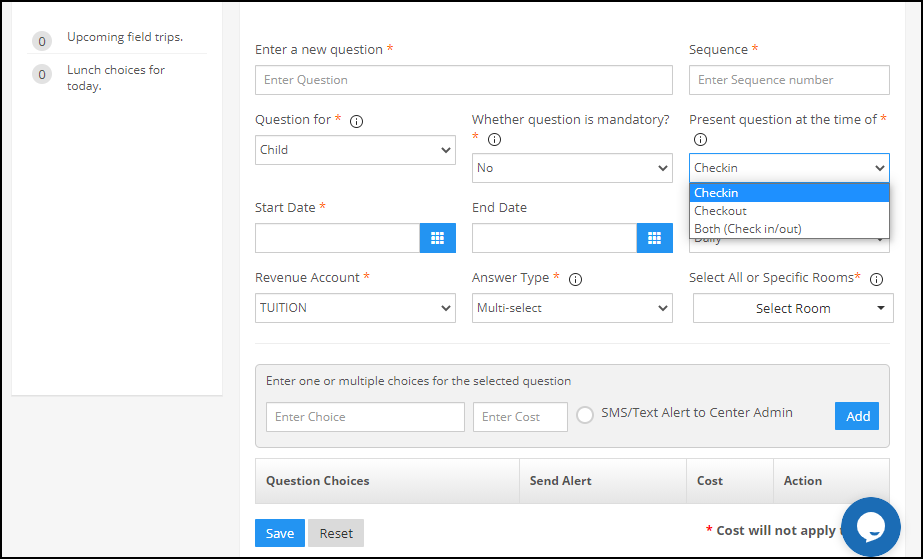
- Select the start and end dates.
- Select Frequency and revenue account from the drop-down
- Select any of the below answer types
i) Multi-select - Selecting more than one option is allowed. ii) Single select- Only one option can be selected. iii) Short text - You can type the text up to 1000 characters.
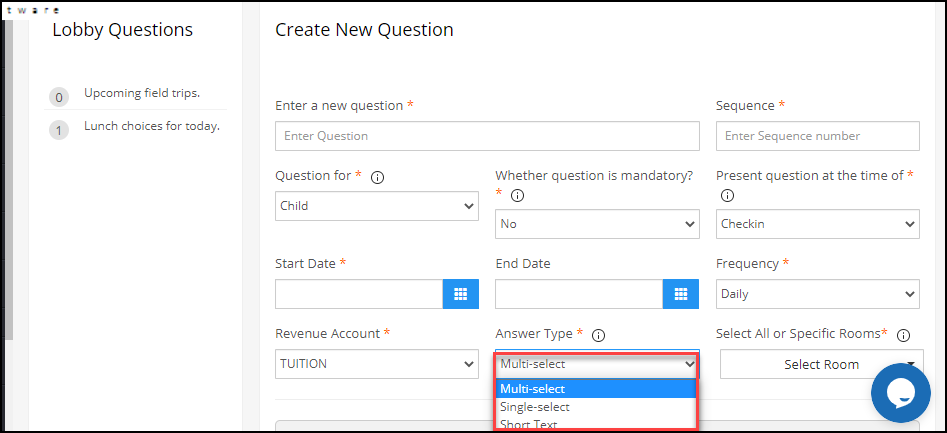
5. Enter choices and click on the Add button to add them, select the programs/classes to link the questions to, and click Save to finish.
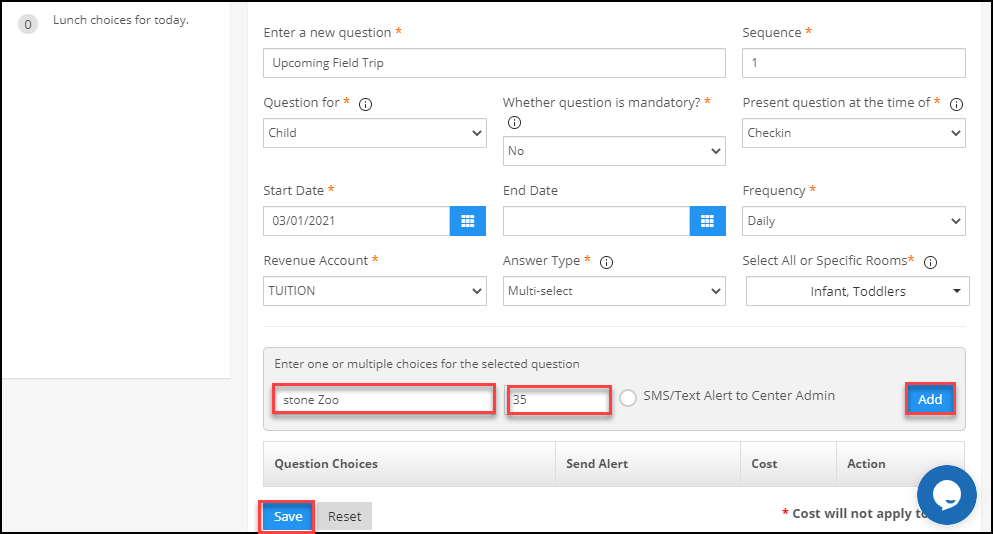
6. You can also edit already saved questions by clicking on the question, make the change and click on Update to save the changes. Click on the Delete button to delete the question.
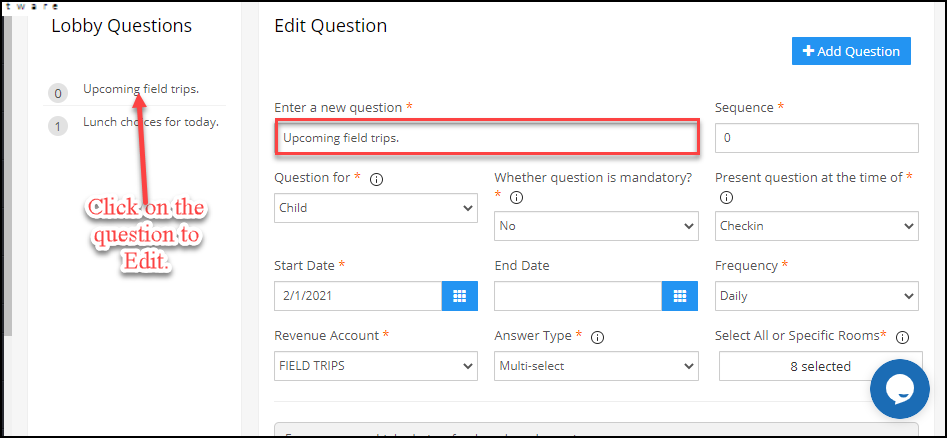
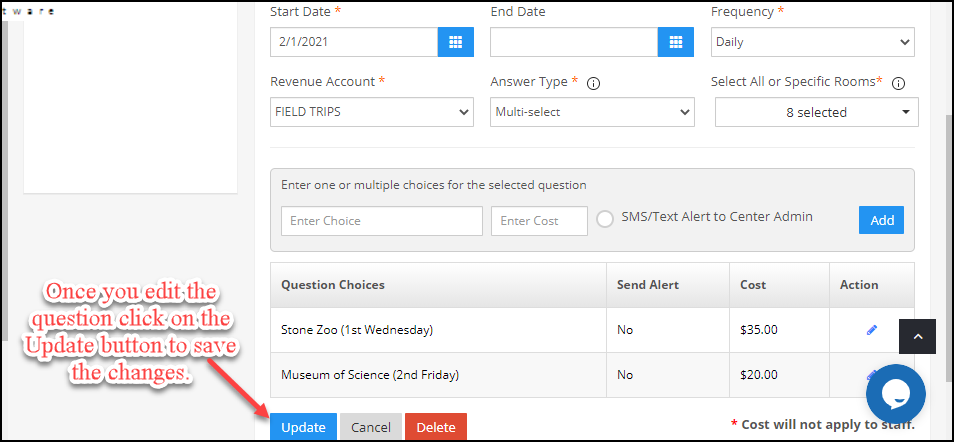
7. Once when you set up the lobby questions, these questions will be shown to parents when they check-in or check-out or at both check-in/check-out with their children.
8. When parents log in to the lobby(using Lobby password) the lobby questions are shown, and their responses are saved in the database.