How to register children using the Lobby portal in iCare?
1. Under the lobby portal, click on the New or want to add a child button.
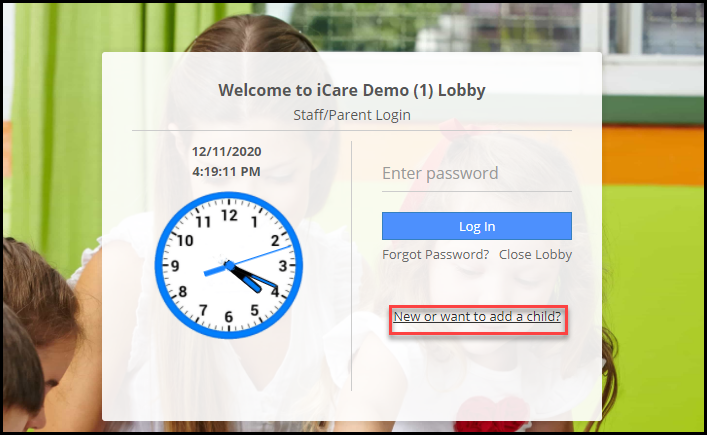
2. Enter the email address and click on the Continue button.
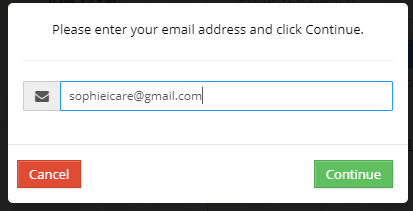
3. A new child registration page will be opened which has 3 tabs(Profile/Contacts/Registration data).
4. Enter the child’s profile information and click on Save and then enter the contact information and click on Save.
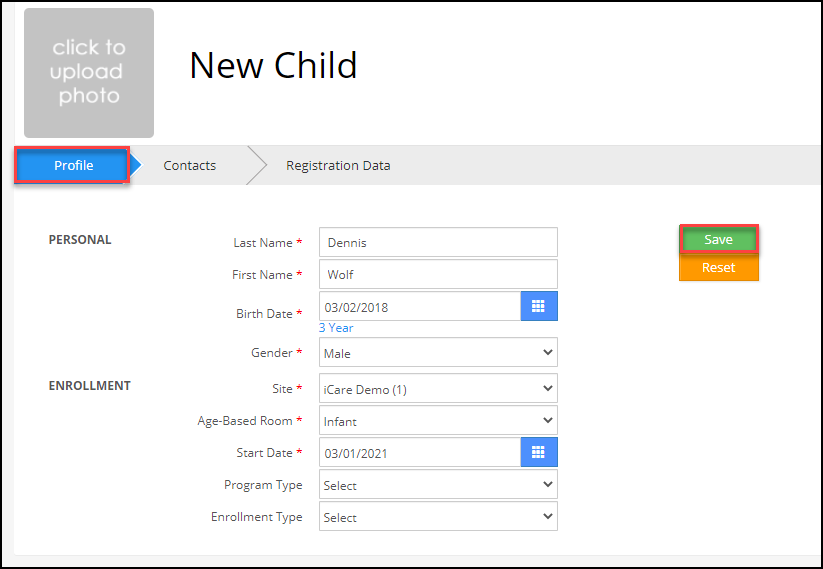
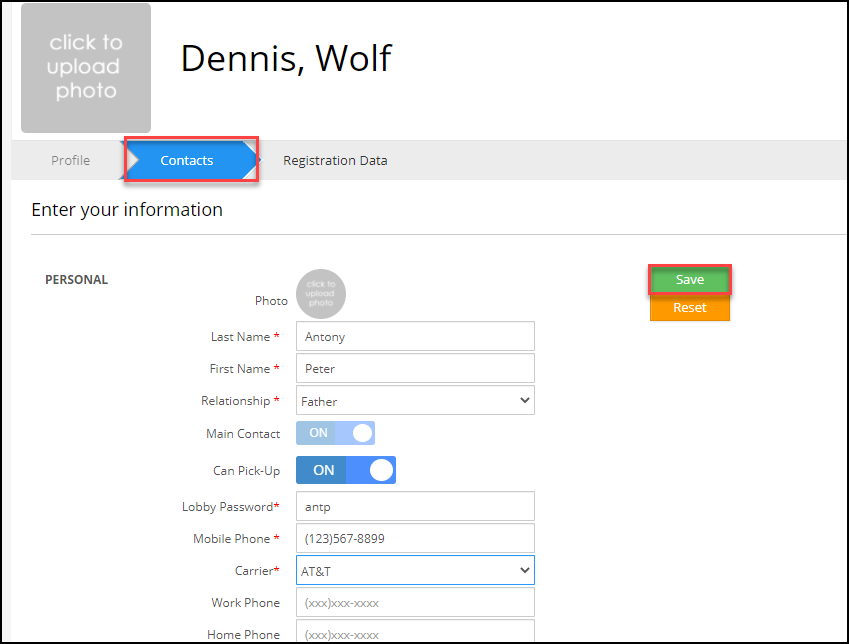
Note: If the admin has added any welcome message, then it will be displayed after you enter the contact details. Only when you click on the accept button, you will be redirected to enter the registration data.
5. Under the Registration tab, all the user-defined sections(UDF) will be shown. Click on +’ to expand the UDF section and enter the information as needed.
6. You can also add secondary contact or sibling by clicking on the Add another contact and Add Sibling button. Click on the Finish button
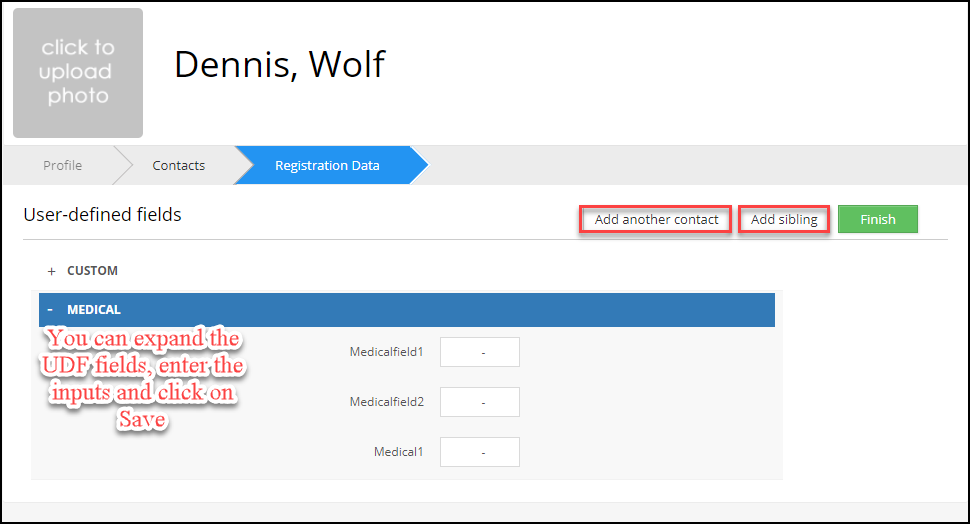
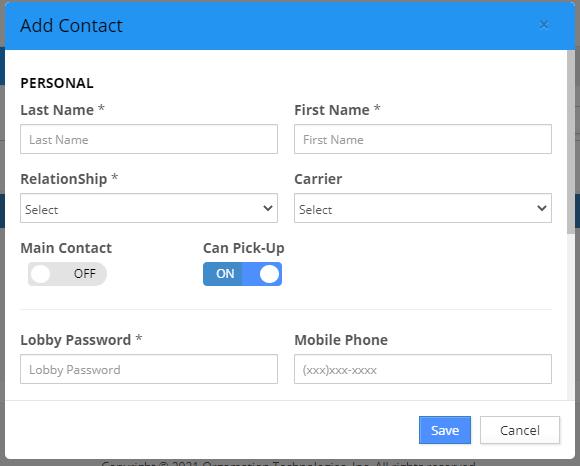
7.The lobby password will be displayed and parents can use this lobby password to check-in/check-out the child.


