How to perform Batch Attendance in iCare?
iCare provides a Batch Attendance feature using which you can check-in/out children and staff in a batch.
1. Log in to your iCare account, navigate to the Attendance page
2. Select the child to whom you want to perform batch check-in/out using the check-box column.
3. Navigate to the Action menu and choose the Batch Check-In/Out or Move option.
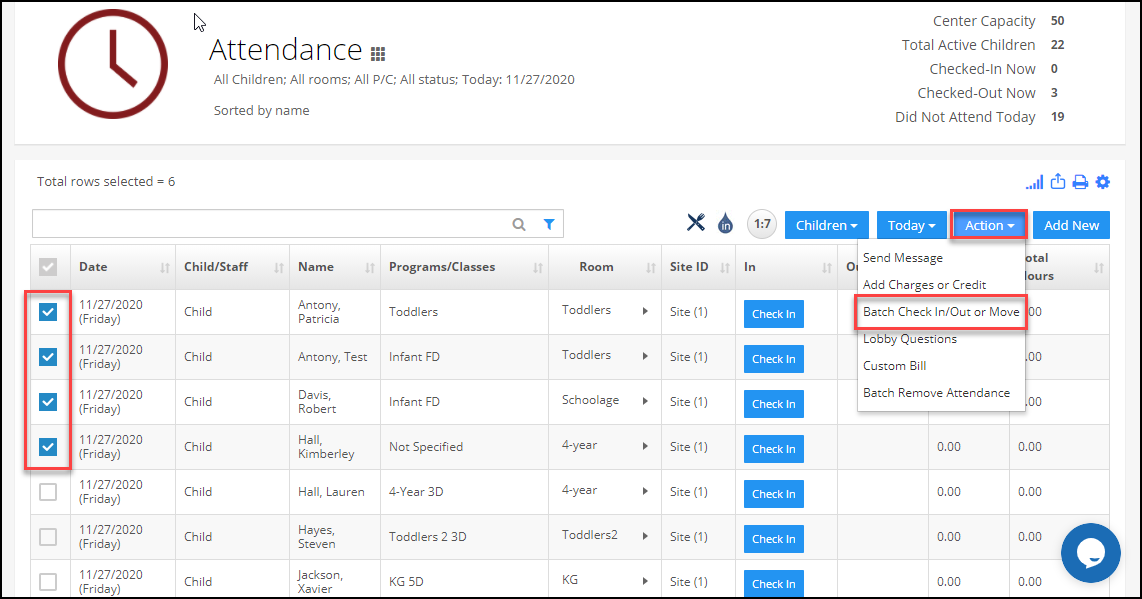
4. A batch Attendance pop-up will appear. Select a program/classes(not Mandatory), date, and time ( make changes if needed), and click on the Check-in All button. Then the selected child will be checked in.
Note: if you did not select program/classes during check-in, then the children will be checked-in with their enrolled/original program. Select the program/class option will be shown only during check-in.
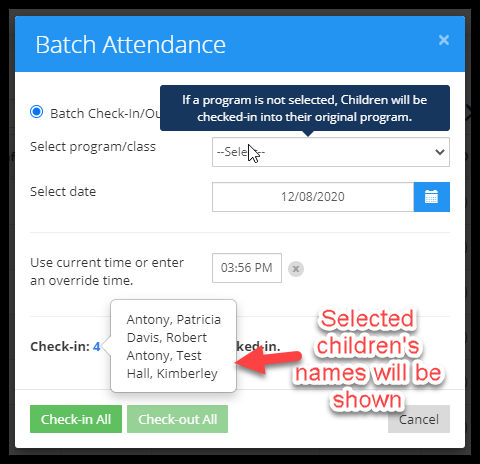
5. In a similar way, you can perform batch check-out.
6. If time conflicts occur with existing attendance for any child while performing batch attendance and that child can’t be check-in/out.
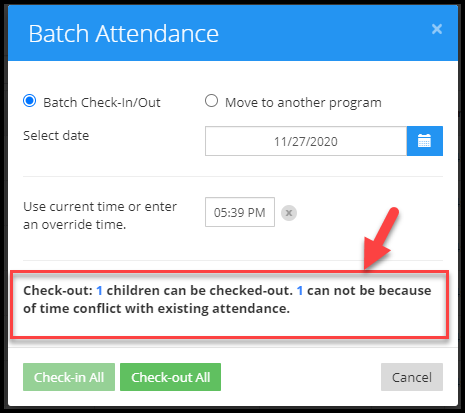
7. For batch attendance, you can only select children that are checked-in or checked-out but not both.


