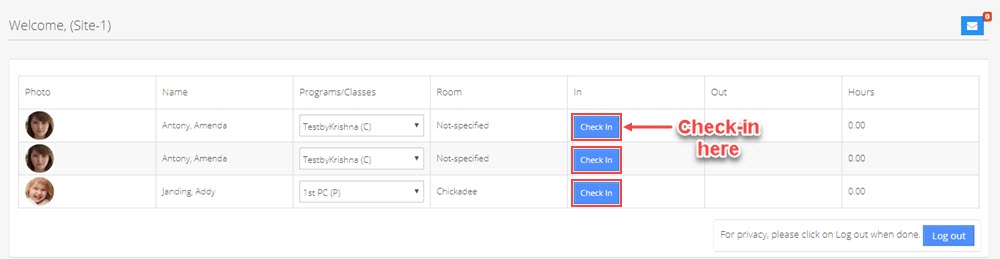Can I create a bus for check in at a different location?
Replied by : support@icaresoftware.com
Hello user,
iCare is pleased to inform that the Bus Line Management has been developed and implemeted. Now, there are two possible ways to create and use buses at different locations,
- Create a program named by the Bus.
- Create a Bus on Child Profile Page under Enrollment section.
Please follow these instructions,
To create a Program (by Bus name)
- Navigate to the Programs/Classes (P/C) page and add new programs by names of buses and enroll children in them.
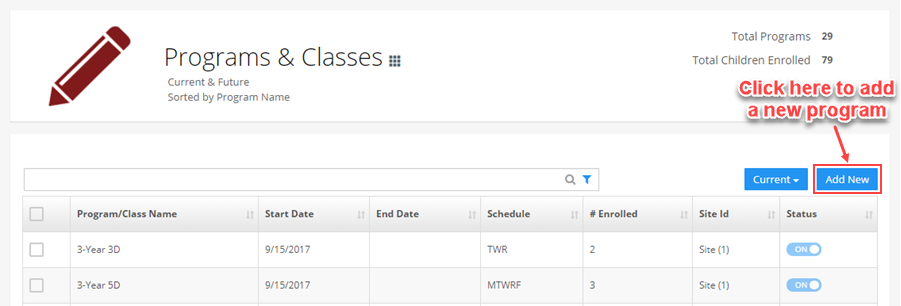
- Register the bus drivers as staff and enroll them under the buses (programs). Enroll children using the bus service.
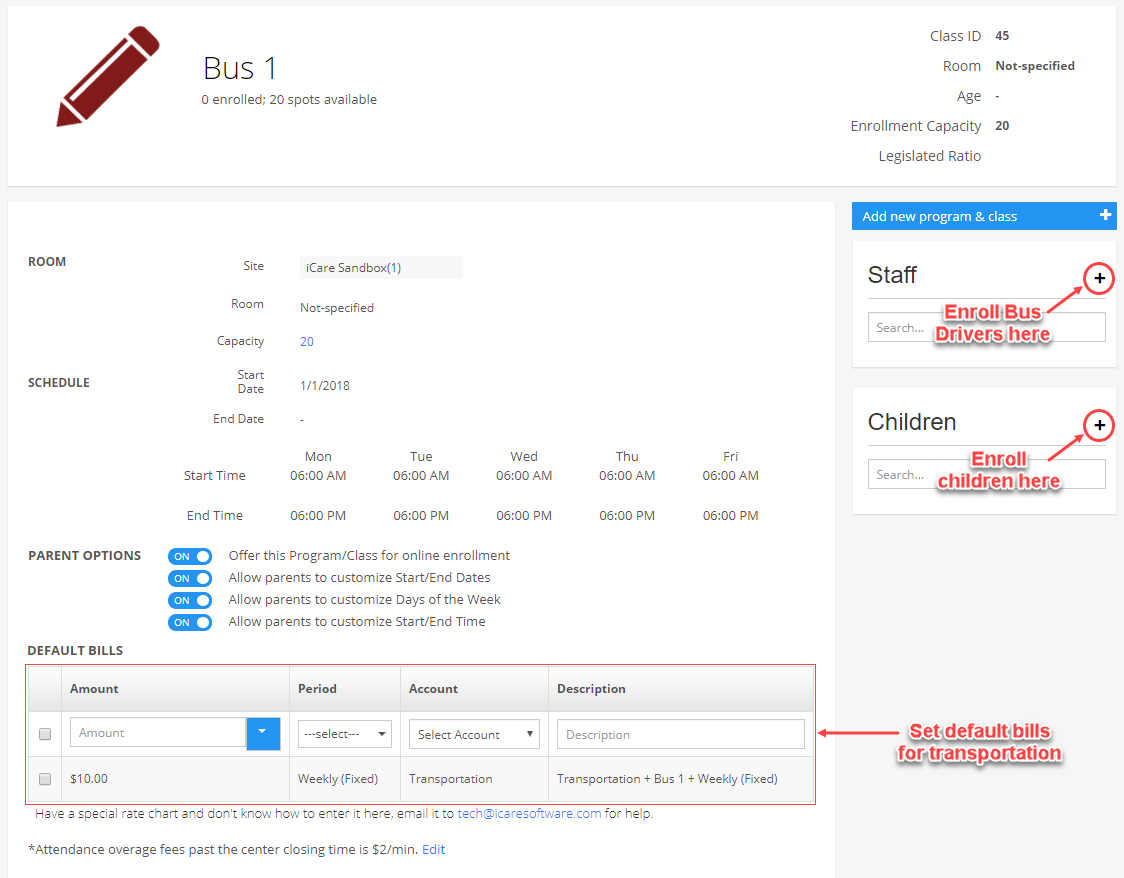
- Filter the children for the particular bus you wish to mark attendance for. Check-in/out children using the batch check-in/out feature from the Action menu.
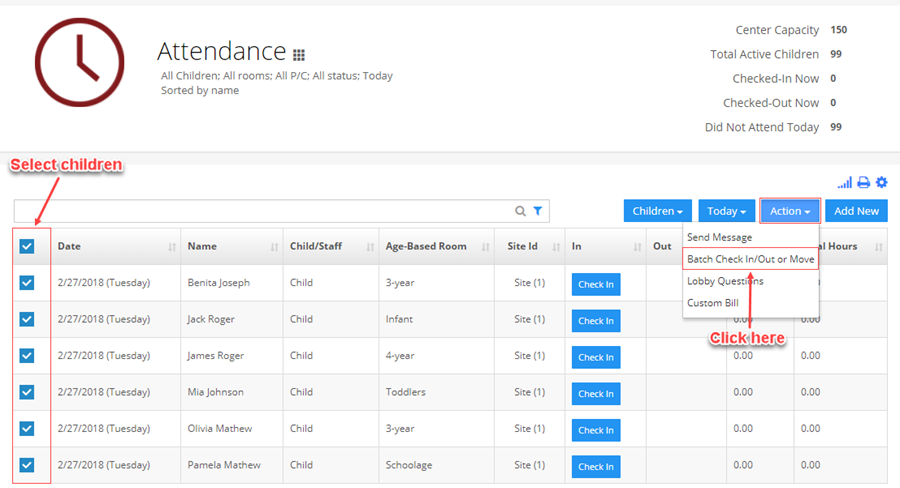
- Batch Attendance pop-up will appear on your screen, enter a check-in time and click Check-in All button to batch check-in selected children.
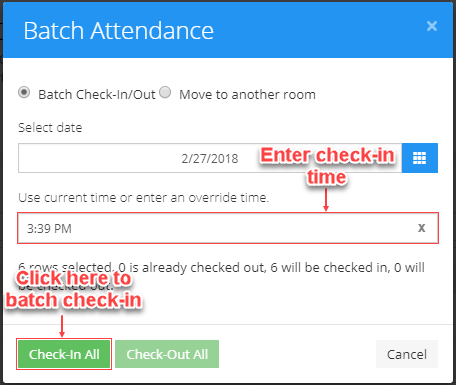
Replied by : support@icaresoftware.com
To create a Bus from Child Profile Page:
To Create a Bus
Navigate to a Child’s Profile page and
- Hover your mouse on the Bus Line field in the Enrollment section under Profile tab and click the edit icon.
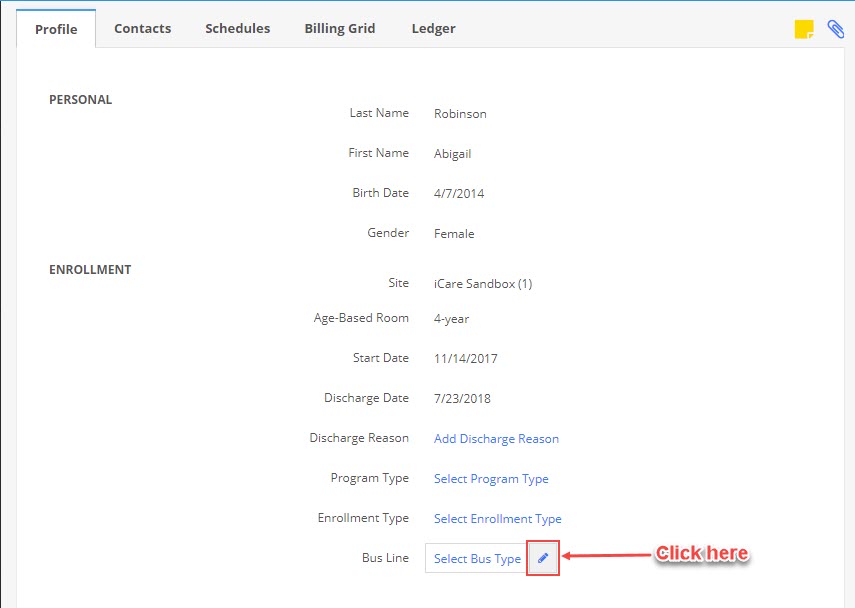
- From the drop-down, choose Add/Edit option.

- Add/Edit Bus Type pop-up will appear on your screen. Click Add New, enter Bus name and set a Password to access the iCare Lobby. Provide the Bus details to the assigned staff.
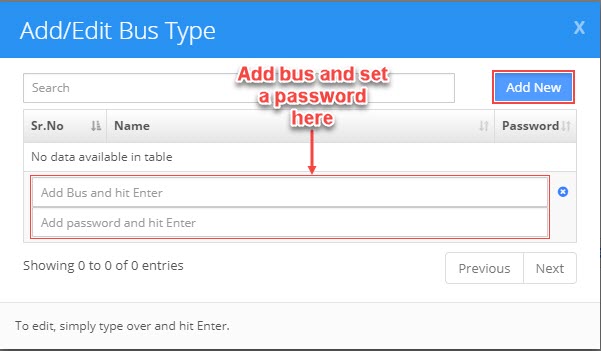
- On successfully adding the Bus, select it from the Bus Line drop-down.
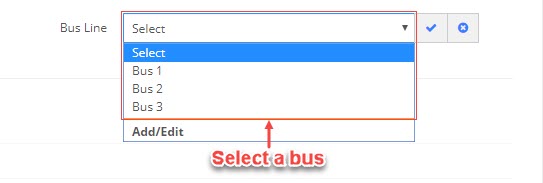
To access the Lobby
Navigate to the Lobby Login page at,
https://lobby.icaresoftware.com/
- Enter the Bus Password
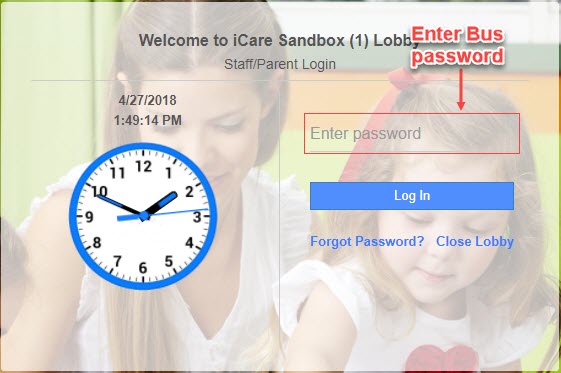
- You’ll be directed to the lobby with a list of all the children assigned to it. Check-in and check-out children assigned under the Bus.