How does Discount Type in the Default Bills work?
Replied by : support@icaresoftware.com
Special discounts for siblings, members, etc. can be setup from the Program/Class (PCs) details page.
- Discount Types are attached to various programs/classes under Default Bills.
- Discount Types are added from the Rate-chart Setup page. Discount Type drop-down on PC page shows all rate names that have at least 1 row of non-zero discount.
- Discounts are added to the Billing Grid of the children that are enrolled in these PCs as per the rate-chart setup.
To Create Discount Type
- Navigate to the Rate-chart Setup page form Step-6 >> Settings and add a rate name using the + icon.
- Select the factors that will affect the discounts as per your requirements.
- Click Add New Row button to add a row in the grid and setup the rates. Set the discount under Discount column.
NOTE: Rates with a non-zero Discount will only appear in the Discount Type drop-down list on Program/Class details page.
Click here to know more about rate-chart setup in iCare.
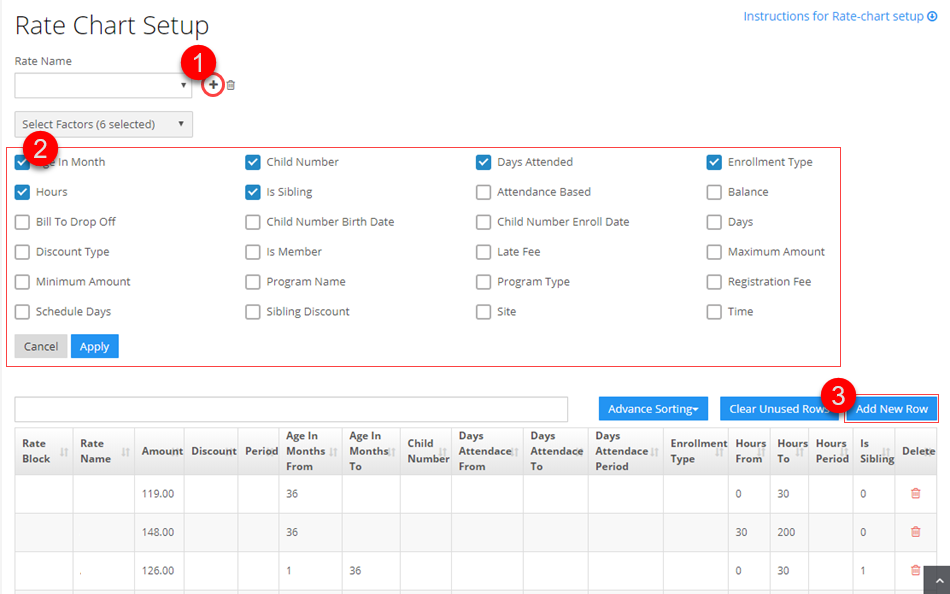
To set Discount Type under Default Bills
- Navigate to the add PC form or PC details page, and select the rate name from the Discount Type drop-down.
- The selected Discount Type will be added to the Billing Grid of the enrolled children as per the rate-chart setup.



