What is Role Management? How to manage various roles in iCare?
A childcare center may have many official roles for their employees. Parents of children can also be primary or secondary. To handle such roles, role management module was introduced in iCare.
By default, the following roles are already added in each account (these can be edited/removed as well) and you may create new roles also;
- Center Admin
- Super Admin
- Admin
- Admin Assistant
- Teacher
- Assistant Teacher
- Main Contact
- Secondary Contact
- Driver
- Kitchen
- Other
This Article Covers 2 things:
- How to set the permissions of each role
- How to assign people to a role
I. Setting Permissions for a Role
Managing these roles in iCare is very simple. Log in to your iCare account, navigate to the Settings page and follow these simple instructions,
- Click on the Role Management button and choose Role Management option from the drop-down.
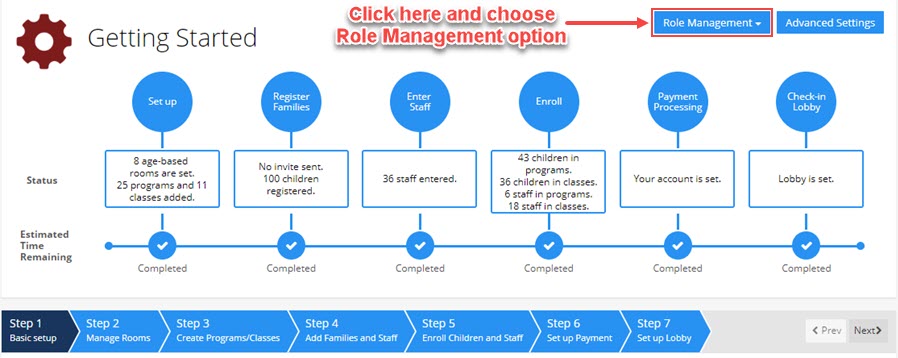
- You will be directed to the Role Management page. Read the instructions to create, edit, or update the roles. To create a new role, click the Create New Role button. To activate/deactivate a role or to set access permissions for various application features for each role, click the edit icon in the Set Permission column.

- On clicking the edit icon from Set Permissions column, you will be directed to the Role Permissions page. Here, you may update the status of the role and give access permission to various features using the checkbox options.
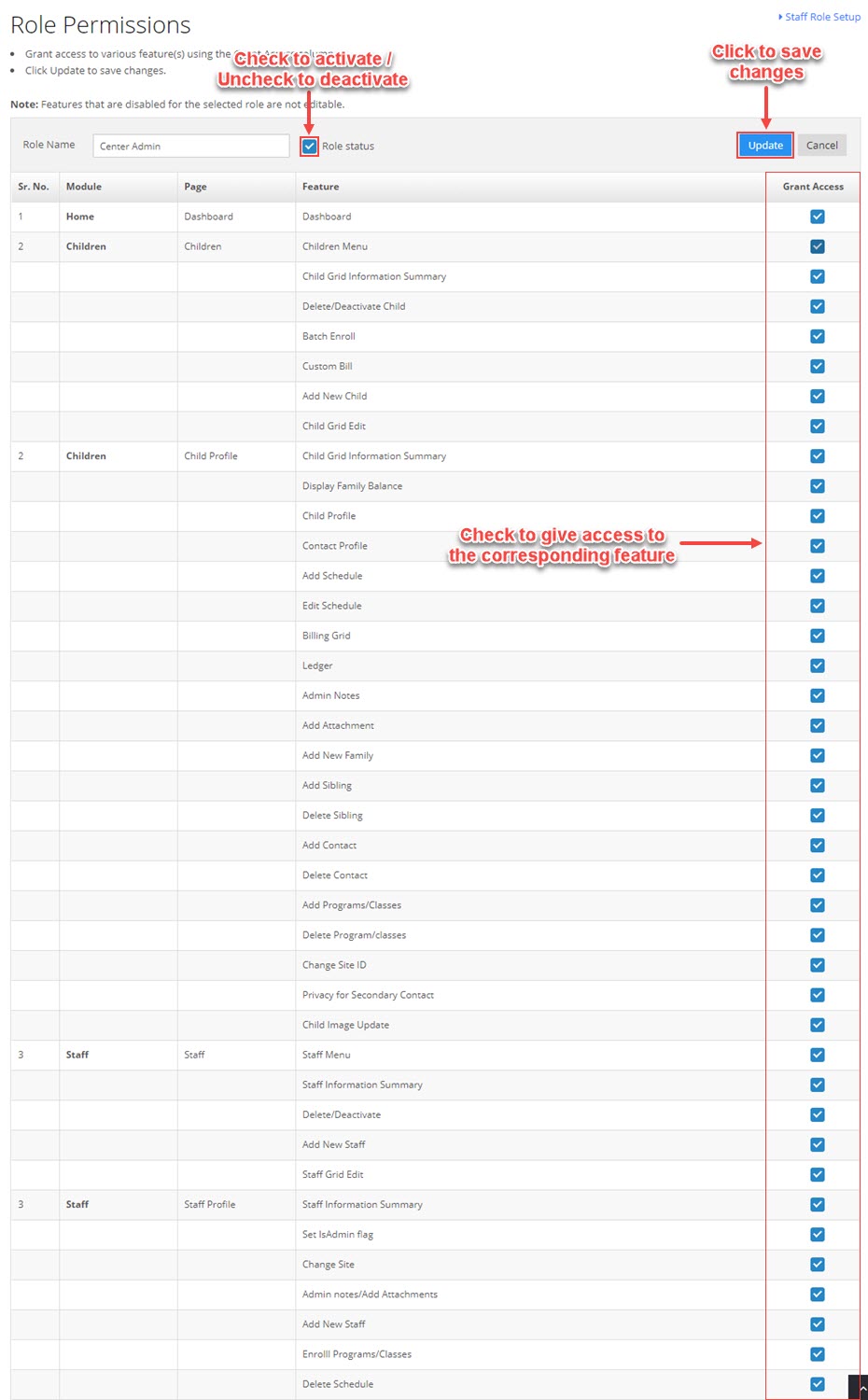
Staffs registered in your iCare account can be assigned various roles including,
- Center Admin
- Super Admin
- Admin
- Teacher
II. Assign Staff to a Role
To assign roles to staff, click the Staff Role Setup link on the top-right corner of your screen. You will be directed to the Staff Role Assignment page, here,
- Select a staff using the check-box and select a role from the Assign Role drop-down.
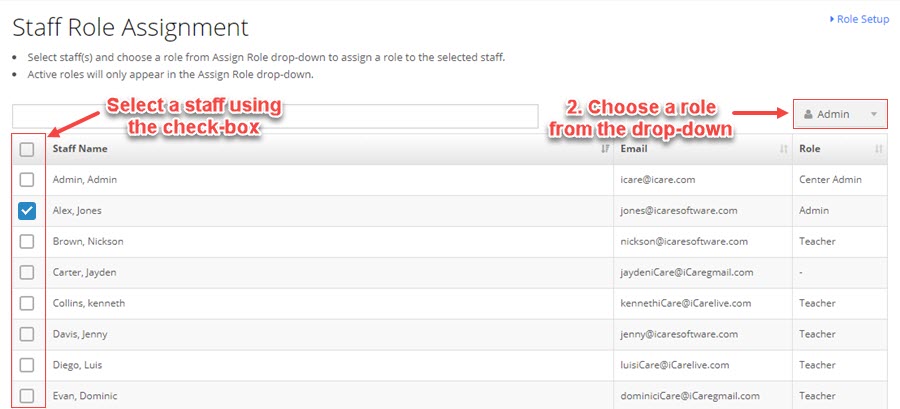
- Confirm to assign the selected role.


