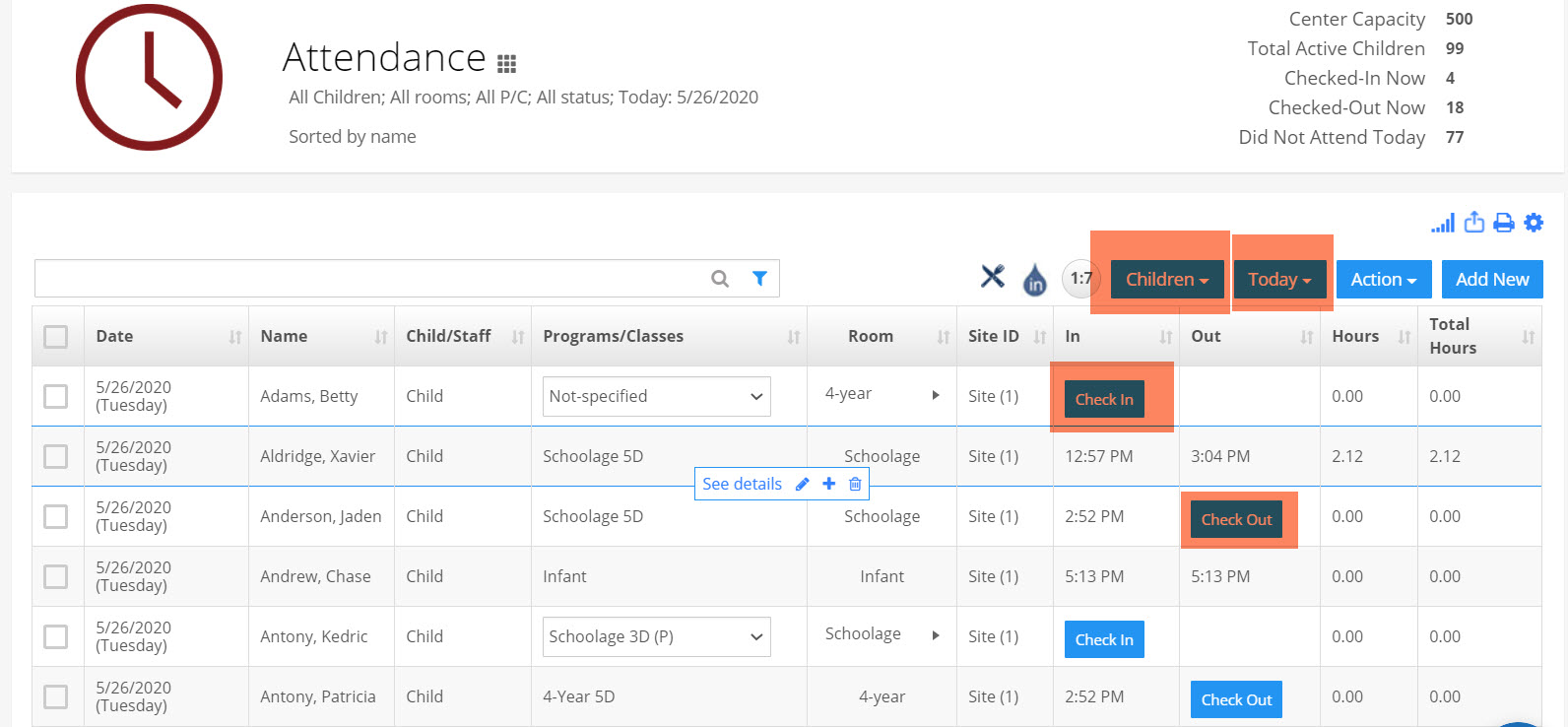How can a staff check a child in or out?
Replied by : support@icaresoftware.com
Entering Attendance through the Lobby App using the Lobby Password
There are 3 types of Lobby Passwords:
- Shown in the Children's Report or Profile Page: These passwords are associated with children's contacts. If staff uses one of these passwords, the attendance will be recorded as if entered by the associated contact.
- Program Password: If staff uses this password, then all the active children in that program will show in the Lobby. Staff can check in or out one, multiple, or all children. In this method the staff can also override the time. Attendance entered through this method will show the staff's name who entered it. To use this method, do as follows:
- Create programs in database. This you can do through Settings > Step 2 or through the Programs/Classes Report.
- Create Lobby Password through the Programs?Classes Report.
- Enroll children into the programs. To do so in the Children's Report, select one or more children. In the Action Menu, click on Batch Enroll.
- Enter this password in the Lobby.
- Bus Password: The Bus Password works like the Program Password. Do the following to create busses and their Lobby Passwords:
- In the Child Profile Page, click in the Bus Line dropdown.
- To add buses, click on Add/Edit and enter buses and passwords.
- Put the child in the bus by selecting a bus.
- Enter the password in the Lobby.
Entering Children's Attendance through iCare
- Log in into iCare.
- Click on Attendance in the left panel.
- Make sure the selection filters are set to Child and Today.
- Click on Check In or Check Out as needed.