How a parent can get started with the iCare App (mobile/parent app)?
Please note that the Childcare App by iCare will work only for Parent credentials.
Steps for Downloading the App and Using it:
Download the 'Childcare App by iCare' either from Google Play Store for Android phones (Version 8 or higher) or the Apple App Store for iPhones.
Note: Parents can use their login credentials (email addresses and passwords) which are used for login into iCare web.
Once they log in on their mobile phone then they can see their child’s details.
Feature available in the Childcare app:
1. Registration and Registration Fee.
2. Payment.
3. Actions and Activities option.
4. My Data.
1. Registration:
Parents can register their child into iCare using the iCare app. Log in to the app, enter their contact details, child details and you can enroll the child in the program.
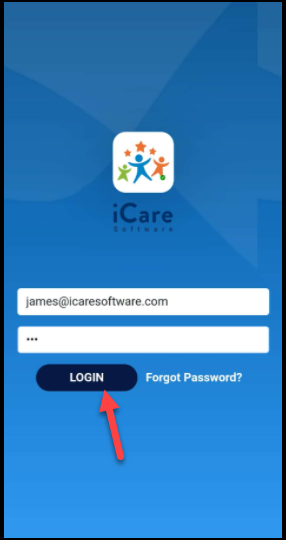
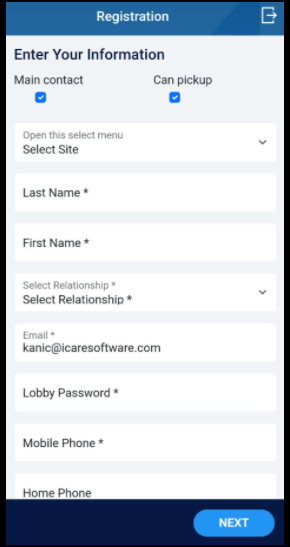
While enrolling the child in the program, if that program has the pre-payment then the amount will be added to the cart. Only after making the payment in the cart, the child's schedule will be confirmed.
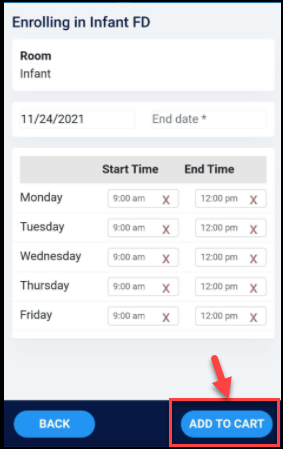
Note: You can see the cart icon in the top right corner. Click on the cart icon, enable the Select checkbox and make the payment.
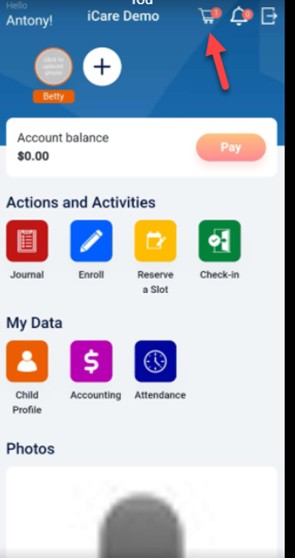
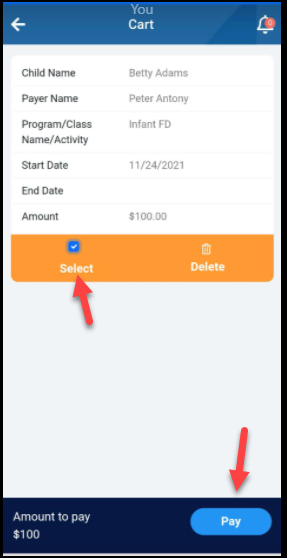
Registration fee: If any particular center/site has a registration fee then while adding your child to the program. You get the message to pay the registration fee after paying the registration fee you can enroll your child in the program.
2. Payment:
Click on the link below to know more:
https://icarenextgen.icaresoftware.com/support/Thread?threadid=262616c1-f077-47f2-9e82-760015d8e28d
3. Actions and Activities Option:
Click on the link below:
https://icarenextgen.icaresoftware.com/support/Thread?threadid=32a3892f-ab16-46d9-8ceb-9fa9f9d93f60
4. My Data Option:
Click on the link given:
https://icarenextgen.icaresoftware.com/support/Thread?threadid=889e6bb9-2db0-426e-85db-839ed0b6971c


