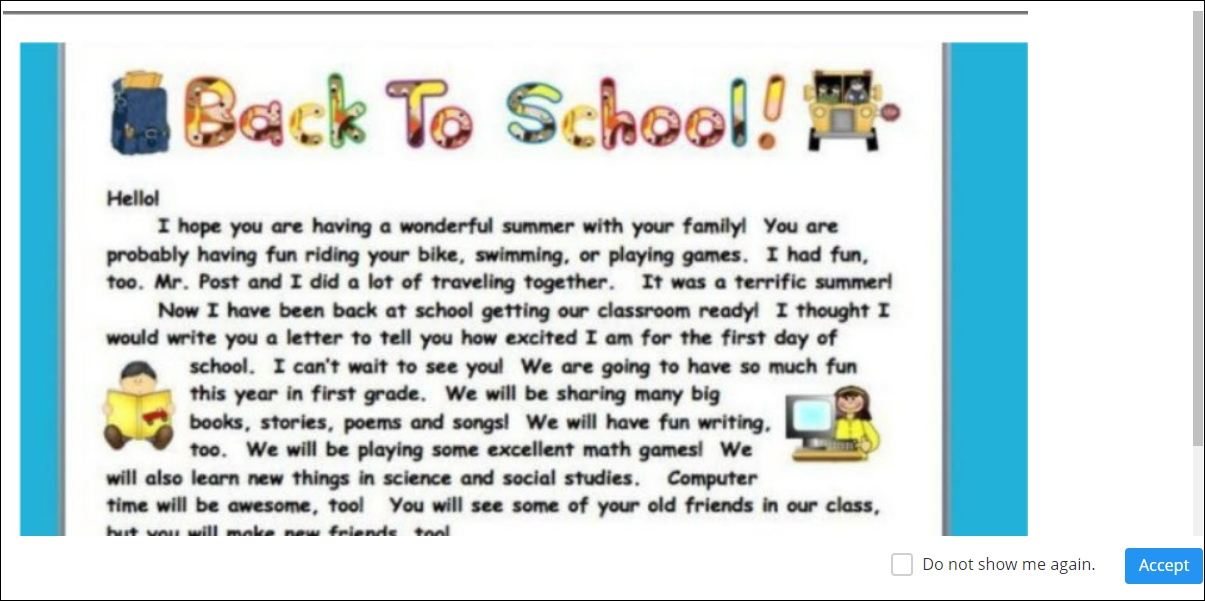Registering a Child
As a parent, you are either invited or added manually by the Center admin.
When you are invited, you receive an email with your login ID and a link to reset the password.
After you reset the password, you can log into iCare. You can add your children, provide contact information, fill in the registration data, enroll the child in the program, and make payments for the scheduled programs/classes.
Note: Registration instructions are given at the top of the page. Please read them carefully before proceeding with the registration. Do not refresh or close the page until you are done.
Step 1: Under the Children tab, enter the following details for your child:
- Second Name
- First Name
- Birth Date
- Gender
- Select the site: This is the address of the center where you are enrolling your child.
- Age-Based Room
- Start Date: This is the date on which you register your child.
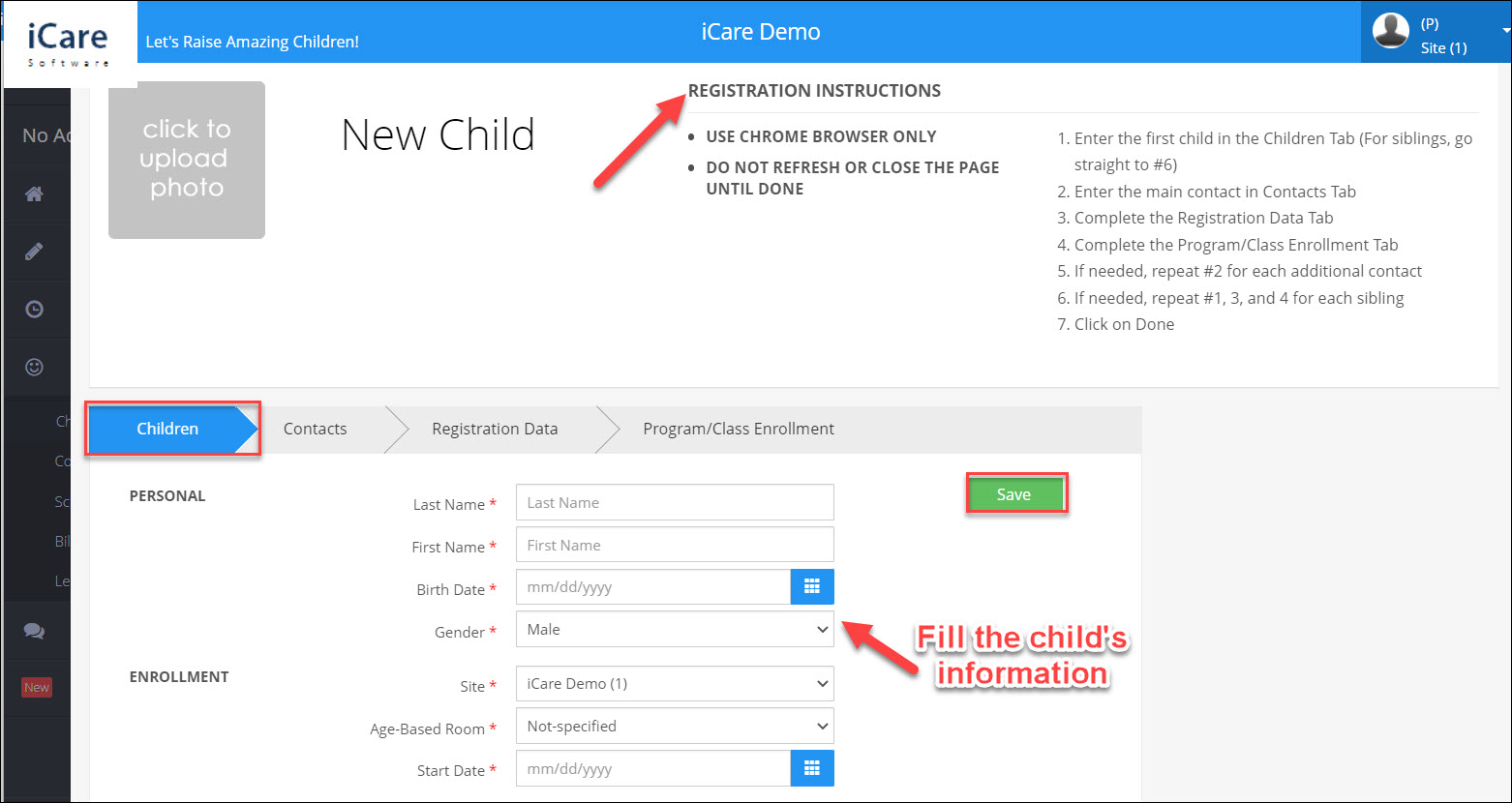
Step 2: Click Save.
Step 3: Under the Contacts tab, enter the details of the contact person (father, mother, relative, guardian, etc):
- Click the Photo icon to upload the photo of the contact person.
- Last Name
- First Name
- Relationship: Select the relationship of the person with the child from the drop-down list.
- Main Contact: Toggle this button to make the contact person the main contact for the child.
- Can Pick-Up: Toggle this button to let this person pick-up the child from the center.
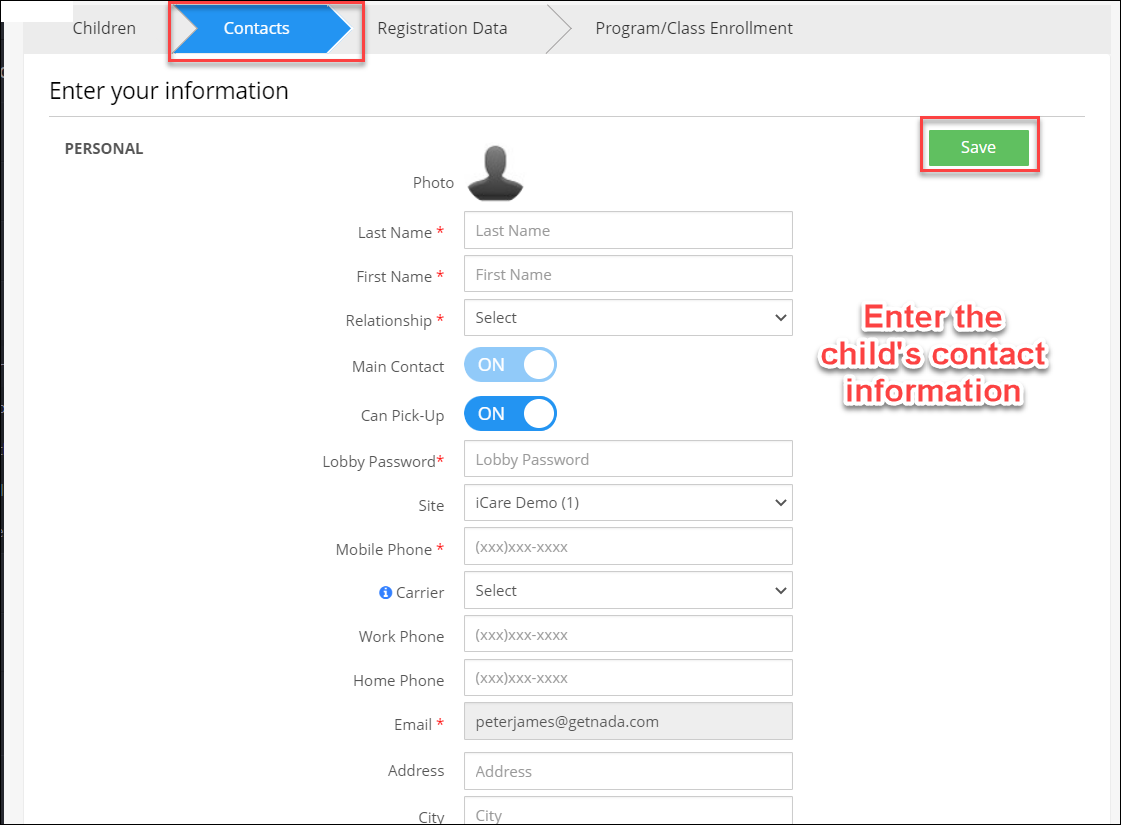
Step 3: On the Registration tab, fill the user-defined field created by the center. Click on the + icon to expand, where you can UDF description and field to answer.
Note: Some of the UDF fields are set as mandatory by the center during the registration process. Only after answering those UDF fields, youcan proceed with the next step.
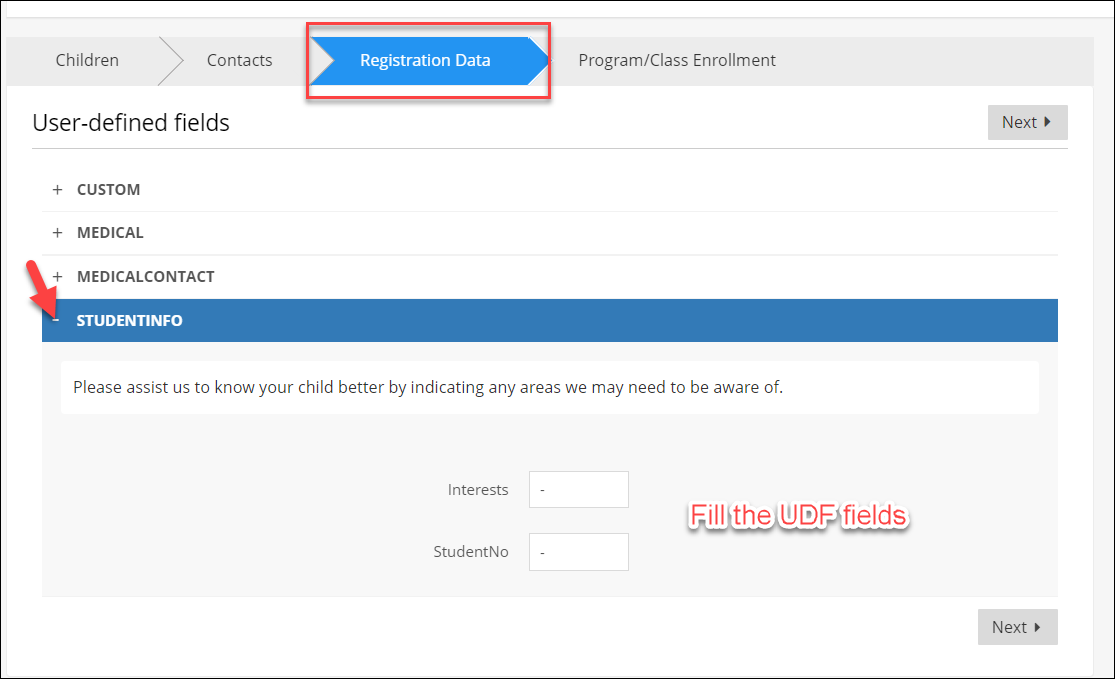
Step 4: Under the Enrollment tab, select the program name in which you want to enroll your child.
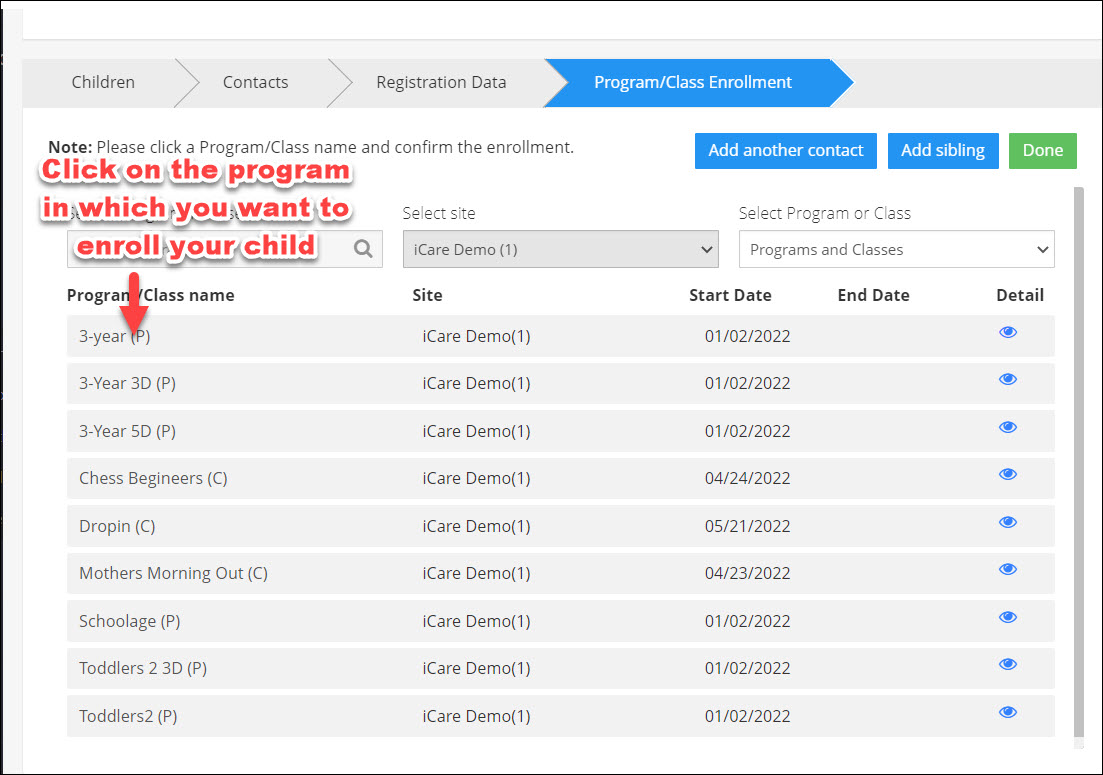
Step 5: Select the schedule type (Ongoing, weekly, or one day), start/end date. Then, click on the Submit button to confirm your enrollment.
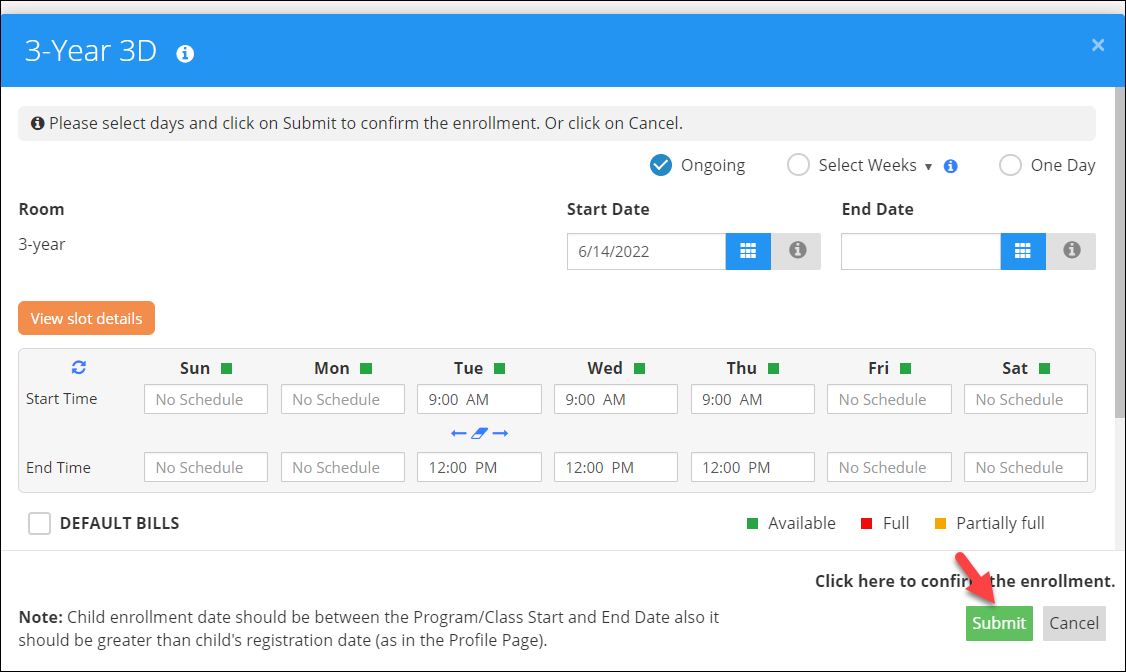
Note: Some of the programs require pre-payment, Only after making the payment the schedule will be confirmed. The enrollment is added on the shopping cart, go to the shopping cart make the payment and confirm the enrollment.
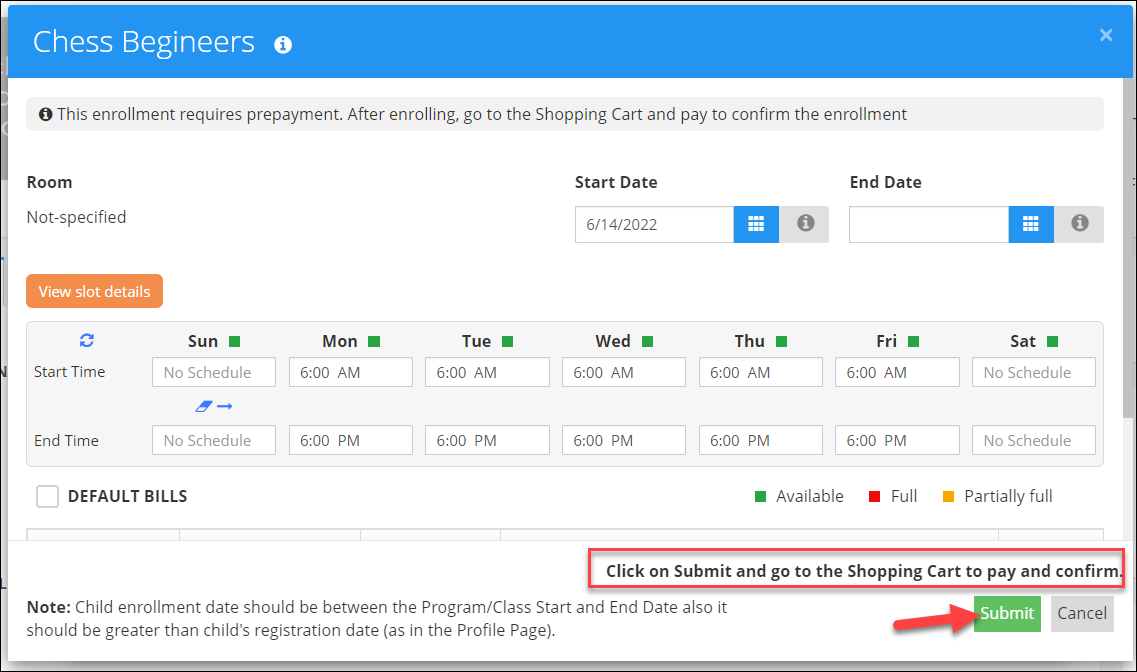
Step 6: Click the Add another contact button and Add a sibling button to add the sibling and secondary contact.
Step 7: Click on Done to complete the registration process.
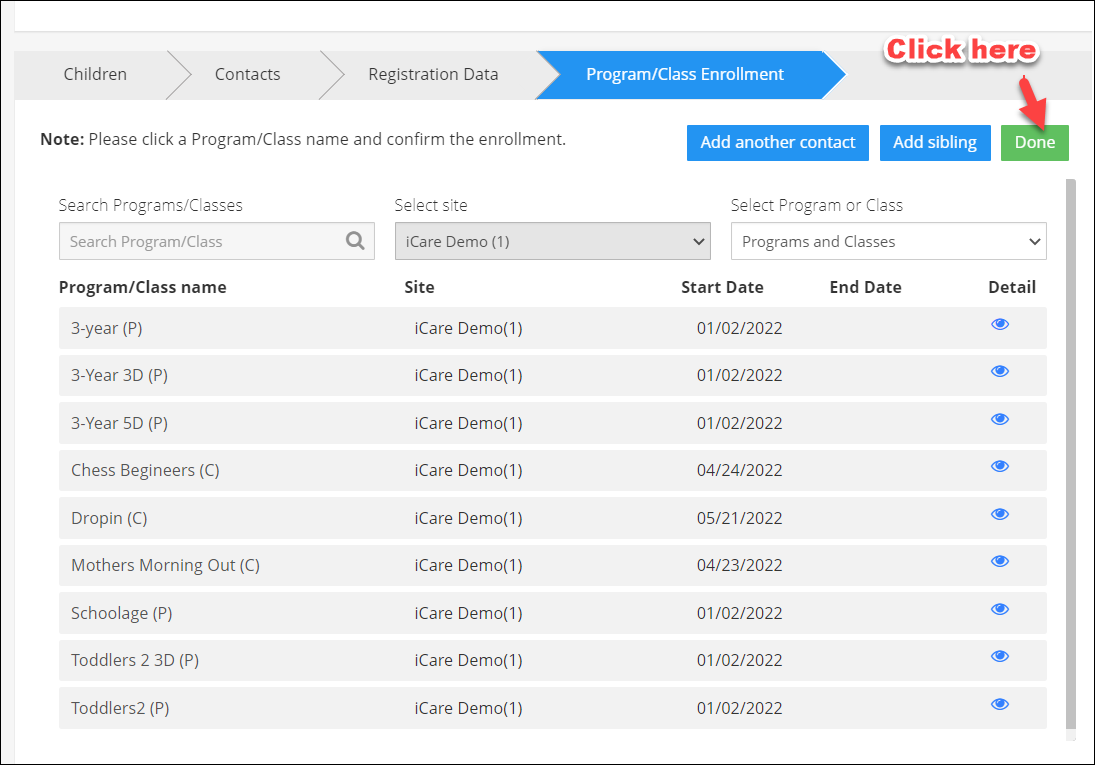
The Welcome message appears on the screen and parents can view their accounts.