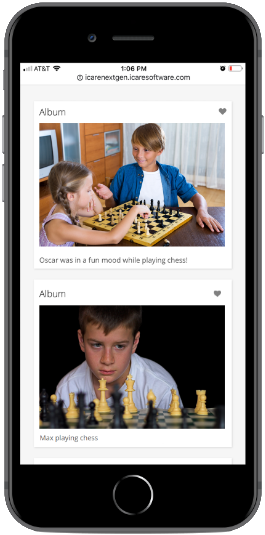How does the iCare app look and work for a parent on a phone? (Mobile experience for parents)
Parents can log into their iCare account using the Mobile phone.
The below article instructs the features that parents can use the iCare by their Mobile.
1. Log into iCare account in your Mobile via Web Browser by using valid credentials.
2. Your Child’s profile page will be displayed as the Home page.
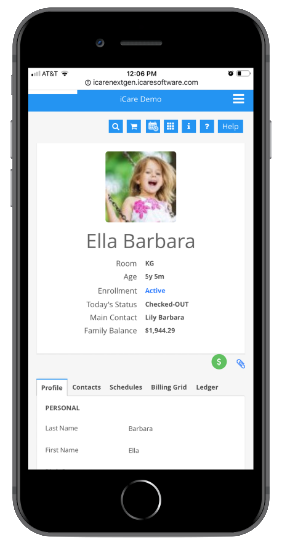
3. In the top right corner, there is a drop-down menu, clicking on it will display you the features that you can access.
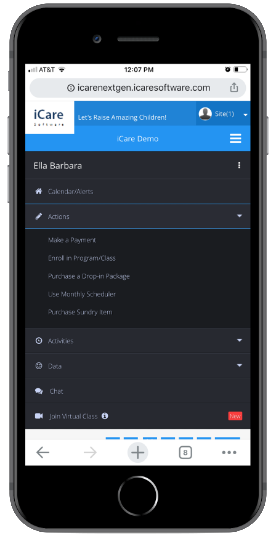
4. Clicking on Actions menu will list with submenus, few of those details are given below.
I. Make a Payment
- Clicking on Make a payment submenu will open the payment section, you need to scroll down to view the payment section (It will be located just below your child’s profile picture) and you can make payment for your child using Credit Card/ACH payments.
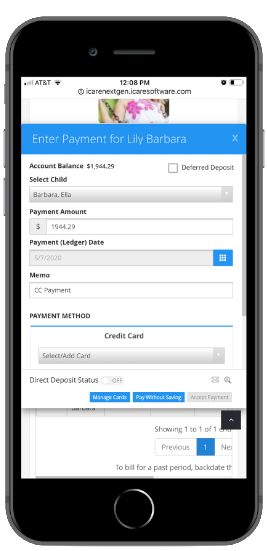
II. Enrolling in a Program/Class
- Clicking on Enroll in a Program/Class will open an overlapping Program/Class section, which lists an available Programs/Classes, you can enroll your child in any of the Programs/Classes by clicking on it.
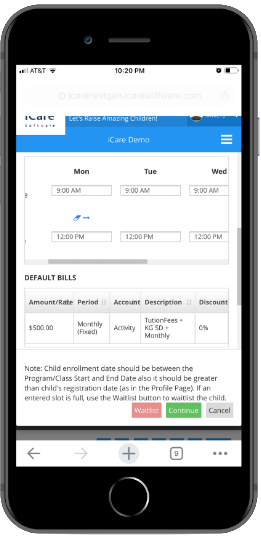
III. Monthly Scheduler
You can manage the schedules of your Children, using Monthly scheduler.
- Select the days from the monthly calendar and click on the Calculate Charges and Confirm button.
- You will be navigated to the Payment option and once the payment is successful, your schedules will be confirmed schedules.
- Also, you can remove schedules if needed.
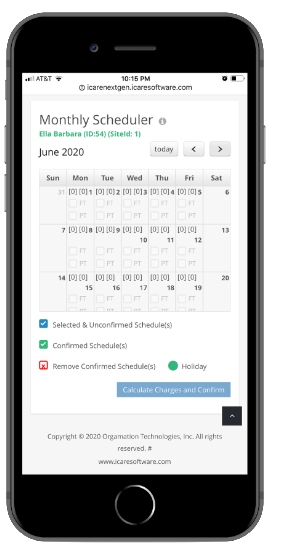
5. Clicking on Activities drop-down menu will list submenus those details are given below.
I. Attendance
Clicking on the Attendance submenu will show the attendance data of your child, you can also filter by selecting a custom date range.
II. Journal
- Your Children, daily activity report can be accessed easily under the Journal.
- Click on the Journal->Activities.
- You can see your Children list of Activities for All the days, current day(Today), and weeks.
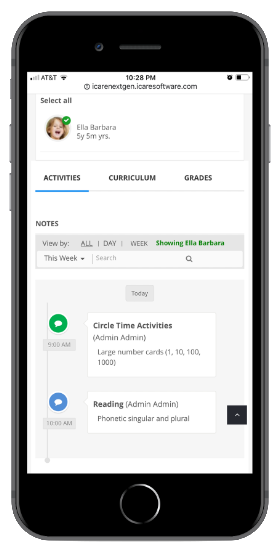
III. Photos
- Clicking on Photos submenu will show you the Photos shared by the Teacher and also you can give Like to the shared photos.