How to manage Waiting List while enrolling children in various Programs/Classes?
Replied by : support@icaresoftware.com
Waiting List system is introduced in the enrollment process for Programs/Classes (PCs) that are operating on full capacity.
NOTE: When there are no available slots in a PC, enrollments are added to the waiting list using the Waitlist option on schedule confirmation pop-up.
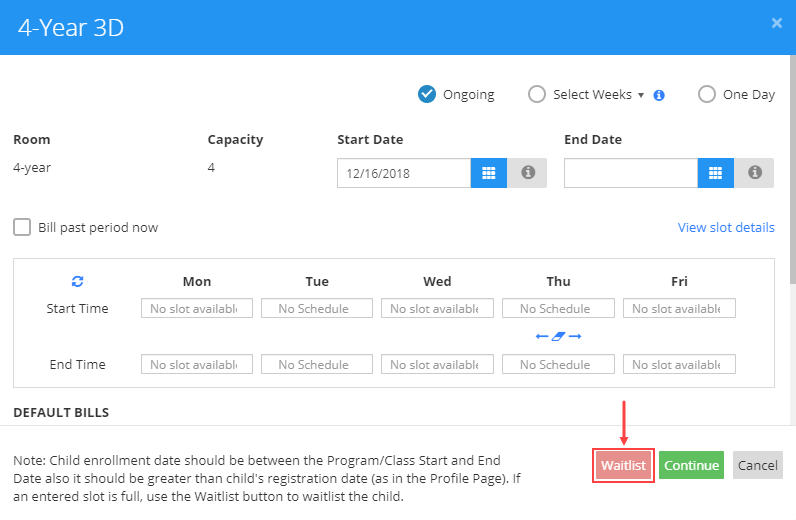
To Put Children in Waitlist
Navigate to a PC details page or child’s profile page and follow these simple instructions.
- Click the + icon in Program/Class or Children box to schedule the child(ren) and select the program/child to waitlist. Schedule confirmation pop-up will appear on your screen.
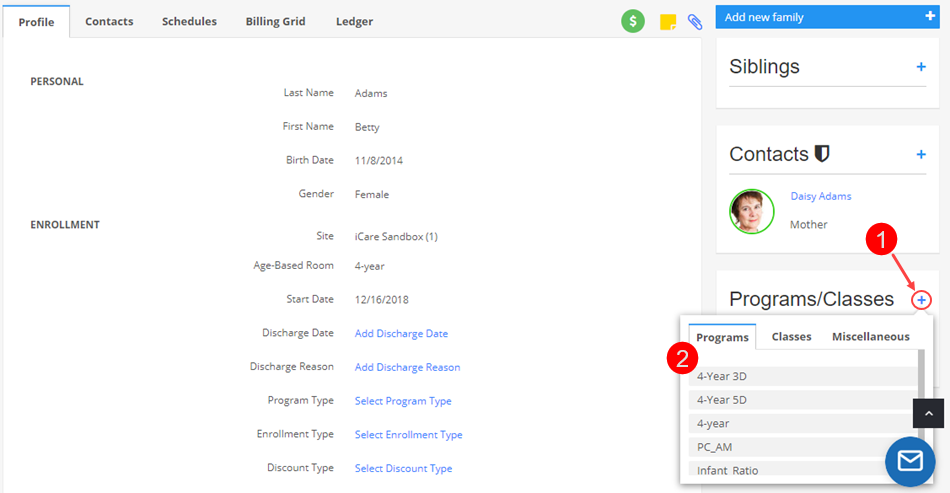
- When the capacity of a program is full, the Waitlist button is enabled. Enter the schedule details and click the Waitlist button to confirm.
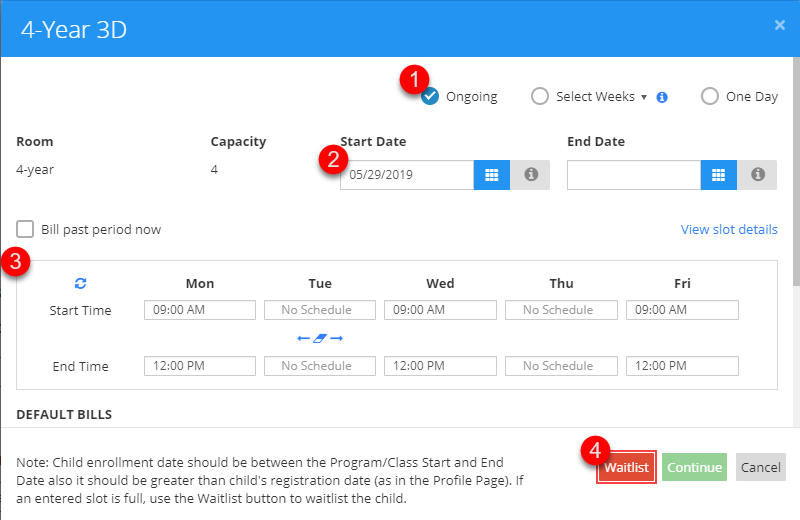
To View Waitlisted Enrollments
Waiting list can be seen from the Enrollments report using the filter option.
- To confirm a single wait listed enrollment, simply hover your mouse over the enrollment entry and click the confirmation icon as shown in below snip.

- To confirm wait listed enrollments in a batch, select the wait listed entries and click Confirm option from Action menu.



