What do I need to do for taking photos and sharing with the parents?
If you use a mobile/tab:
1. Login into iCare application using your login credentials.
2. Click on the drop-down button on the top right corner and click on Photos.
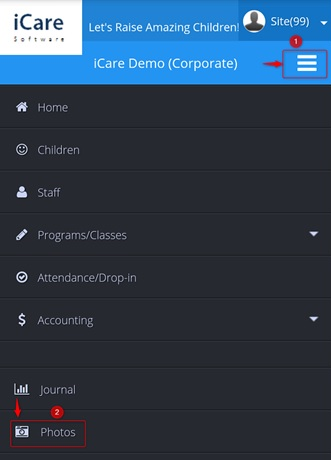
3. On the newly opened page click on the Camera icon located at the top center of the page, which opens the mobile/tabs camera app where you can shoot and upload the picture.
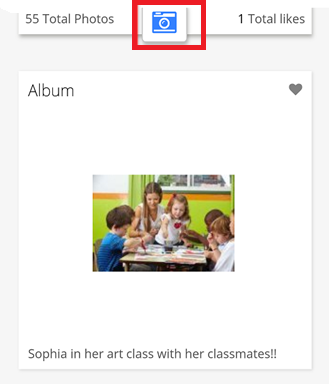
4. Once the picture is uploaded a pop-up menu will be displayed, where you can share the photo by choosing the respective child’s images and clicking on the Share button located at the top right corner of the pop-up window.
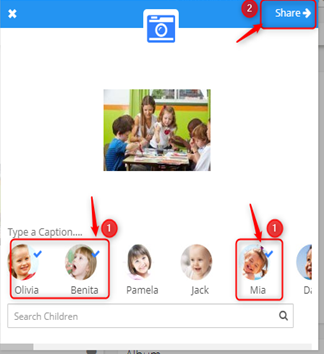
5. Then the picture will be visible to the corresponding child’s parent page
If you use a laptop:
1. Login into iCare application using your login credentials.
2. Click on the Photos name on the left Navigation panel
3. Click on the Camera icon which is located on the top center of the page, which opens the file chooser dialog using which you can upload the picture from your drive.
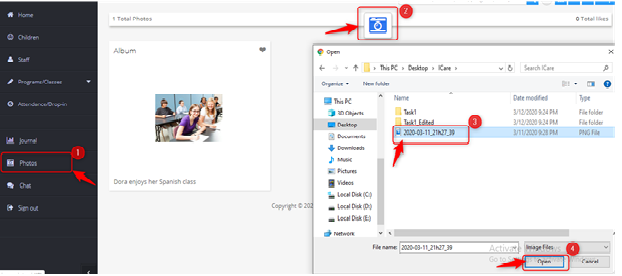
4. Once the picture is uploaded a pop-up menu will be displayed, where you can share the photo by choosing respective child’s images and clicking on the Share button located at the top right corner of the pop-up window

5. Then the picture will be visible to the corresponding child’s parent page.


