How do I enroll my child in a program, class, or camp? (Child's Home Site and Other Sites)
A Note on Multi-Site Operation: The Enrollment Page shown in the instructions below opens with only the programs/classes/camps of the child's Home Site. To find offerings at other sites, click on the Sites icon:
(It is currently available only in the Browser App. It will soon be added to the Mobile App.)
1. You can enroll the child in the program by clicking the “+” icon near the programs/classes tab on the child profile page.
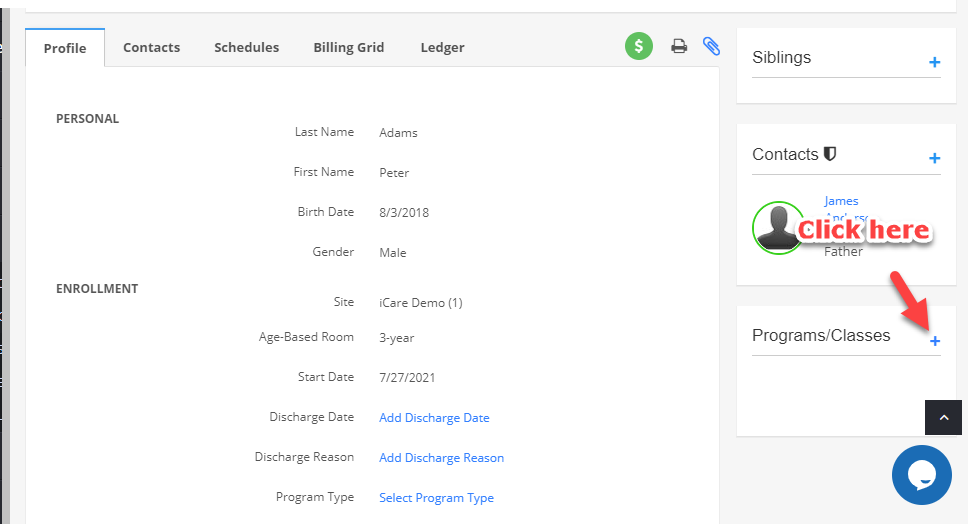
2. A page opens with the list of programs/classes. Under each program there is a view details option, click on it. Which shows you the complete program details like the start and end date of the program, scheduled days, and times, fees for the program, and a list of holidays in the calendar view.
Note on Site Selection: If the school/center has mutliple sites, then the list page will open with the child's Home Site preselected. To find a program, class, or camp in another site, click on Sites and select 1 or more sites. (Click here for instructions on finding progrms/classes/camps offered in sites other than child's Home Site.)
3. Click on the “Enroll Now” button to enroll the child in the program. You can also use the filter at the top of the page, for sorting the program based on the sites, days, start date, ages/grades.
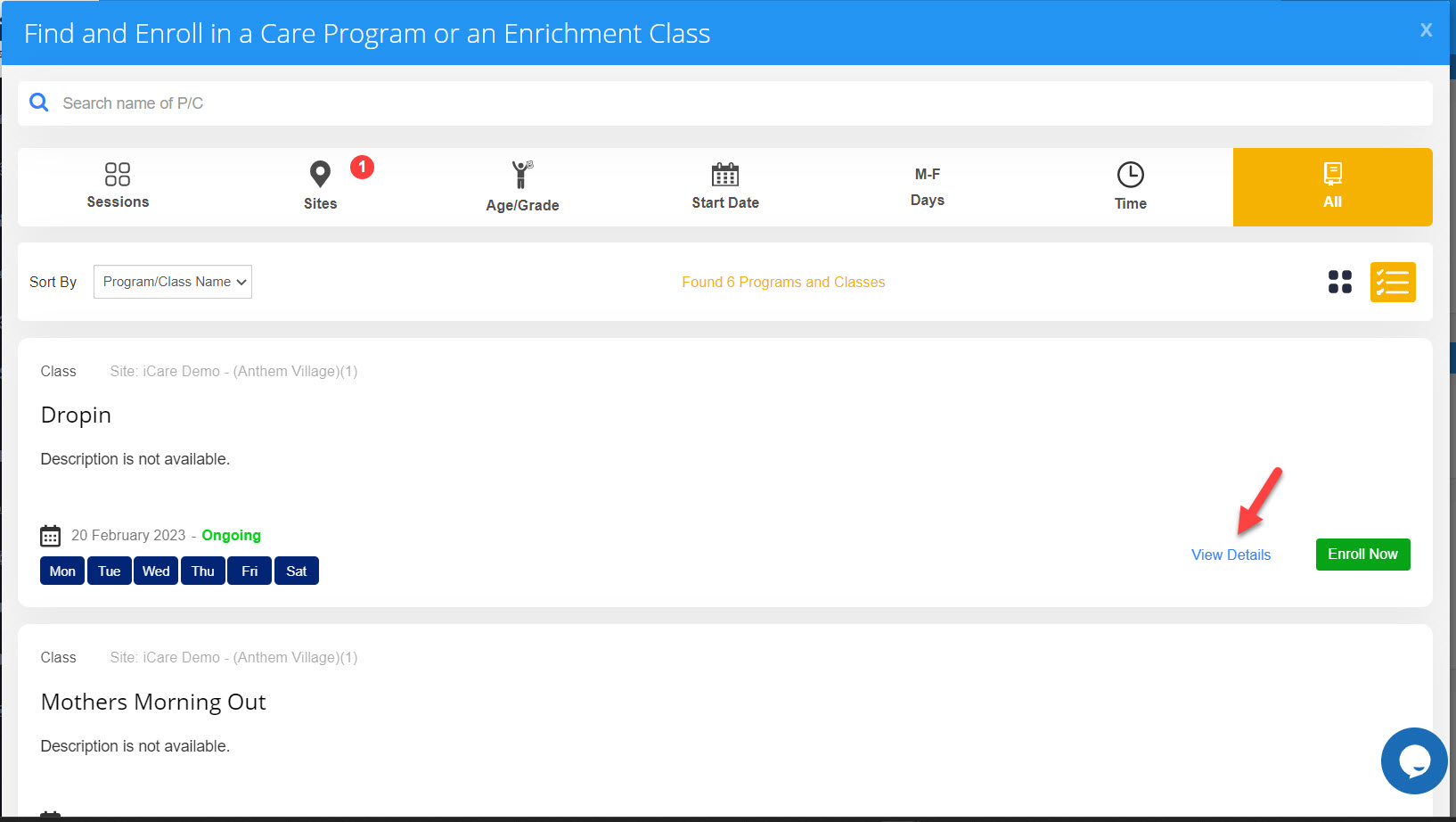
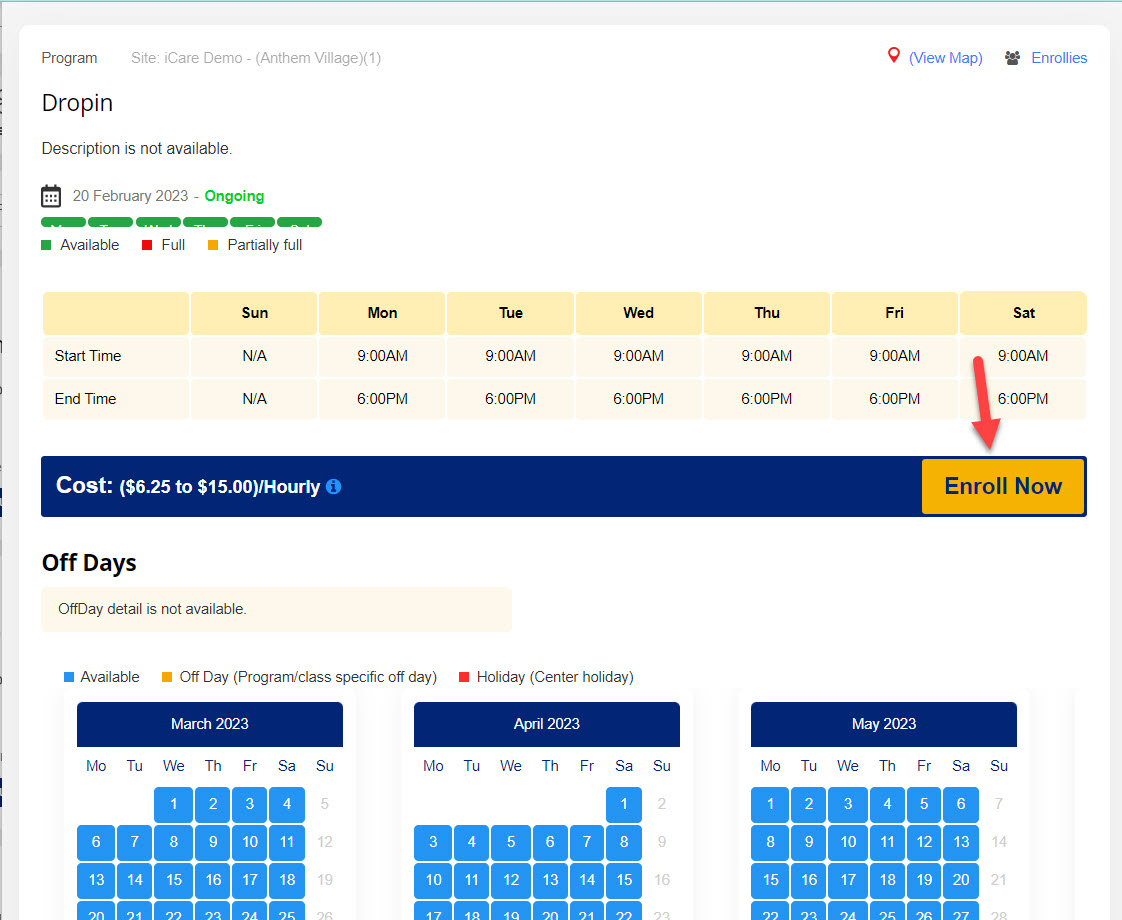
4. On the enrollment form, select the start date and end date and click on the continue button.
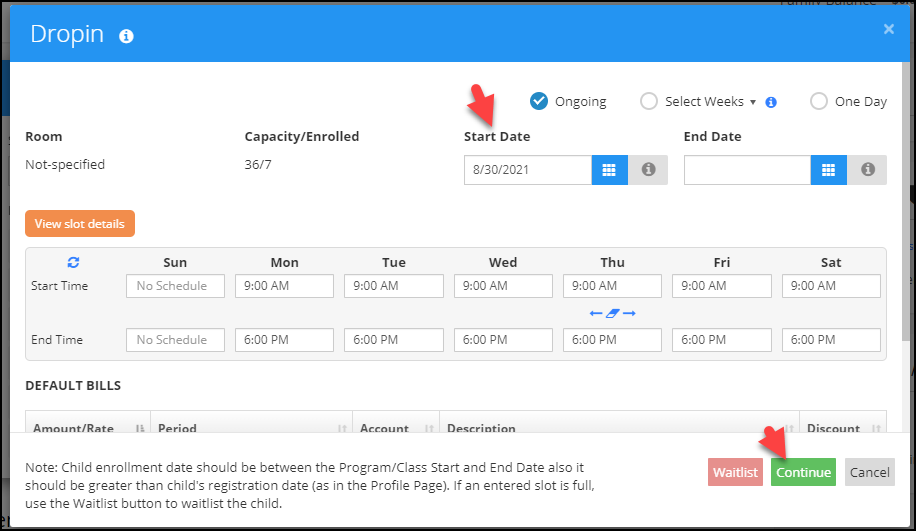
Enrolling in a Site other than Child's Home Site
Please take the following steps in the Browser App. (Please note that enrolling in other sites is not available in the Mobile App right now but will be soon.)
- Click on View Profile
- Scroll down to Programs/Classes
- Click on the [+] icon
- Click on Sites
- Select site/sites in which a holiday camp is offered
- Click on Search
Then you'll see the programs/classes/camps of other sites.


