What are session based programs? How to manage them in iCare?
In addition to the ongoing Program/Class (P/C) functionality, iCare introduced Session-based Programs/Classes (P/Cs).
Features introduced in Session-based (P/Cs),
- Create multiple sessions under one P/C.
- Each session has its own capacity, schedule Start & End Date.
- Schedules can be common or different for each session.
- Default bills can also be common or different for each session. Separate bills can be added to each session from the Single Edit page (explained later in this doc.) and will be visible on the single edit page.
- At present, Children/staff can be enrolled in the sessions from the Single Edit Page only.
TO CREATE SESSION-BASED PCs:
1. Session-based P/C facilitates you to create multiple sessions under one programs/classes.
2. Log into your iCare account and navigate to “Settings -> Step 3” or visit the Programs/Classes page and click the "Add New" button, which will also redirect to “Settings -> Step 3”.
3. On step 3, click the “Add New” button and tap the “Select session” dropdown under the Session column. In the dropdown click on the “Add/Edit Session” option.
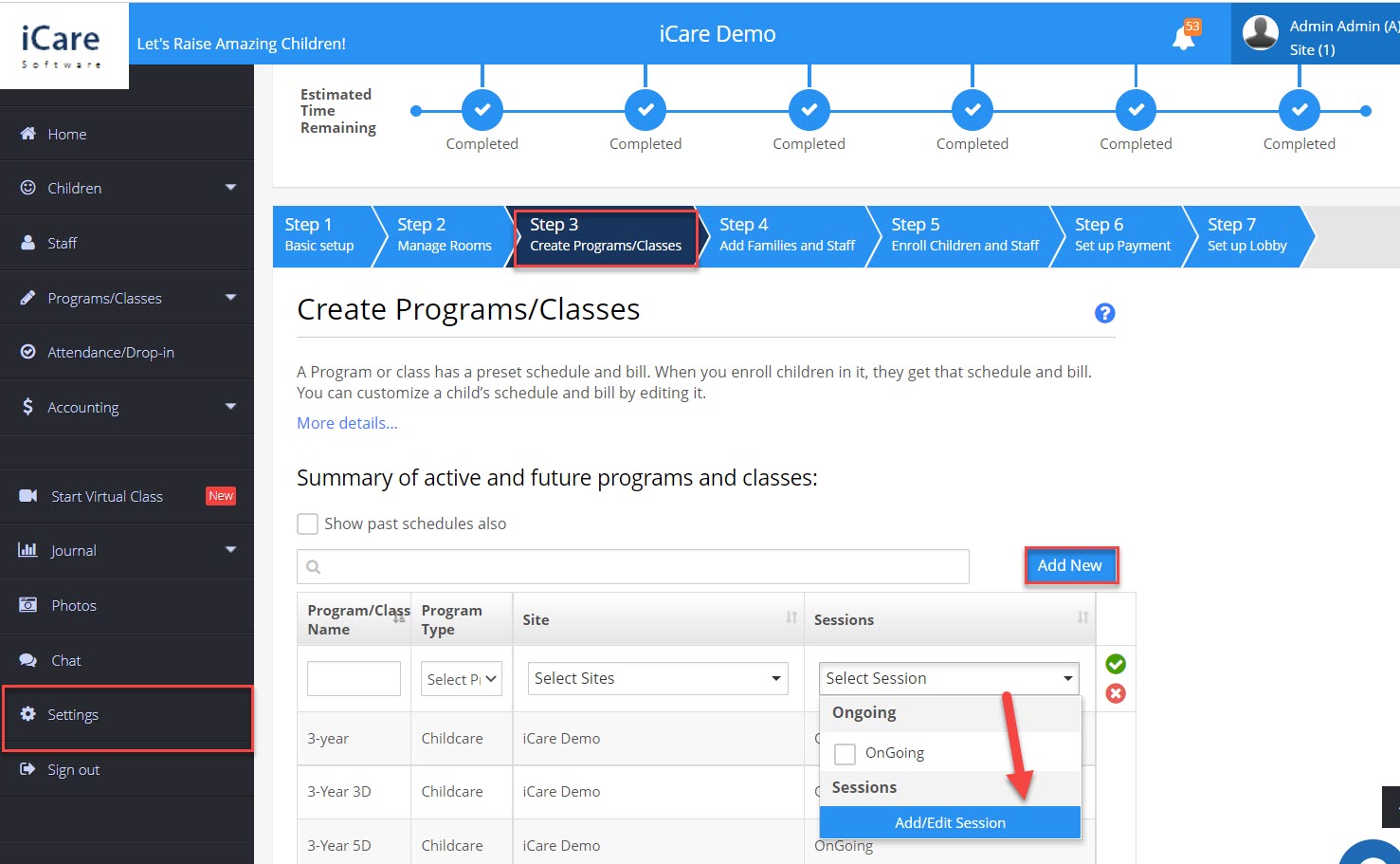
4. You can add sessions to the program by tapping the Add new button and entering the Session name, P/C capacity, and Start & End dates.
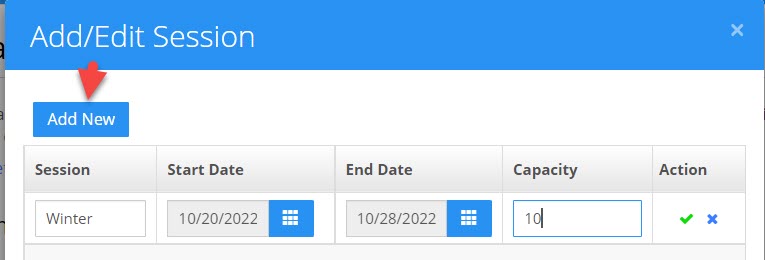
5. You can add a session to the program while creating new PCs. Note: You can add multiple sessions to one P/C.
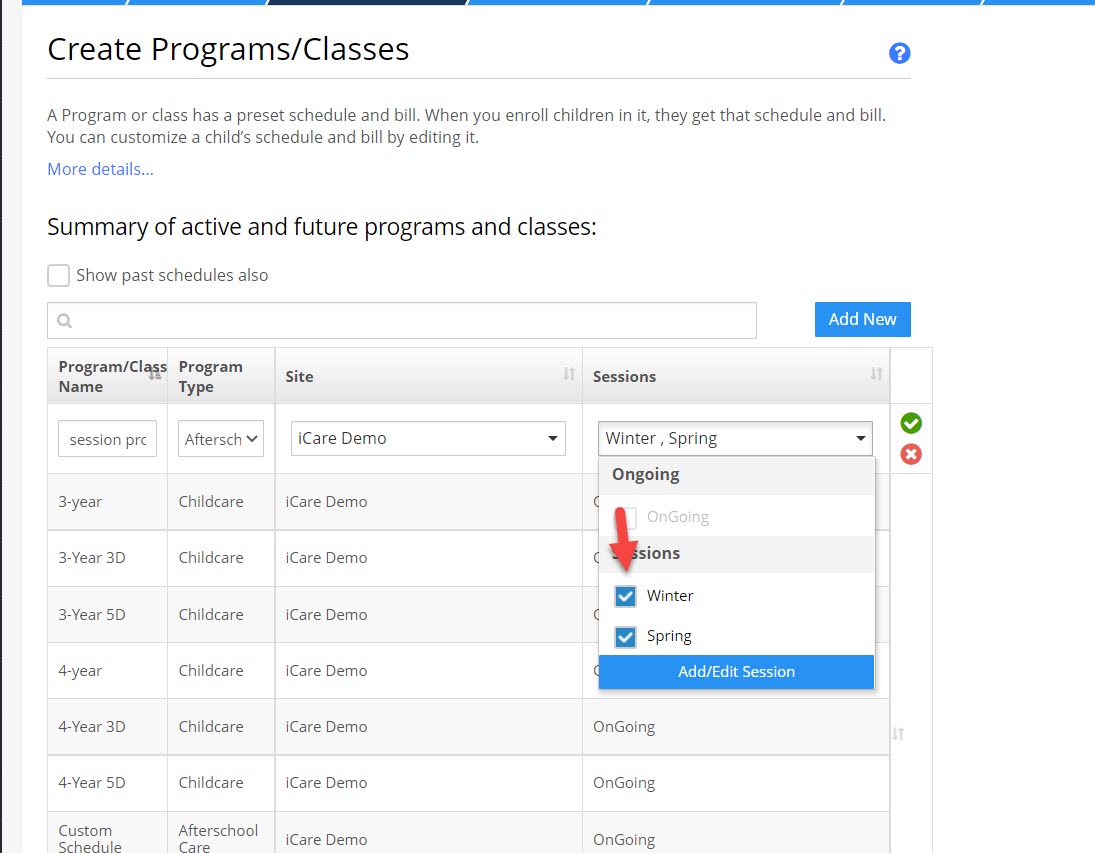
6. As soon as you create a new P/C, a pop-up message appears which shows the link to set up other details of the program.

7. Added sessions will appear in the program/classes list as shown in the below snip.
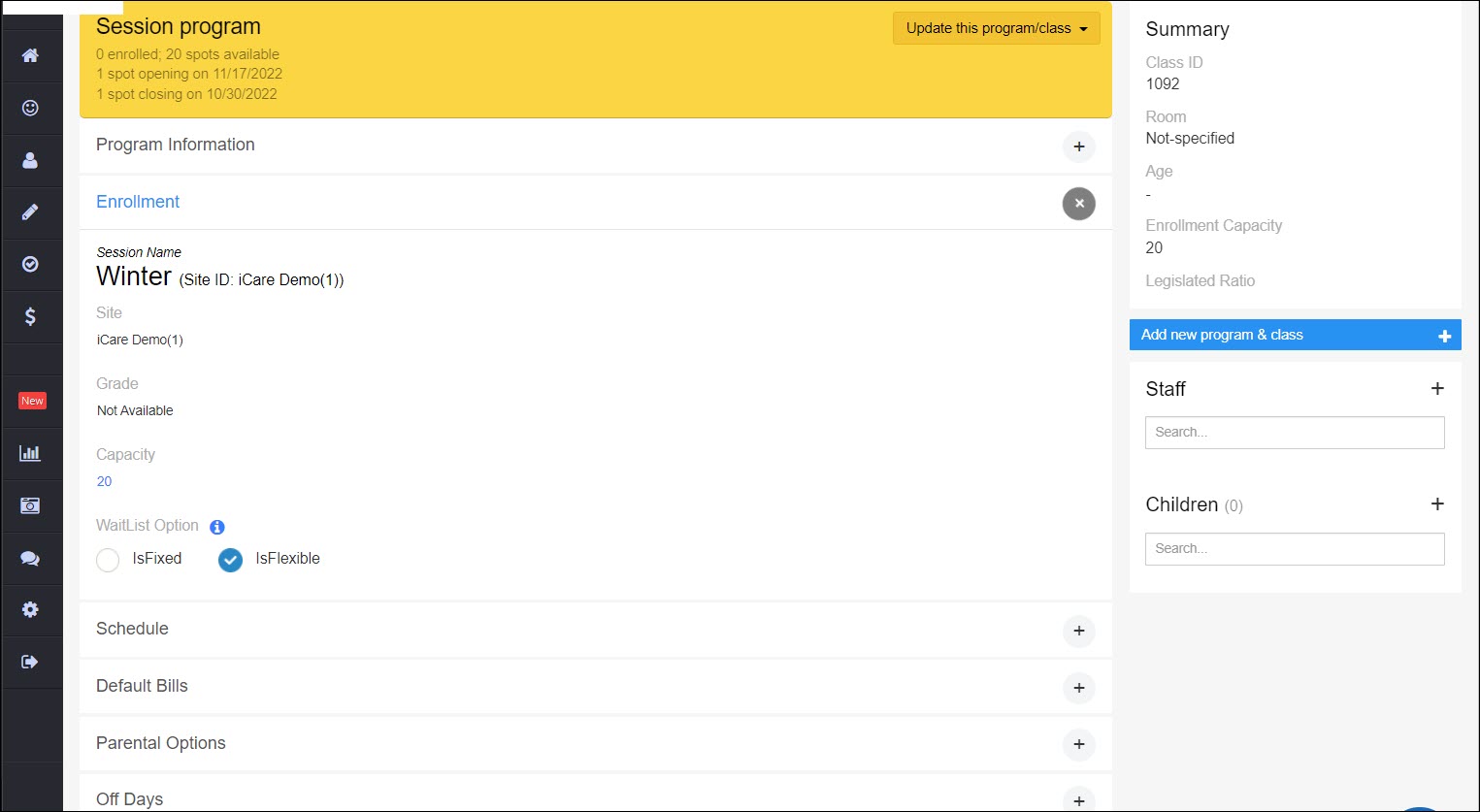
TO MANAGE SESSION-BASED PCs
- Sessions appear as separate programs under the Programs/Classes lists. In the Program/Class column, the program's name is followed by the session name in closed brackets. You may edit a session separately or all sessions collectively by clicking on the Program/Class name and choosing the appropriate option out of,
- View/edit this session
- View/edit all the program sessions of all sites
- View/edit all the program sessions for this site
- To view details of the program, hover on the program/class row and click the See Details options.
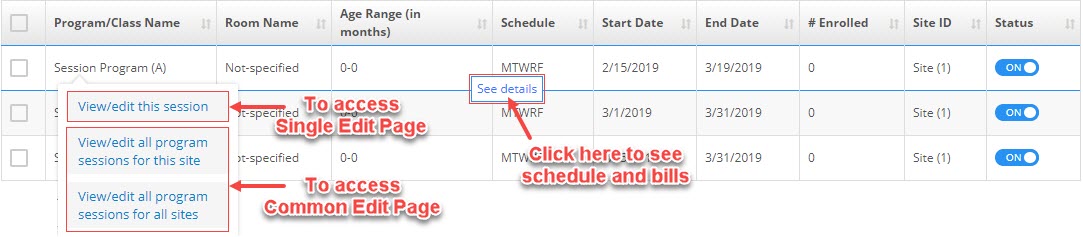
- SINGLE EDIT PAGE: To edit a session or enroll children/staff in it.
- To edit a session separately, click the first option from the edit menu.
The session details page will open up as the existing program/class details page with the name of the session that is opened. - You may edit the schedule start and end time, and default bills of the session.
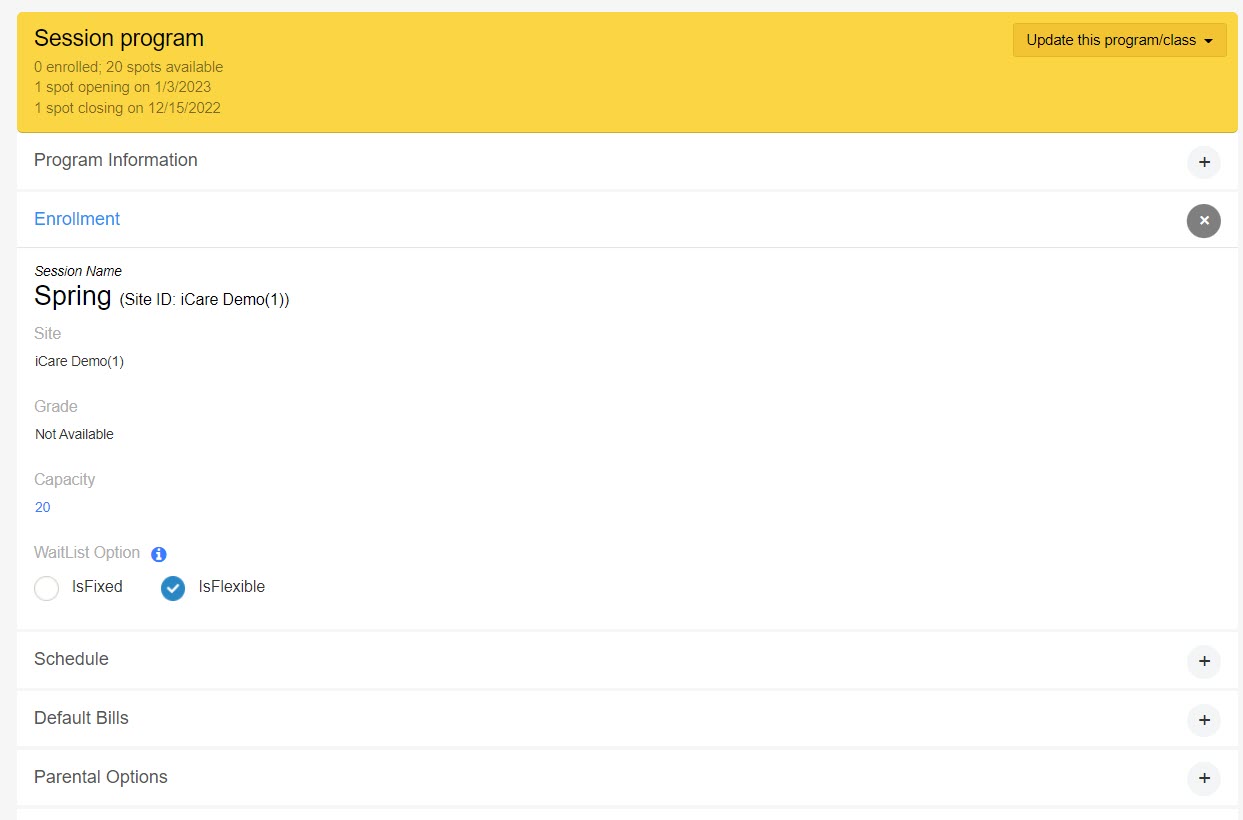
- COMMON EDIT PAGE: To edit the common schedule and default bills of sessions.
- To edit all sessions of all sites, choose the third option from edit menu
- To edit all sessions of particular site, choose the second option from edit menu.


