How to modify children schedules and verify Programs or Classes schedule and timing in batch?
Replied by : support@icaresoftware.com
Some pertinent information about the process,
Program Schedule: Every program has a schedule. When you enroll a child or staff in that program, the program schedule is automatically copied to that person.
Child-Specific Schedule: If you modify the schedule of one child or one staff, then, their schedule becomes child or staff-specific and the connection to the program schedule is broken. However, on the child or staff page, you can click on a link and reconnect that person's schedule back to the program schedule. And the child-specific schedule will not change by changing the program schedule.
Follow these instructions to modify children schedules in batch,
- Log in to your iCare account, navigate to the Programs/Classes page and click a Program or Class name you wish to modify the schedule of,
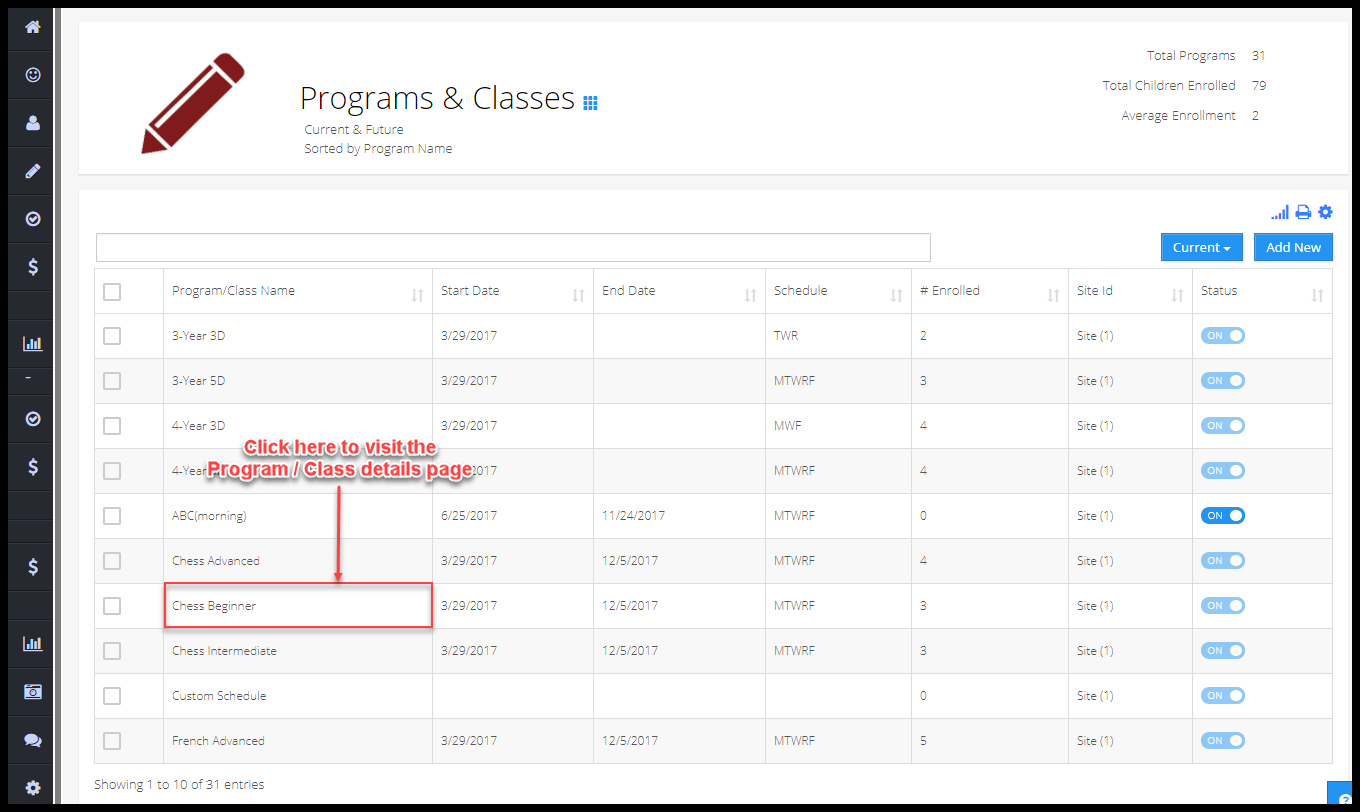
- You’ll be directed to the Program / Class details page. Here, you may see the details of the Program / Class and may modify the schedule of the program, which in turn would modify the schedule of all the children enrolled in that Program or Class,
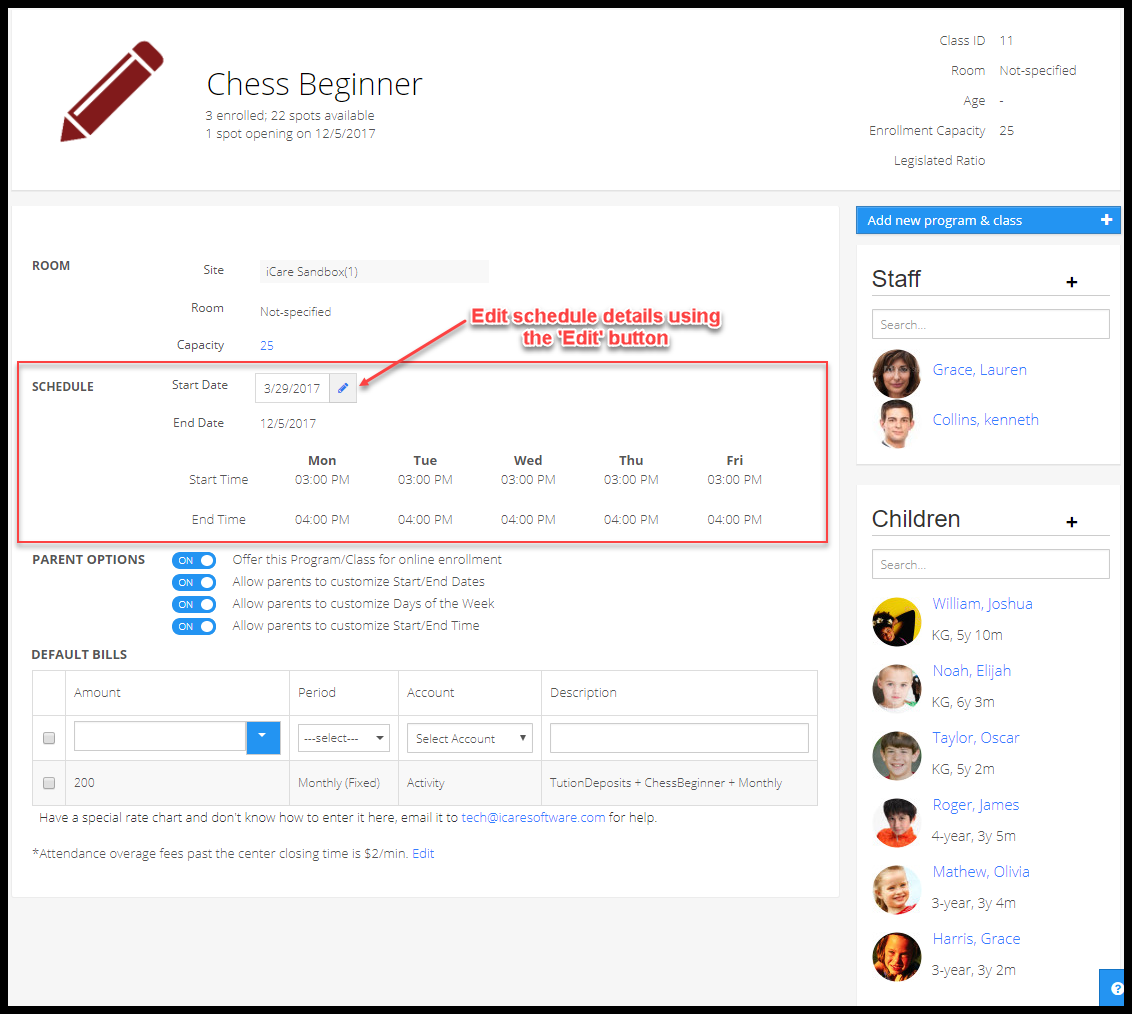
- Note that, when you change the End Date or Start/End Time of the schedule, a confirmation pop-up will appear on your screen with various options to update the changes. All options are checked by default and if you wish to make any changes, uncheck by clicking the check-box. Click 'Confirm Change' to confirm and proceed,
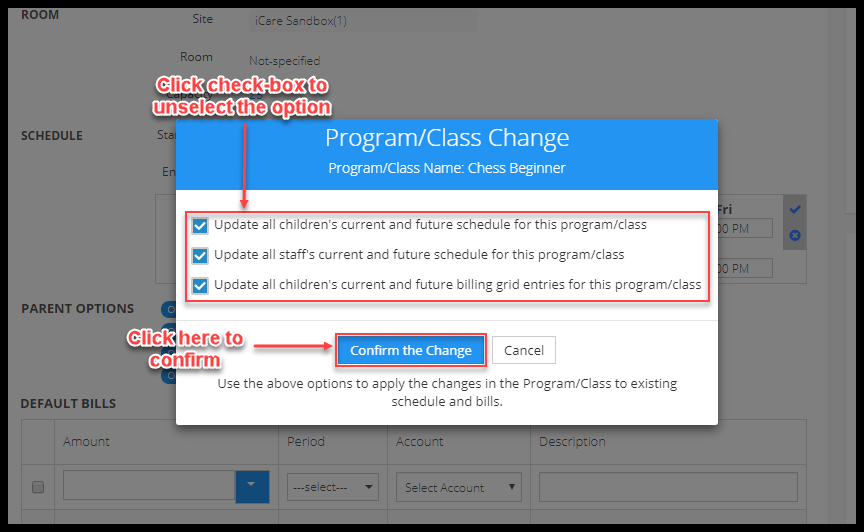
- Changes will be uploaded instantly. You may view the changes on the Program/Classes details page and Child's Profile page.


