How to email/batch email the electronic document to parents and two-way authentication for electronic documents? (Only for pdf type of document)
To email the electronic document:
On the child profile page under the electronic document section, you can see an email button near the incomplete electronic document (only for pdf type of document). If the email button is clicked, an email will be sent to the parent requesting them to fill out the form.
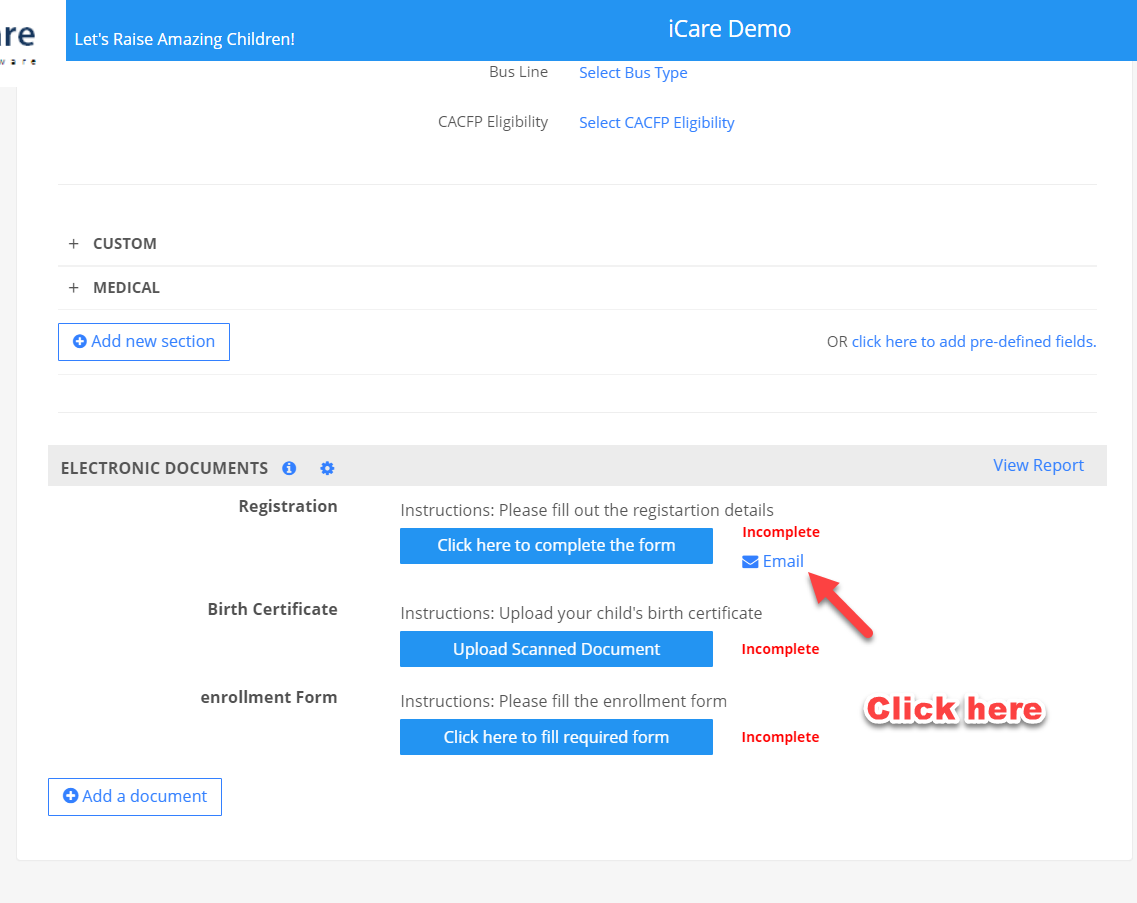
The parent can open the electronic document directly from their email, fill it and click on the Save button and the updated form can be viewed under the electronic document section.
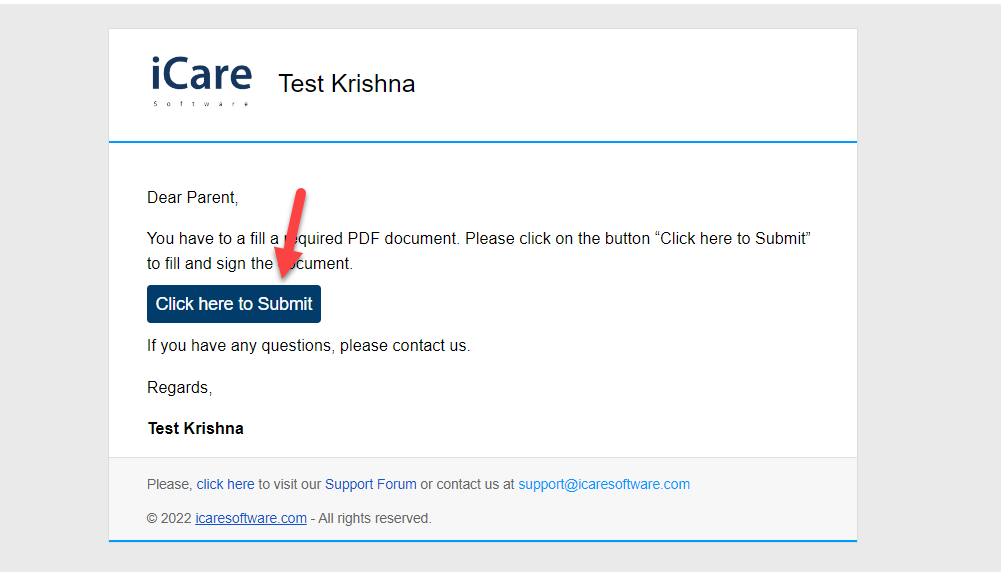
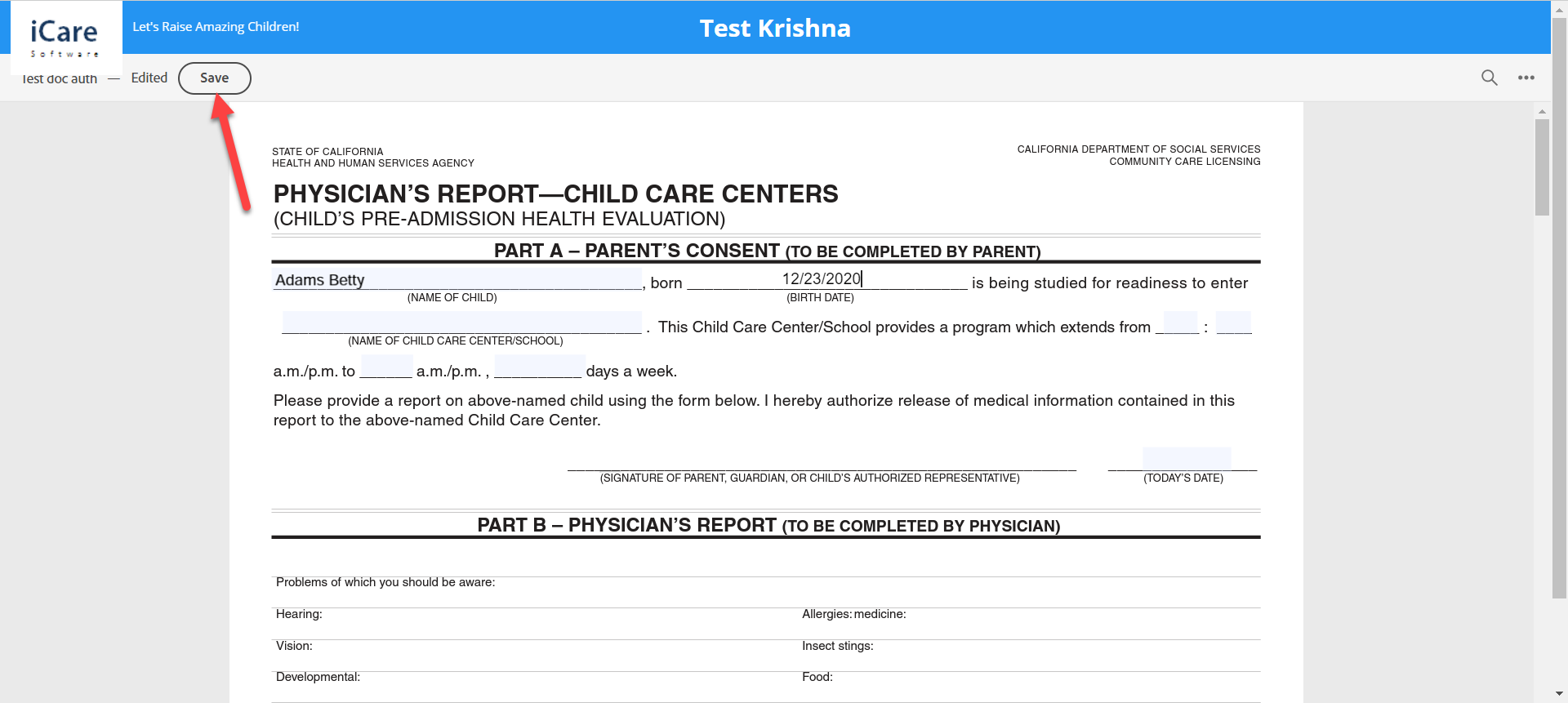
Enabling two-way authentication for electronic documents:
If any document needs two authentications, turn ON the “Required Two Authentication” flag.
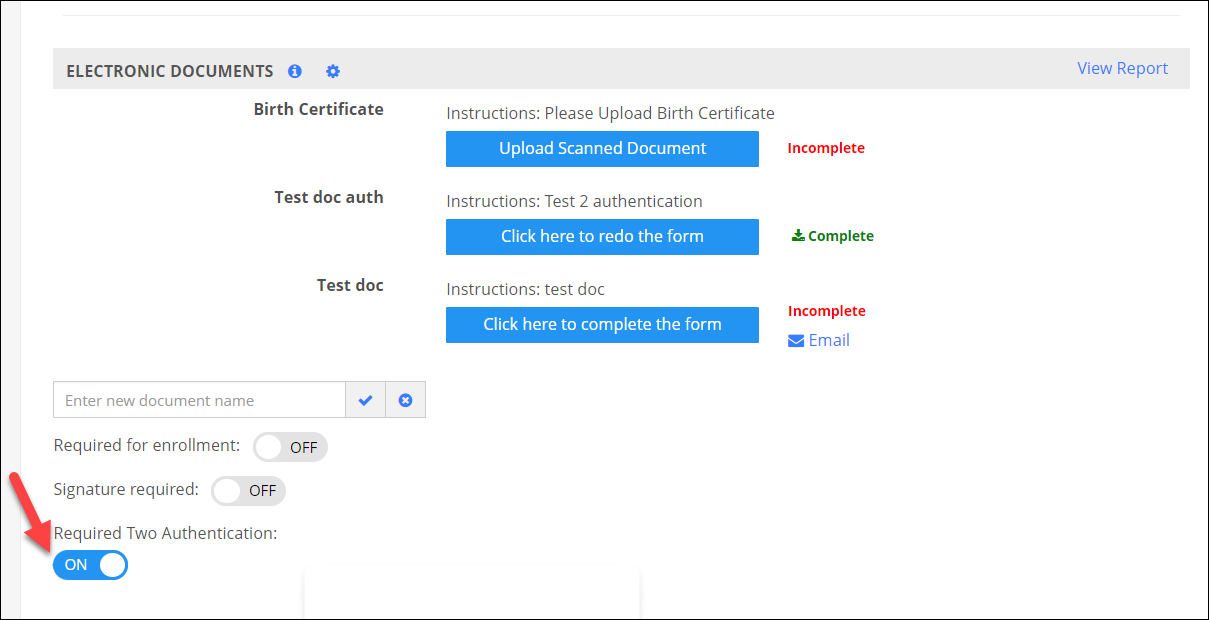
When the admin click on the email button then the parent will receive the email to fill out the form.
Once the parent fills the document and when they click on the save button, then a pop-up will be flashed where it will ask the parent to enter the email address for second signature/authentication.
Enter the email address and click on the “Forward for Second Signature” button. Then the document will be forwarded to entered email id for the second authentication, they can open the same document and can authenticate or fill the document.
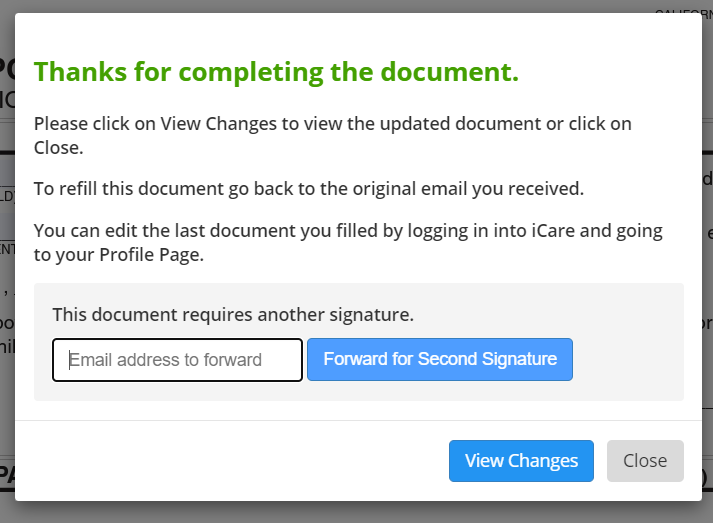
To batch email the electronic document:
On the child profile page, select the children to whom you want to batch email the electronic document.
Under the “Action” dropdown, click on the “Send Electronic Documents” option.
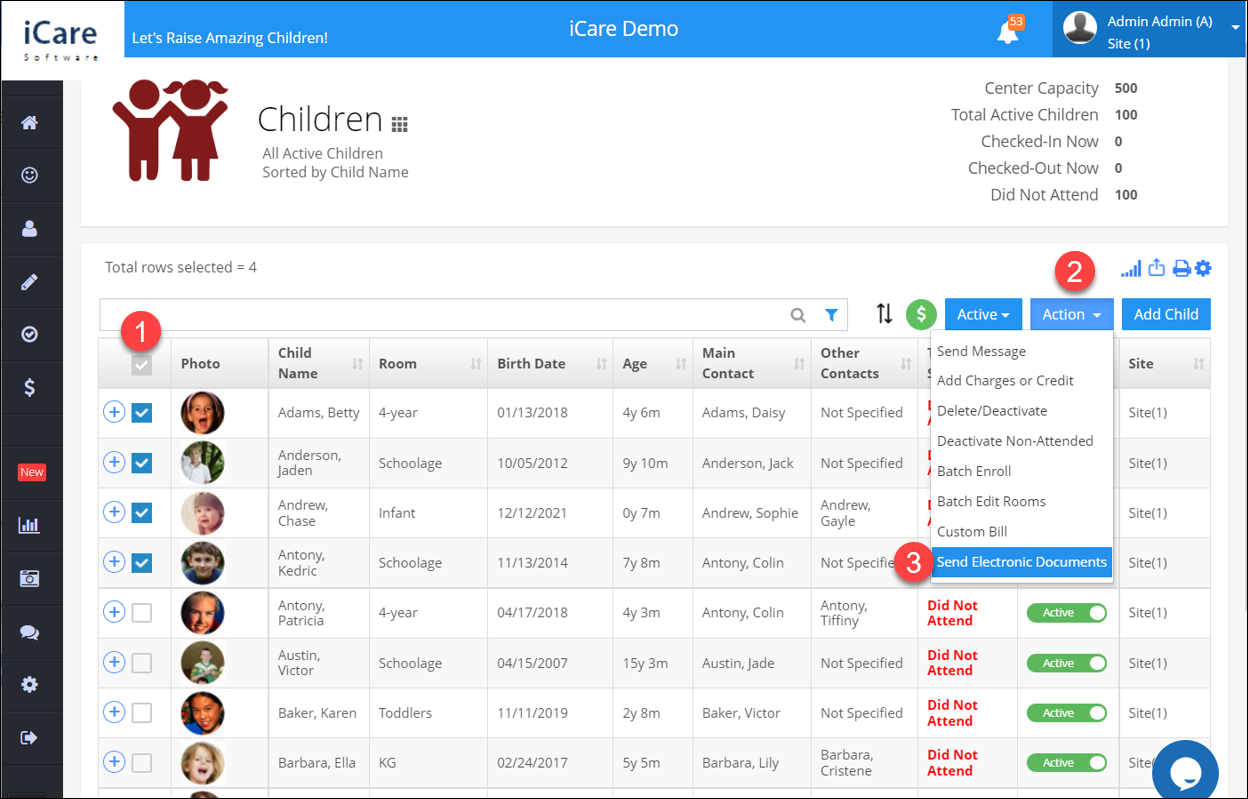
The batch email electronic documents pop-up will flashes, which will show you the total no of rows selected, an electronic document (only the pdf type of document), and email icon.
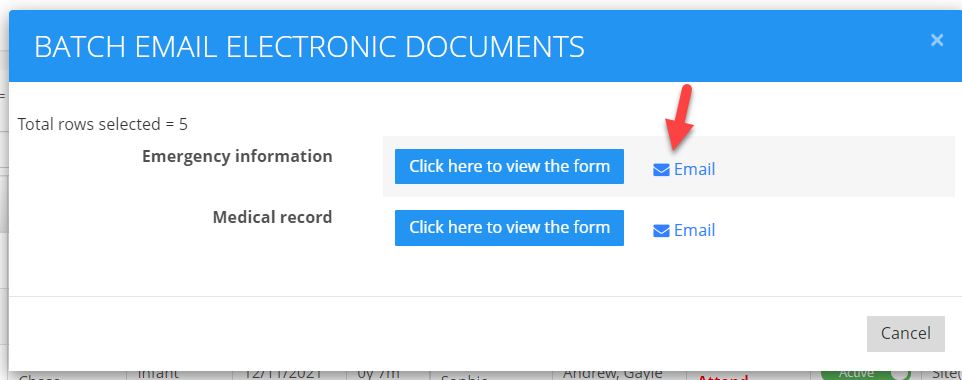
Click on the email icon. Will open another pop-up that shows you the number of children selected, no of the filled and filled form.
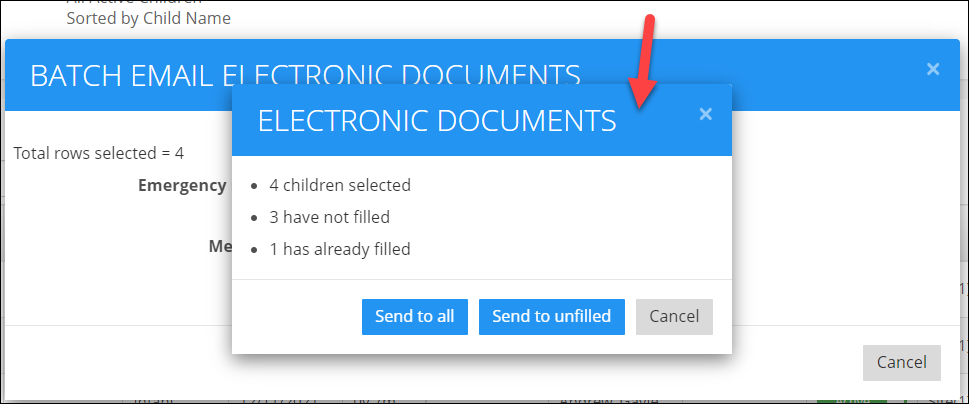
You can email the electronic document to all the selected parents or only to unfilled parents.


