How does the Meals Served feature work in iCare? (CACFP meals reimbursement, Food program)
The meals served feature in iCare is for tracking authenticated meal counts for CACFP reimbursements. It includes the following features:
- Meal times by rooms so meals and attendance can be tied.
- Set up a number of meals allowed per day for reimbursement.
- Cost of a meal so the feature can pick up the highest reimbursement.
- Meal Roll Call Sheet for physically marking the meals each child ate.
- Meals Served Report showing the count of meals served.
- Fill from Attendance feature for auto-filling the Meals Served Report.
- Remove un-allowed meals from the Meals Served Report.
A) Setting up of meal timings and a number of allowed meals:
1. Navigate to Settings -> Advance Settings -> Meals.
2. On the meals page, select the room for which you want to add the meal type. Tap on the “Add New Meal” button to add the meal type, start, and end timing for the meal type.
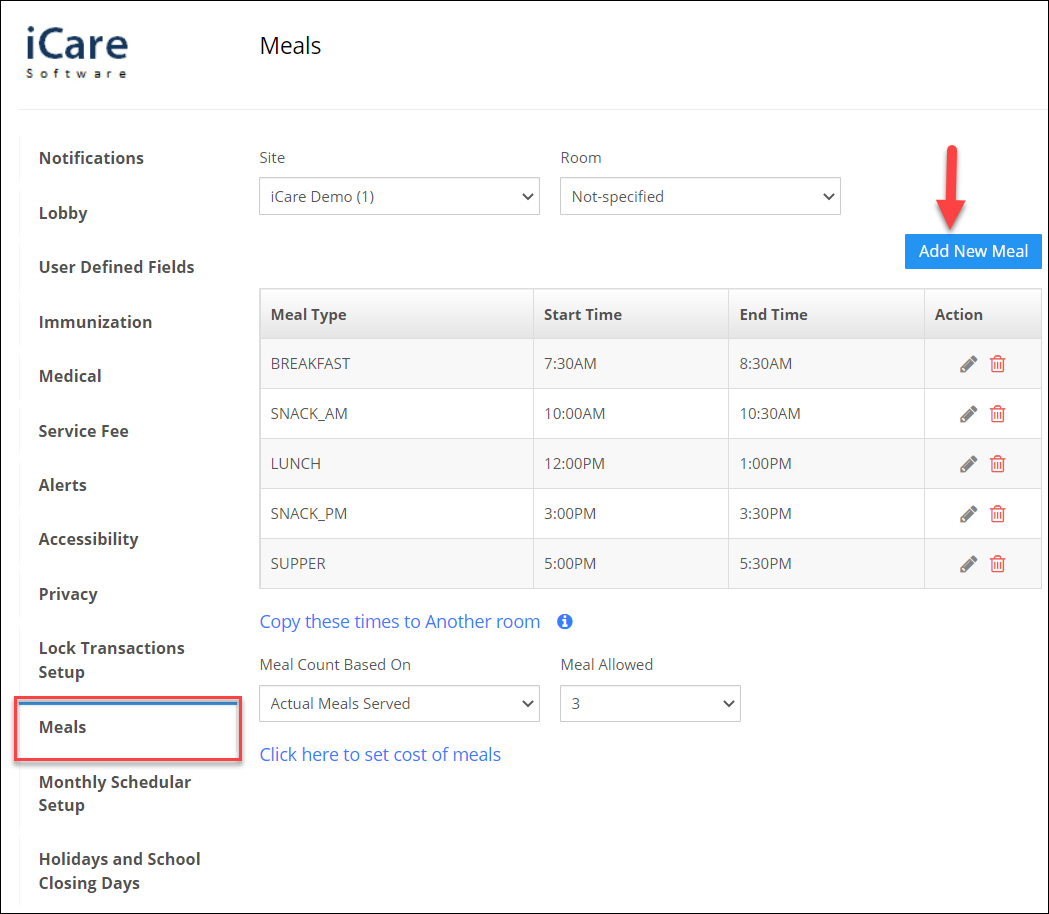
3. Also, you can copy the same meal type to another room by clicking on the “Copy these times to Another room” link.

4. You can also set the number of meals allowed for the children under the meals allowed dropdown.
For example, some centers will not allow the child to claim more than three meals for a day. If you set 3 in the “Meal allowed” drop-down then the child is allowed to take two large meals and one small meal per day.
5. You can set the cost of the meal by tapping on the “Click here to set the cost of the meals”.Enter the cost on the Rate column.
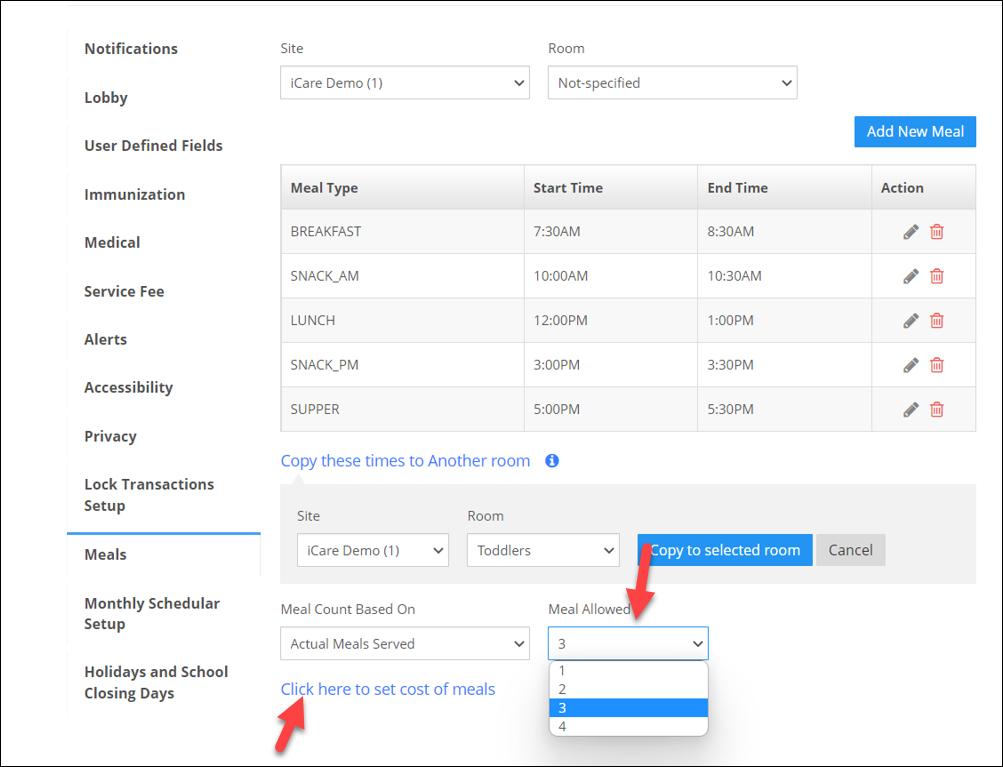
B) Meals Served Report: Meals Served Report shows a count of meals served.
Fill From Attendance: Fill from Attendance feature in the Meal served report used for auto-filling the Meals Served Report.
Select the days or period you want and then select all the children, tap on the “Fill From Attendance” option under the “Action” dropdown which will match every child's attendance with the timing of the child's room, and figure out whether the children are there for meals or not.
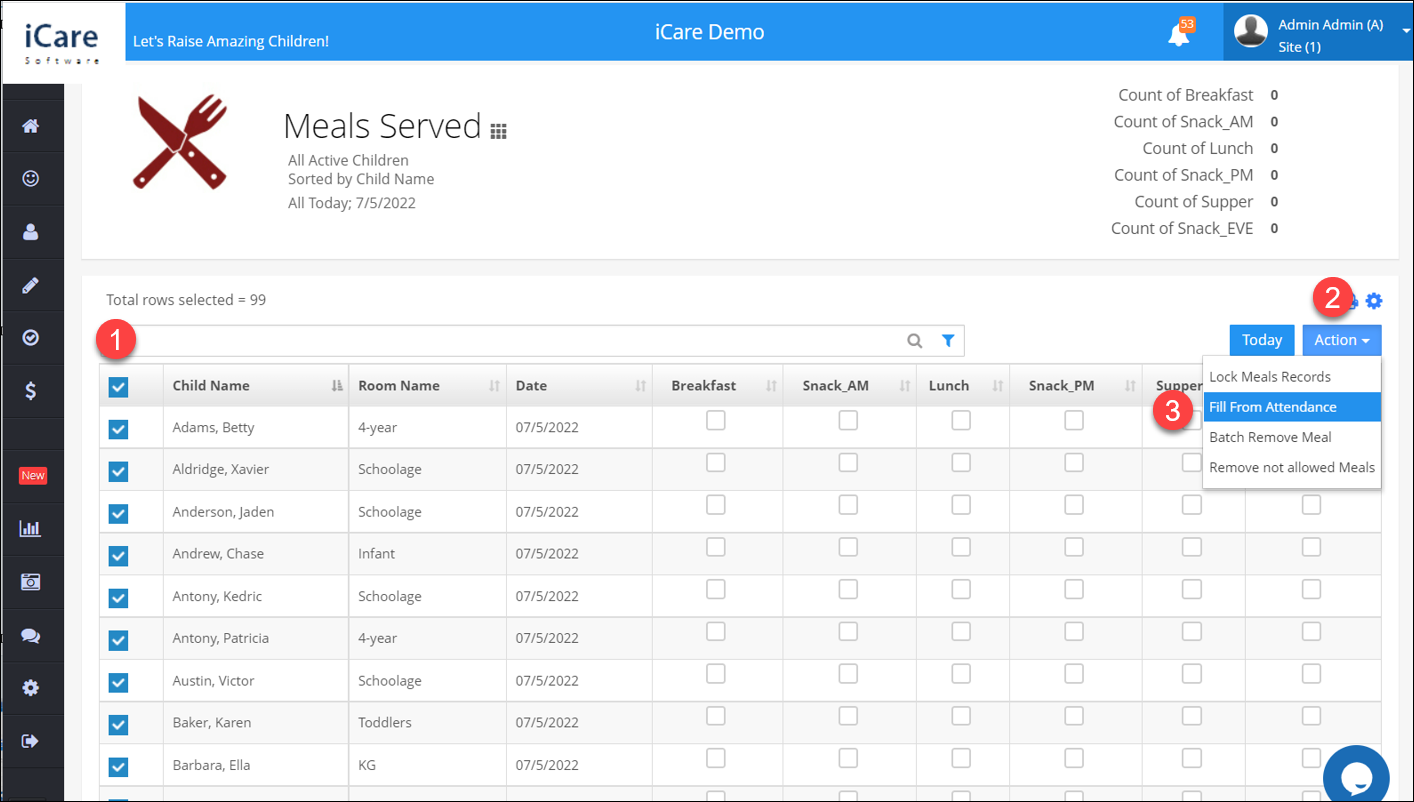
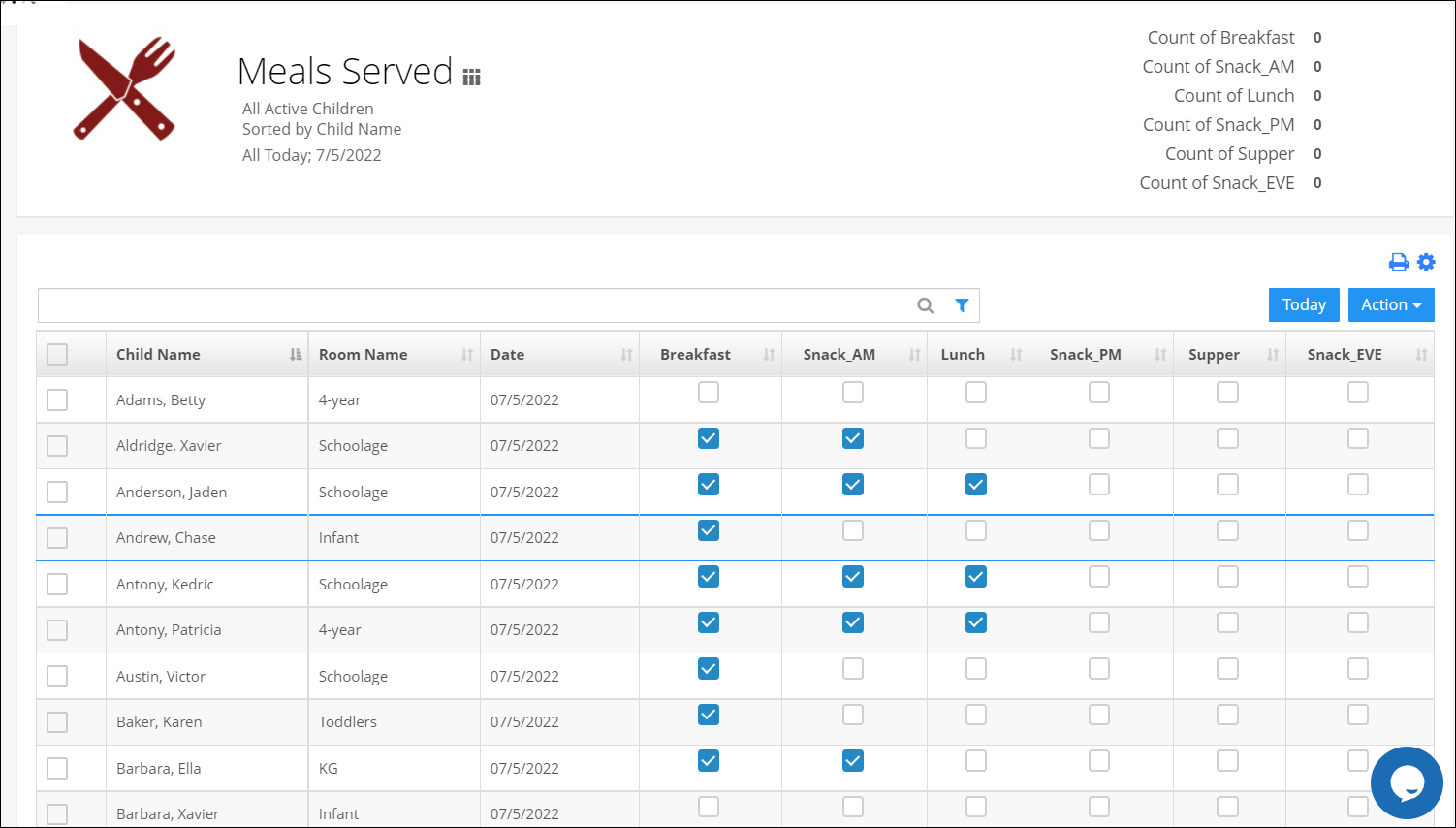
For example, if the child's check-in time is 7.30 am and check-out time is 1 pm, it will fall under the first three meal-type timing then the system will mark the child has taken breakfast, snack_Am, and Lunch.
Remove not allowed meals option: It will remove the meals based on the number of meals allowed per day.
Meal Count by Actual Served - Detailed Report: This report will show which meal type the child has taken for the day.
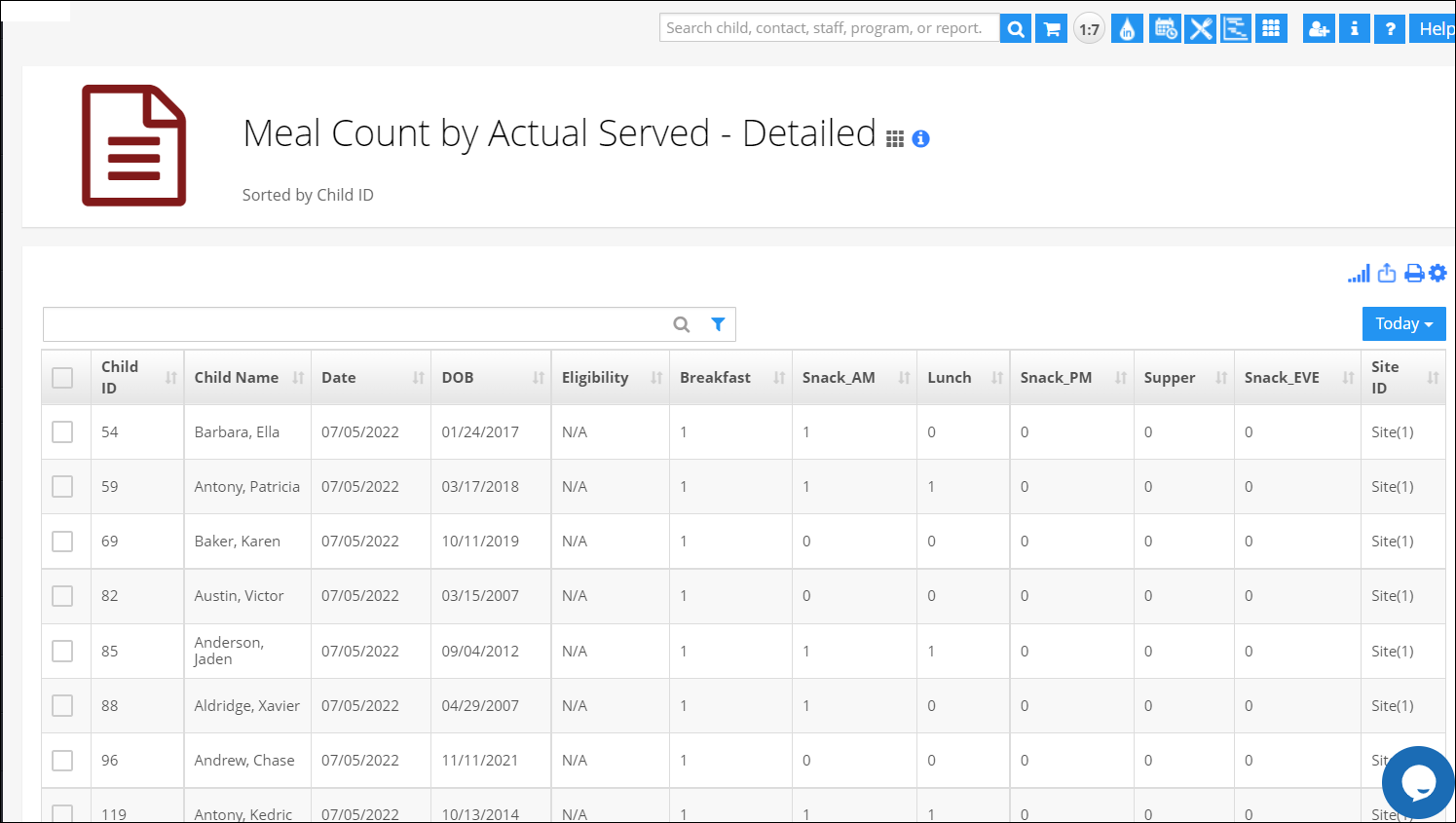
Meal Count by Actual Served - Summary: Based on the children's enrollment in the program/class, the children's count for each meal type is shown and the number of meals the child has taken.
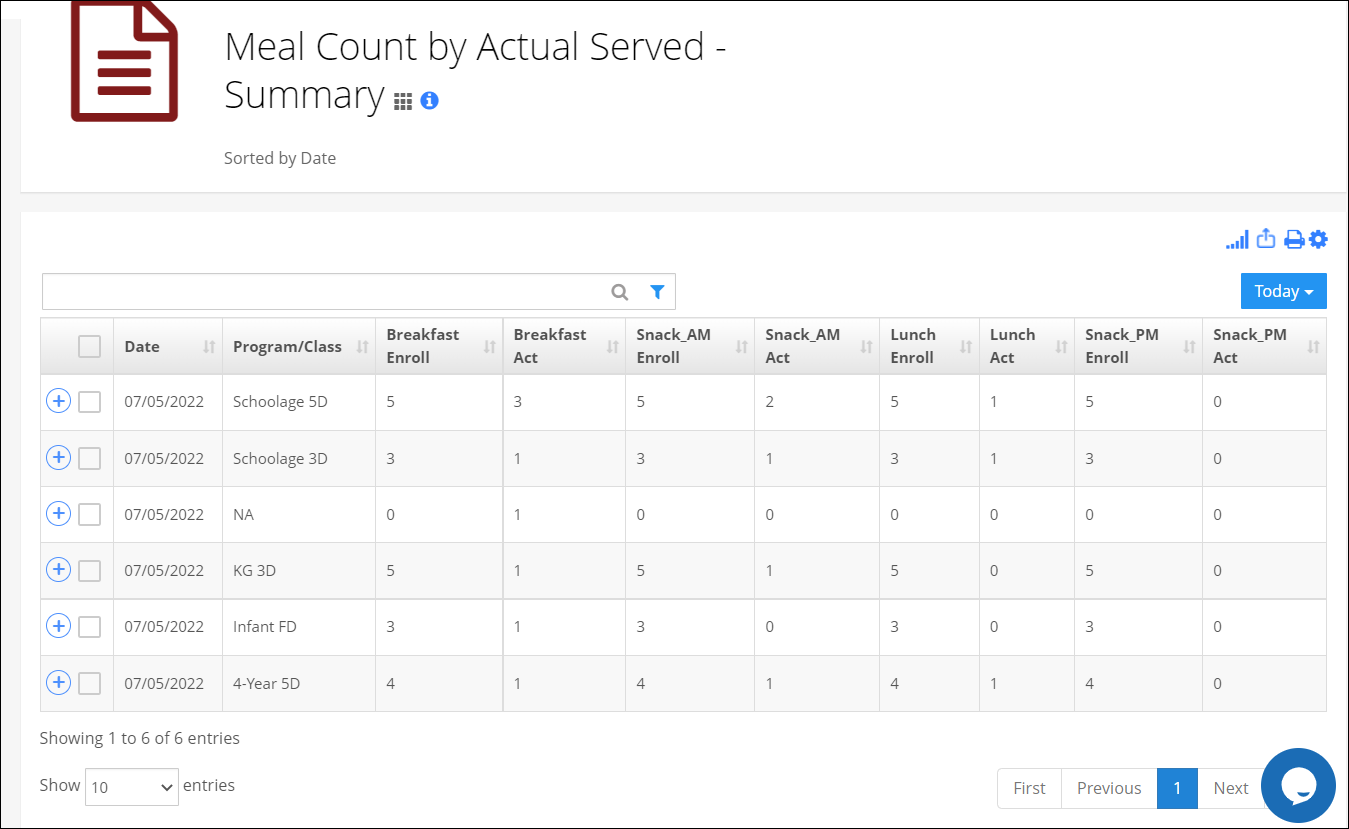
Children Weekly Meal Roll Call: Meal Roll Call Sheet for physically marking the meals each child ate. You can take the print of this report and it can be used for tracking authenticated meal counts for CACFP reimbursements.
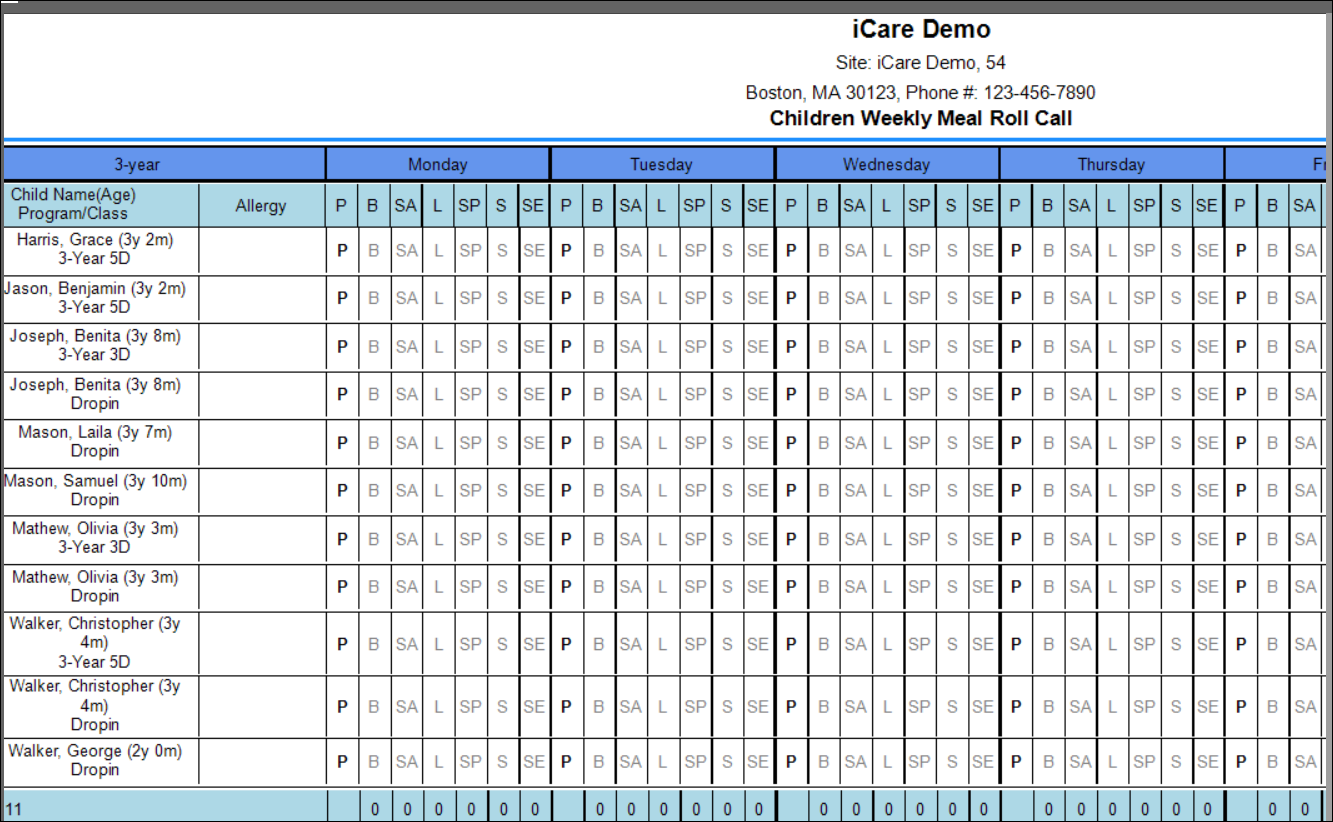
Click here for an overview video on how this feature works.


