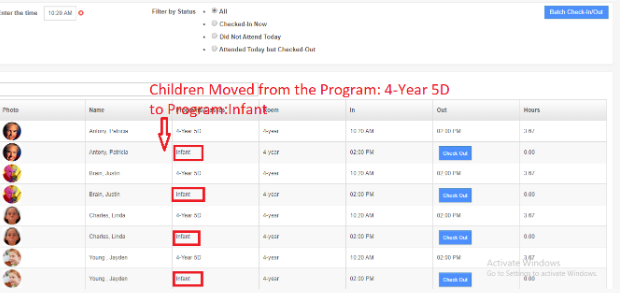How can we do batch attendance/batch check-in on Lobby Portal?
iCare provides the Batch Attendance feature using which you can check-in/out children in a batch on Lobby Portal.
Steps followed on Lobby Portal,
1. Under the Lobby, login enters the Program/Bus password.
Note: Program passwords can be seen under the Program/Classes page on iCare application.
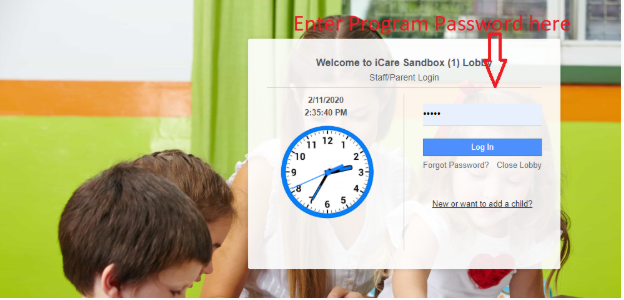
2. Enter the Staff password to proceed with Batch Attendance.
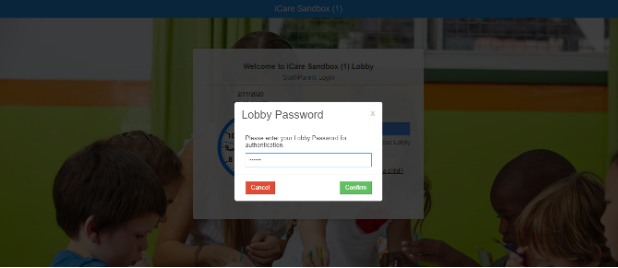
3. Batch Attendance pop-up will appear. Enter the Check-in/out Time, and click Check-in All to batch check-in the children.
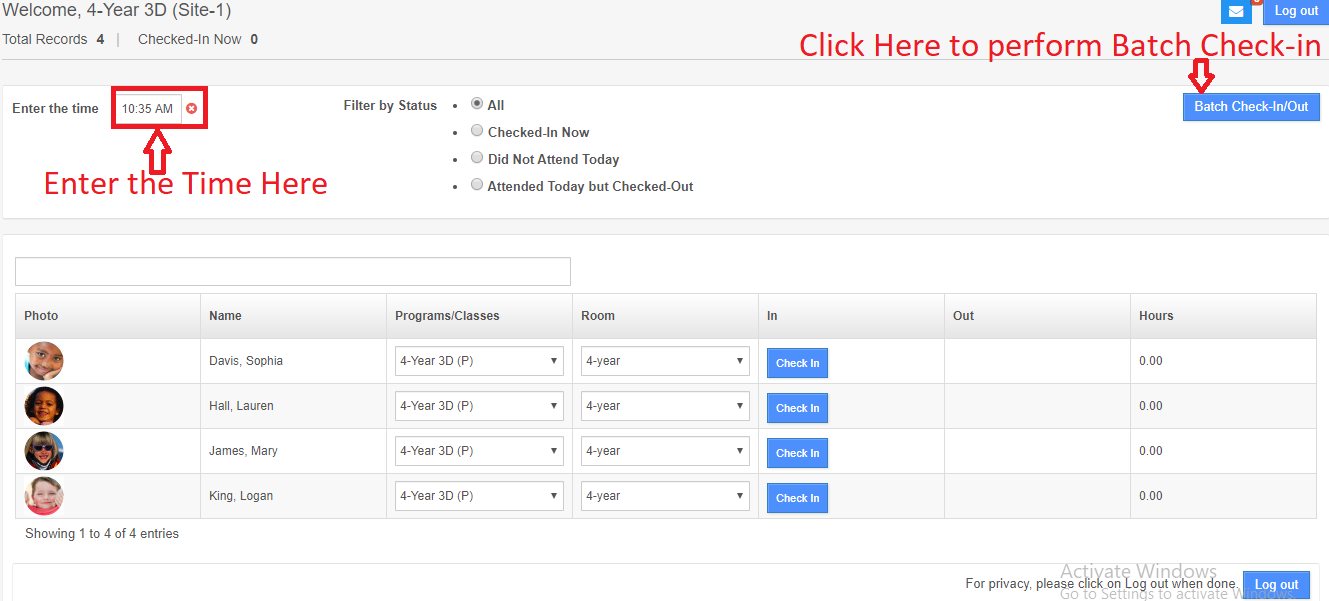
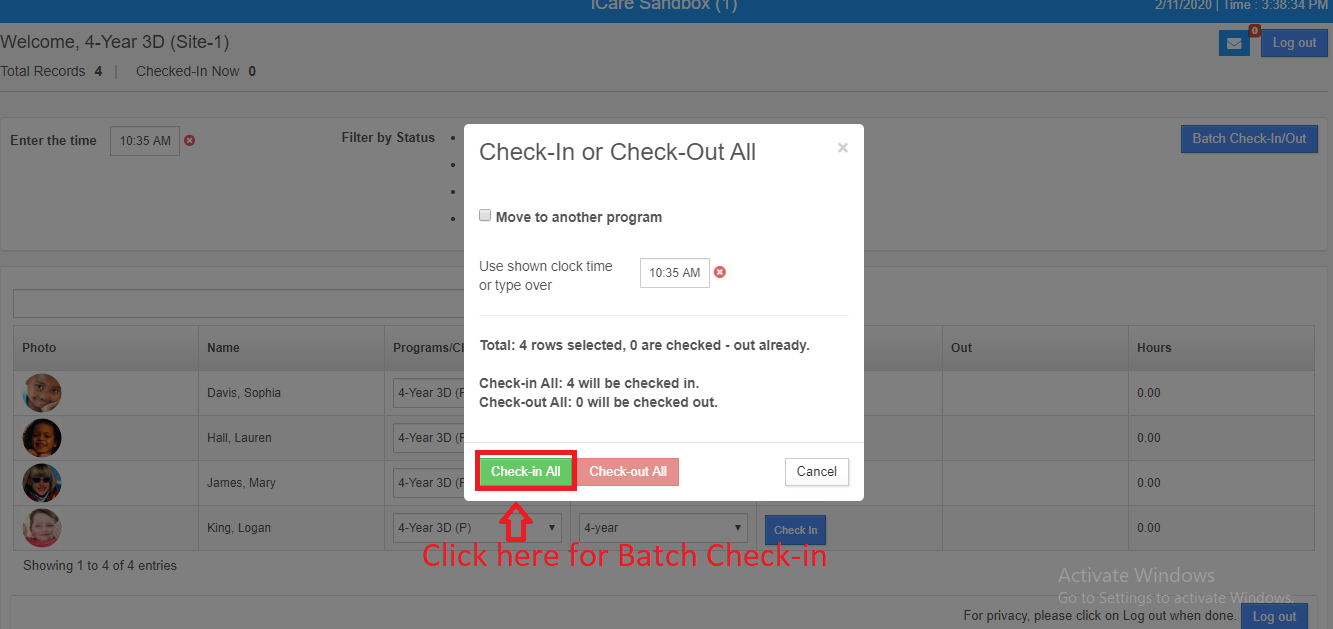
Lobby Batch Attendance feature includes,
Check-in/Check-out children as a batch
Filtering options
1. All- Shows all children enrolled in that Program
2. Checked-in Now - Shows the Children who are checked-in
3. Did Not attend Today - Shows the Children who are not attended the school Today
4. Attended Today but checked-Out - Shows the Children who have attended the class and checked-out.
Move option
- Batch Move option is used to Move children from One Program/Classes to another Program/Classes.
- Click on the Batch Check-in/Out button.
- Click on Move to another Program option.
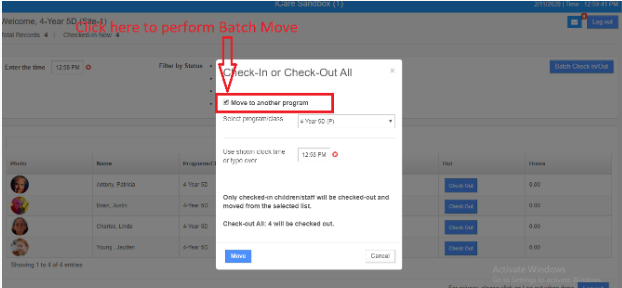
- When we Move children from a Program/Classes to another Program/Classes, the Children will be checked-out from the Current Program/Classes and moved to new Programs/Classes.