What is payment plan? How do we use this feature?
About Payment Plans
A payment plan is a way to split the yearly tuition fee into a number of payments. You set up the dates on which the split amounts (in percentage) are to be billed. The system will bill them automatically.
Steps to Add payment plan:
Step 1: Go to Program/Classes page to view list of existing programs.
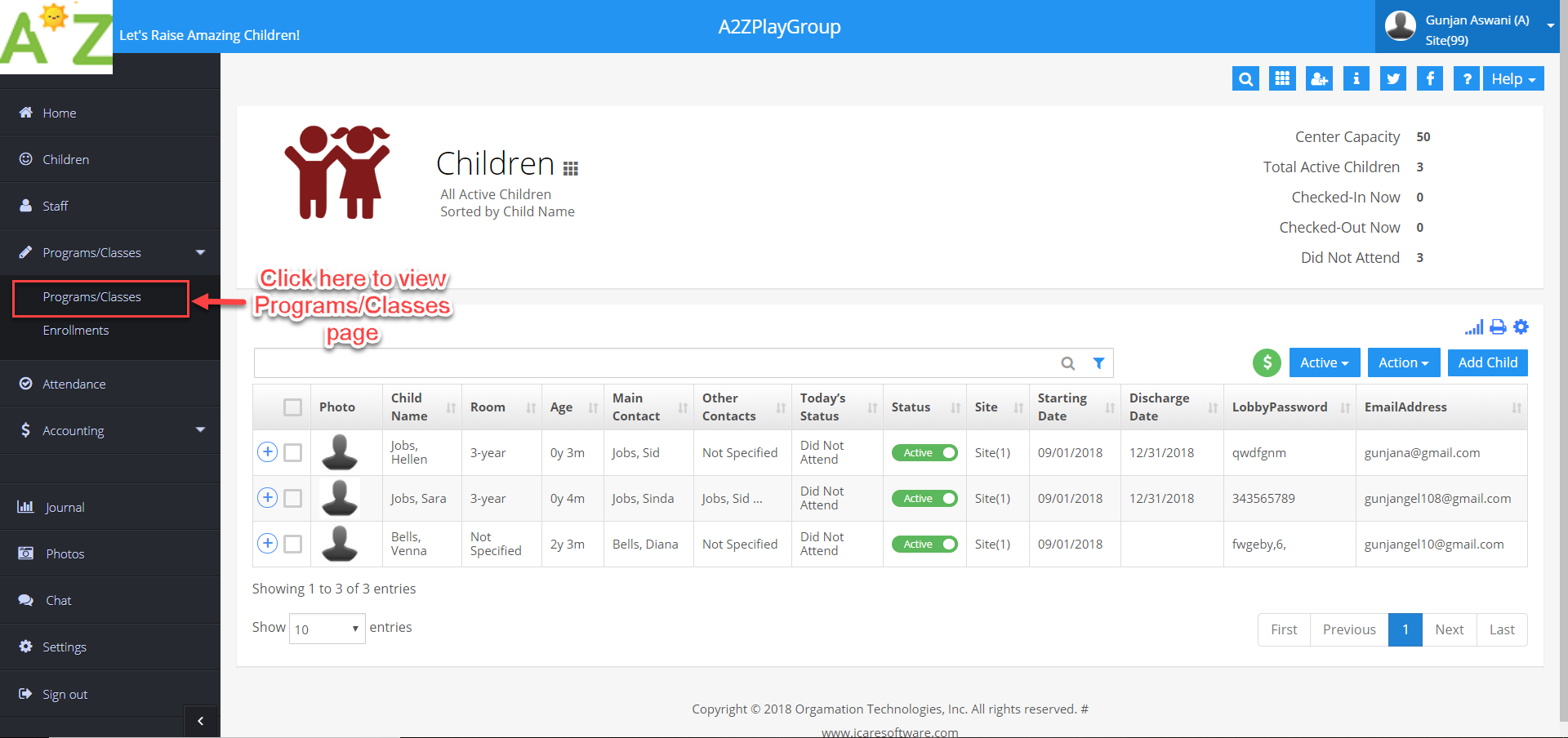
Step 2: Click on the program on which you want to setup payment plan.
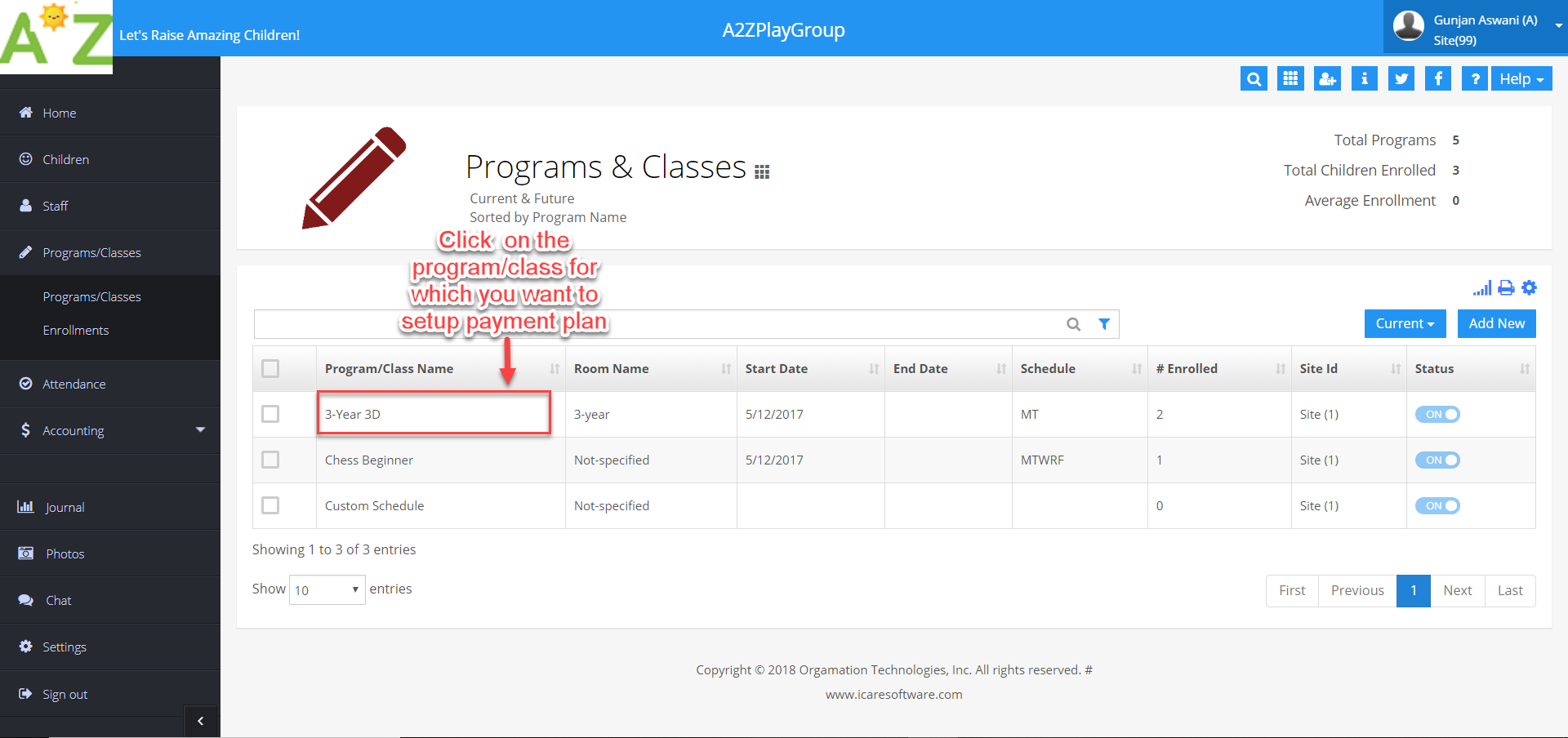
Step 3: Click on “Set/View Payment Plans”.
Note: Adding a new payment plans will clear existing default bills associated with the selected program e.g. Weekly, Bi-weekly, Monthly, Semi-monthly (if any).
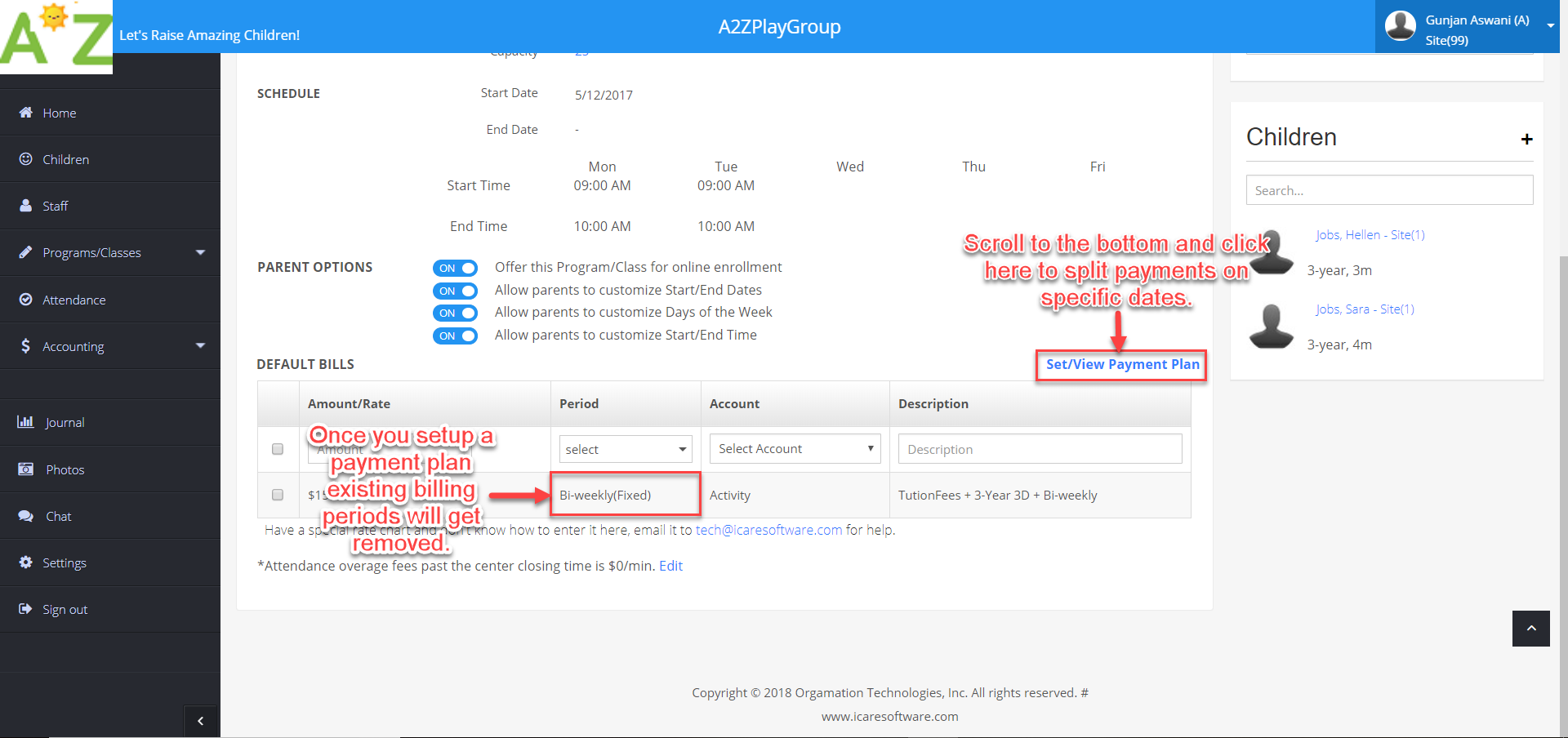
Step 4: Click on Add/Edit to add a new payment plan or edit existing payment plans.
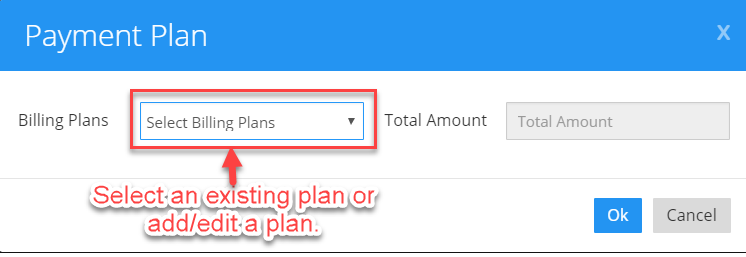

Step 5: Click on Add New button.
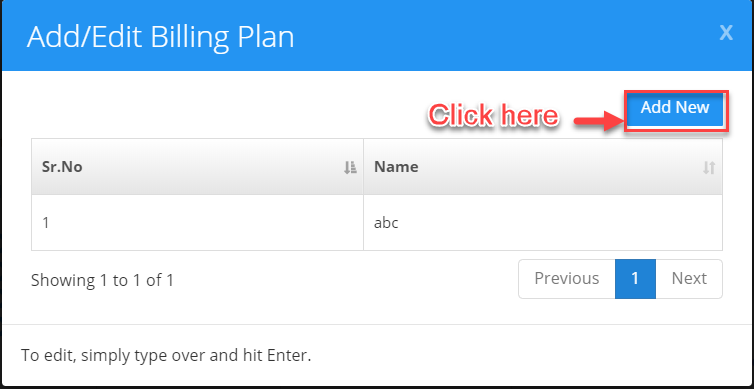
Step 6: After naming a Billing plan click on green tick icon to save changes.
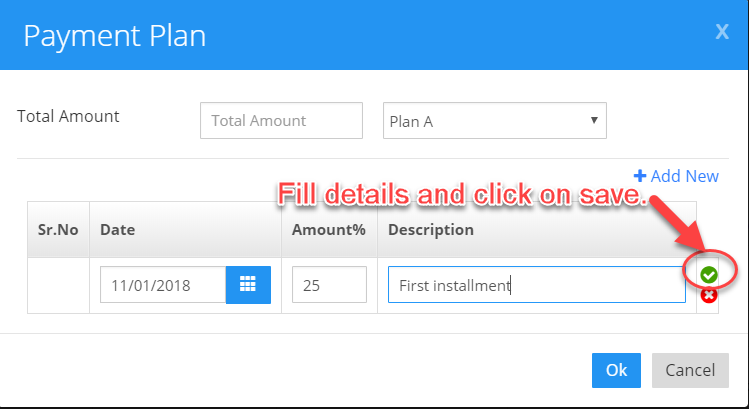
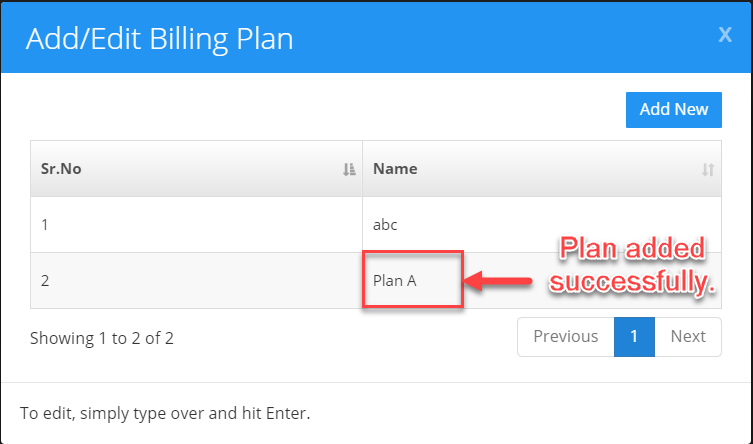
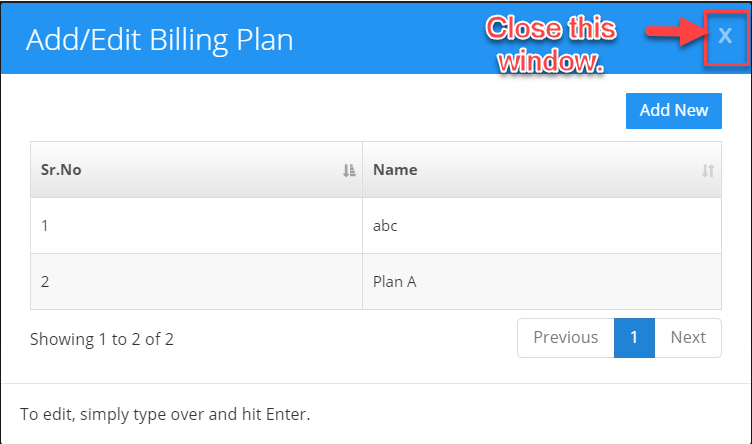
Step 7: Again, click on select Billing Plans drop-down and select the payment plan for which you want to split the bill amount.
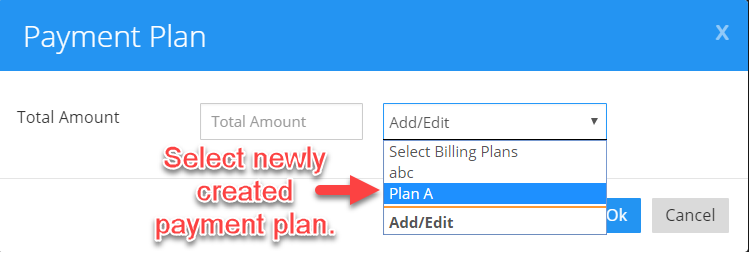
Step 8: Click on “Add New” link.
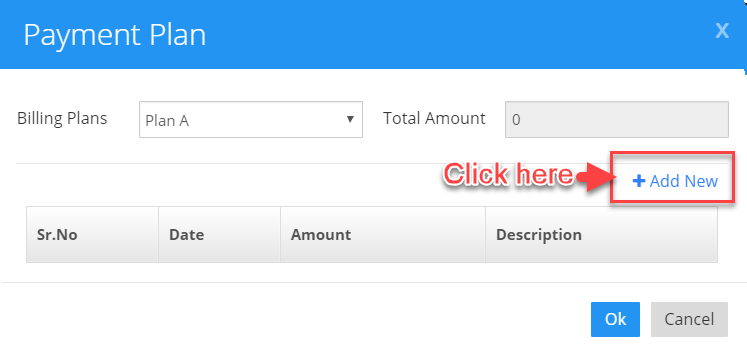
Step 9: After selecting newly created or already existing payment plan fill Total Amount (Total Bill amount which you want to split), Date (Date on amount is to be billed), Amount (The split amount to be billed on mentioned date) and Description. Then click on green tick icon to save the details.
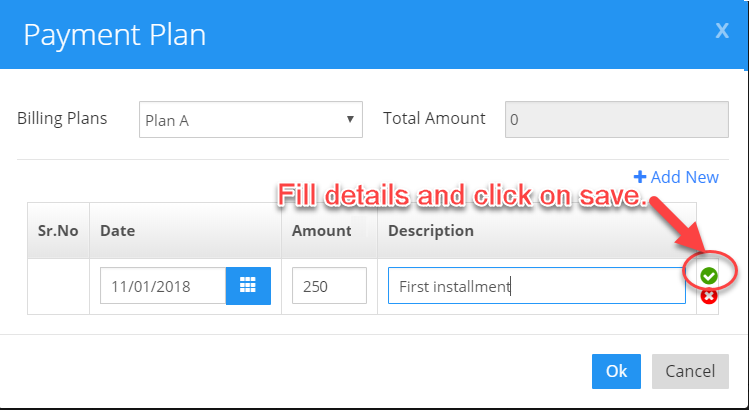
Step 10: Repeat Step 8 and 9 to add more bills.
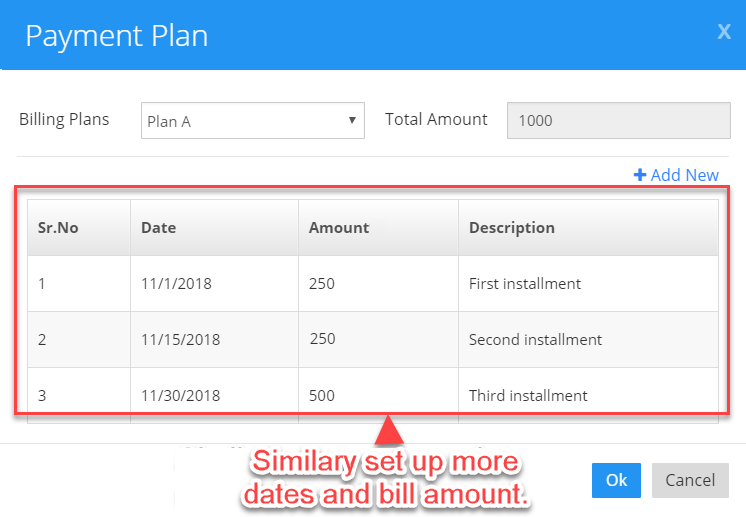
Step 11: If you wish to edit the bill Date, Percentage or Description click on edit icon.
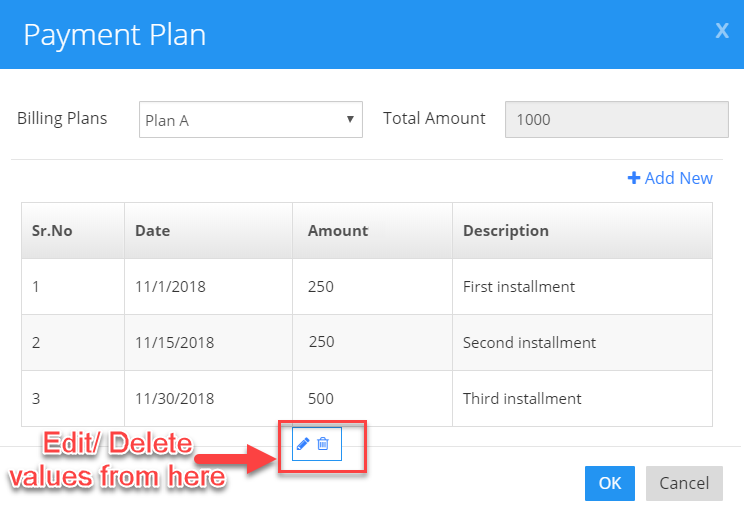
Step 12: Notice that the Total amount will be calculated automatically according to the split amounts mentioned and click on OK button.
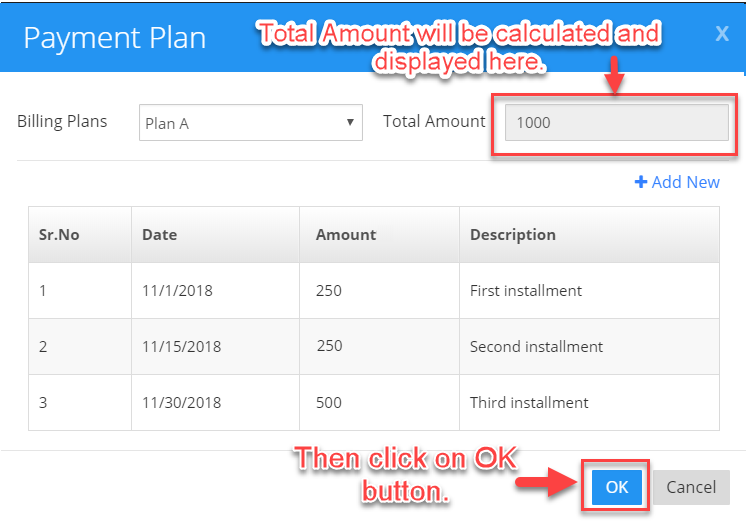
Step 13: A confirmation message will pop up saying Plan successfully added for the selected program.

Step 14: View the DEFAULT BILLS section of the program edit page all the you can see now that all the existing default bills associated with the selected program which earlier existed before creating payment plan e.g. Weekly, Bi-weekly, Monthly, Semi-monthly (if any) are removed and newly created split bills are visible in the grid. You can also see description to see bill details like Program Name, Period, Plan Name, Total Amount and Date on which bill will be posted.


