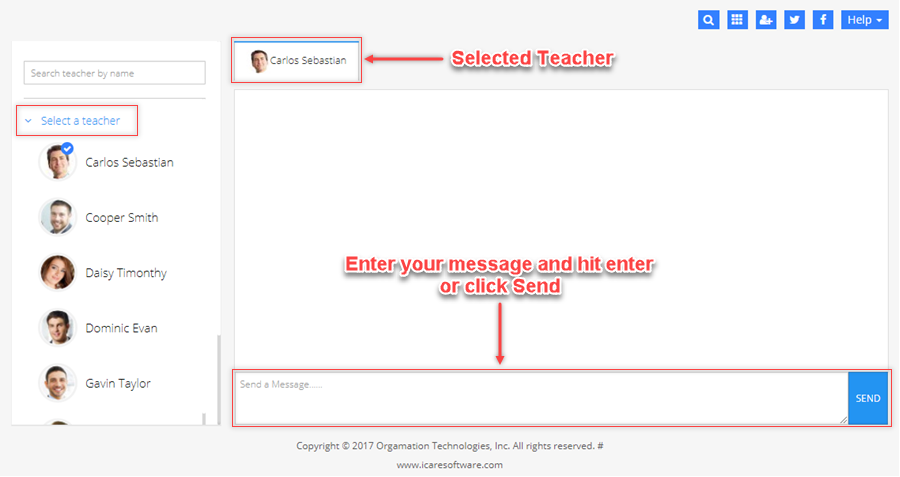GETTING STARTED GUIDE: How do parents use iCare?
Parents are either invited or added manually by the admin of the iCare application.
- When a parent is added manually, all their details are filled by the admin and an email is sent to the parent’s registered email address to set up the password and access their accounts.
- When a parent is invited, they will receive an email with their login ID and a link to create a password. By successfully creating a password, parents can access their accounts.
After logging in to the iCare application, parents can register their children, schedule them, and make payments for the scheduled Program/Classes.
For enhancing parent-teacher communication we have introduced Journal, Photos and Chat features in the application. Journal helps you keep a track of your children's activities, Photos let you create memories, and Chatting keeps you connected with the teachers.
Registration
1. When invited, parents have to add their details after logging in to the application. And, when added manually you may use the Add Child button on the Children page to register your children. Fill in the Profile, Contact details, Registration data, and enroll your child in program/class and click on Done.
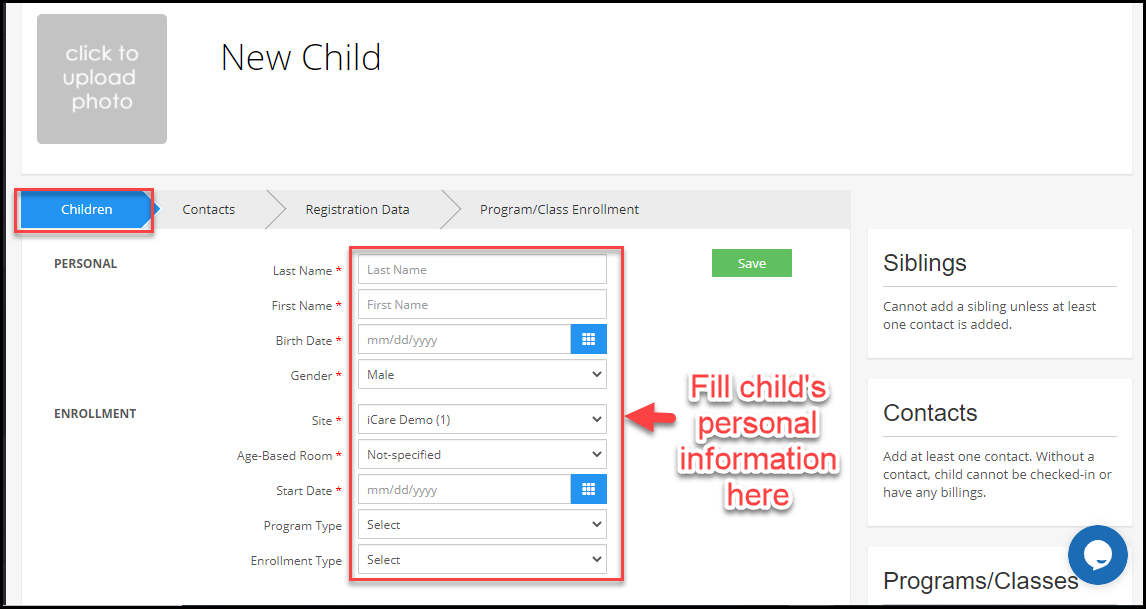
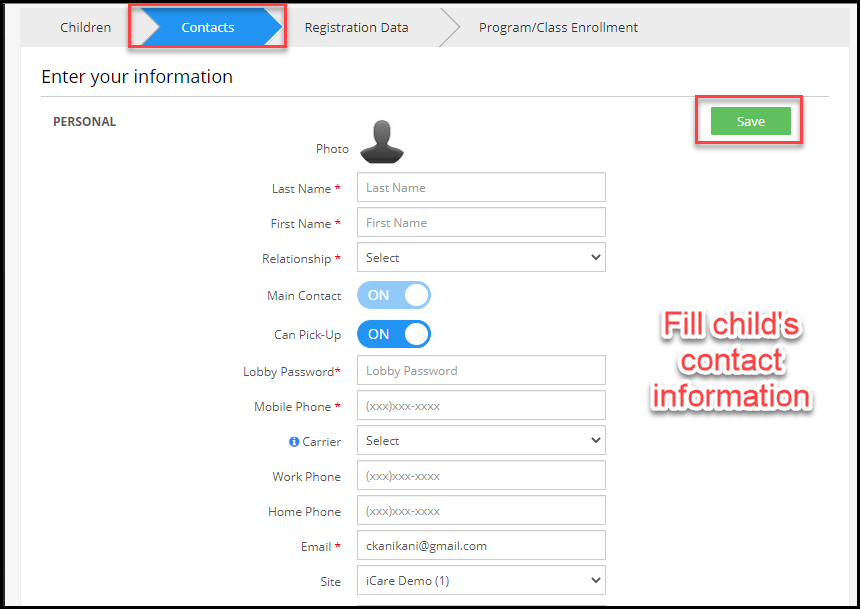
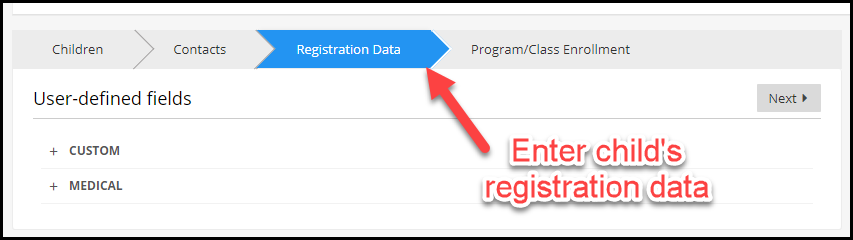
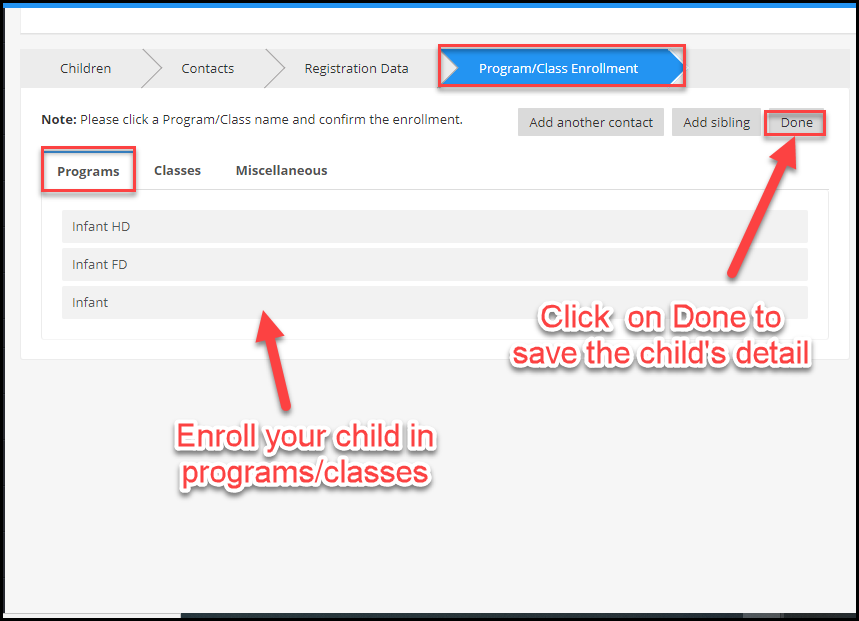
Enrollment
- You can also Enroll children after registration using the add schedule (‘+’ icon) button from the Programs/Classes box on your child’s profile page.
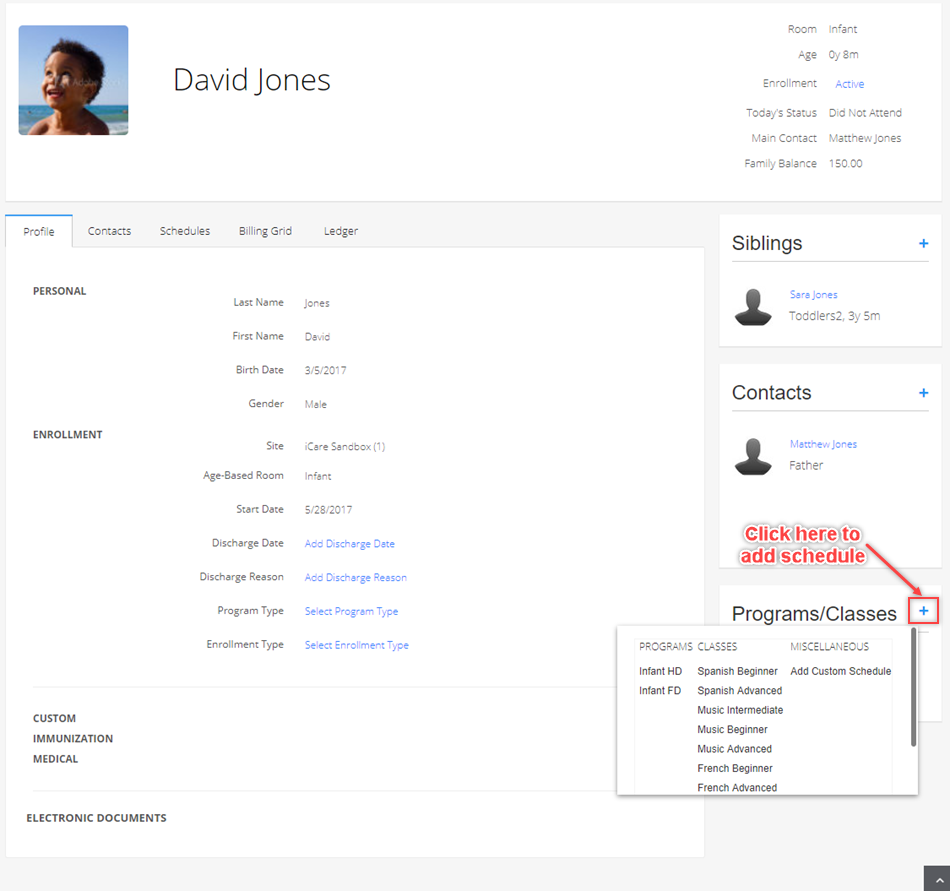
Payments
- Select a child and use the ‘Make Payment’ icon ($) on Children/Transactions/Child Profile page to make payments. You may pay using credit cards, ACH accounts, or Direct Deposits (Recurring Payments). Card/account details can be saved for faster checkouts in future.
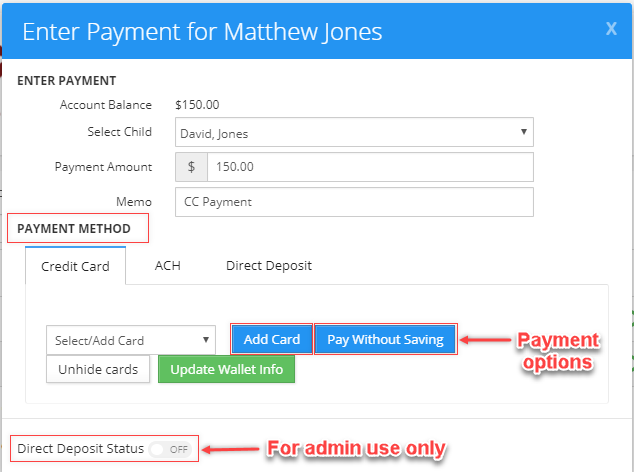
Attendance (Lobby)
- You may check-in/out your children using iCare Lobby. To access the lobby, you have to enter your unique Lobby Password which is available on your child’s profile page under the Contacts tab.
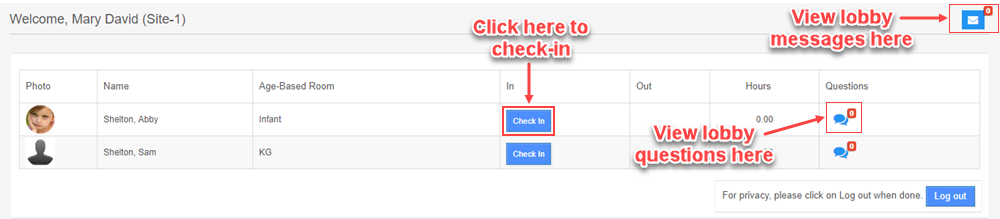
- You may also keep a track of your child’s attendance from the Attendance page. Use the filter button to view attendance for a custom period.
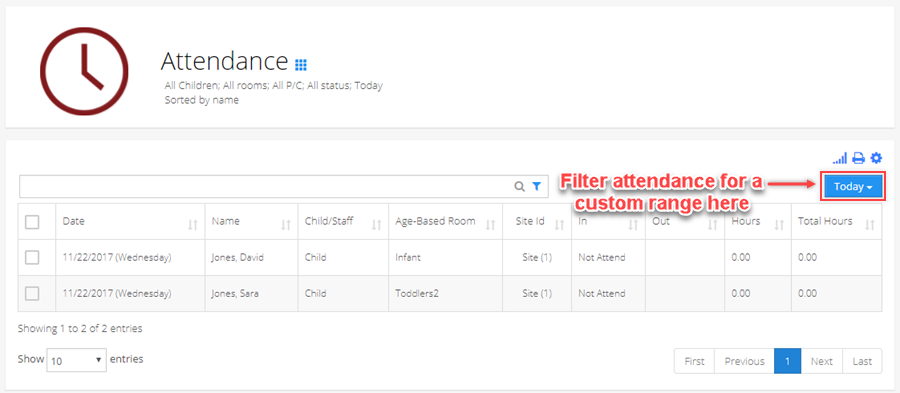
Journal
- To keep a record of your children’s activities and grades, navigate to the Journal page. Here, you may view daily notes posted by teachers and download your children’s grades.
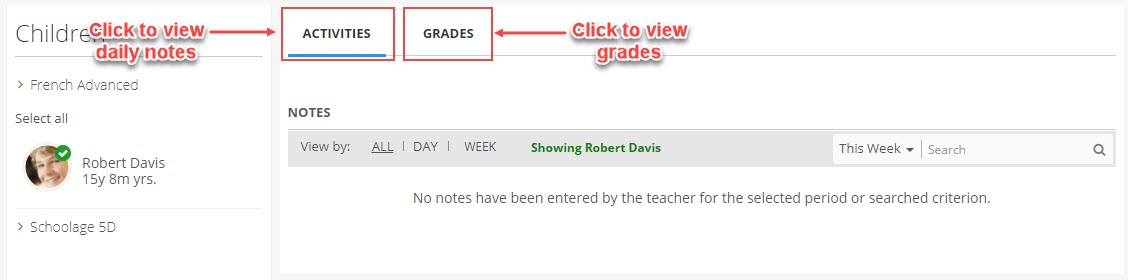
Photos
- On Photos page, you can view, like, and comment on the pictures shared by teachers.
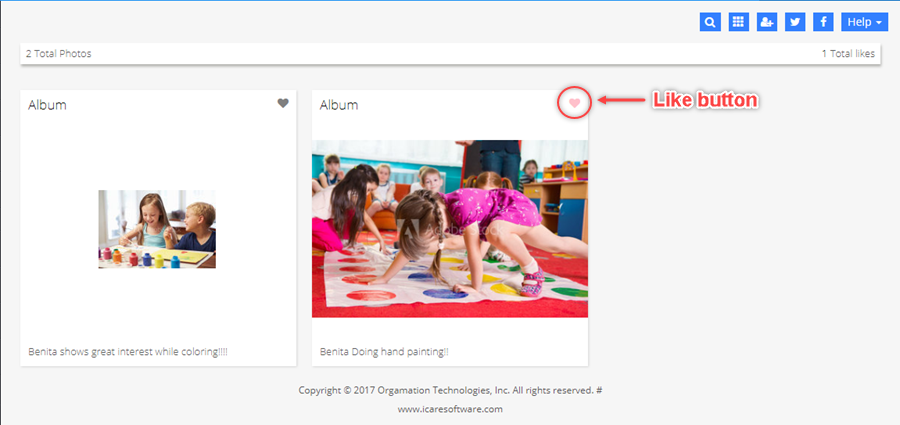
Chat
- Using the Chat feature you may communicate with teachers instantly and pass important information. Select a teacher, enter your message and send.