How to set permissions for user roles (parent, teacher, and cashier) in iCare?
To set permission for a user role,
Admin can set permissions for the parent, teacher, and cashier to view and edit the default fields under the Child Profile and Contacts tab.
1. Login into iCare by using Admin credentials.
2. In the child profile page hover the mouse over the last name and you can see a red-colored circle icon, click on that.
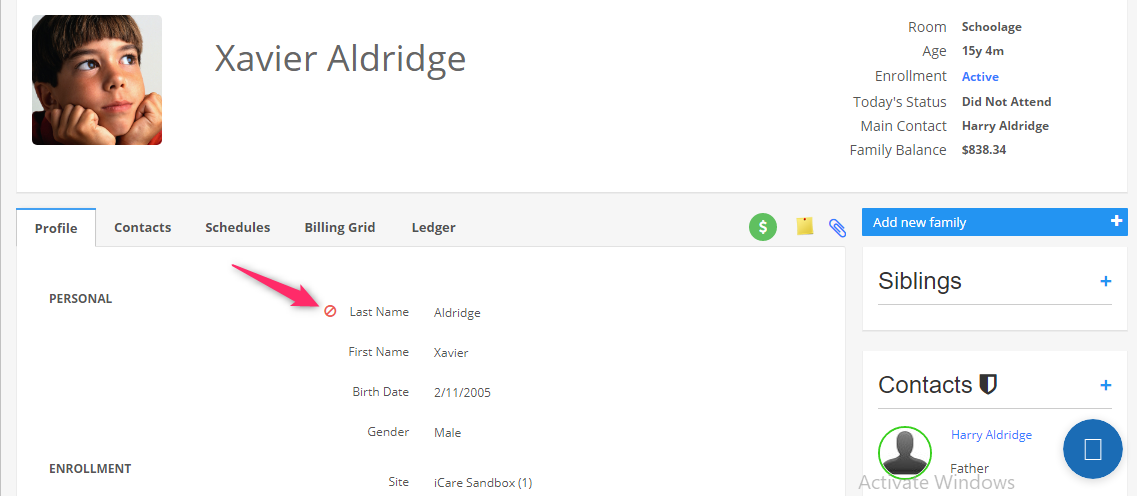
3. It opens the Permission on Field dialog box. Select the user role from the drop-down, and select edit/view(Can not see and Can not edit) permission checkboxes as needed.
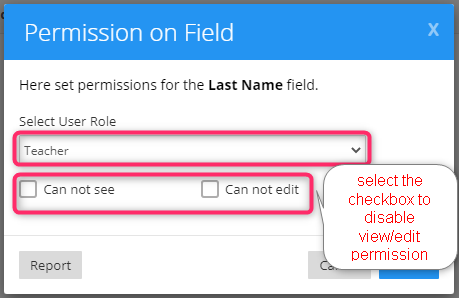
4. If the user role is selected as a Teacher (Available user role - Teacher, Parent, Cashier) and Can not see the checkbox is enabled, then the last name of the child is not visible to the teacher.
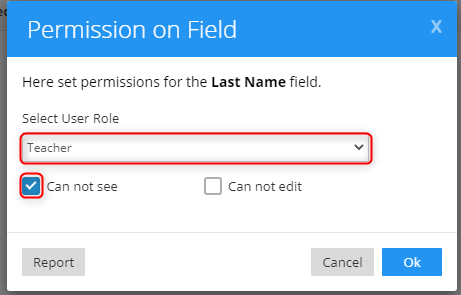
A snippet of setting permissions to the Teacher role:
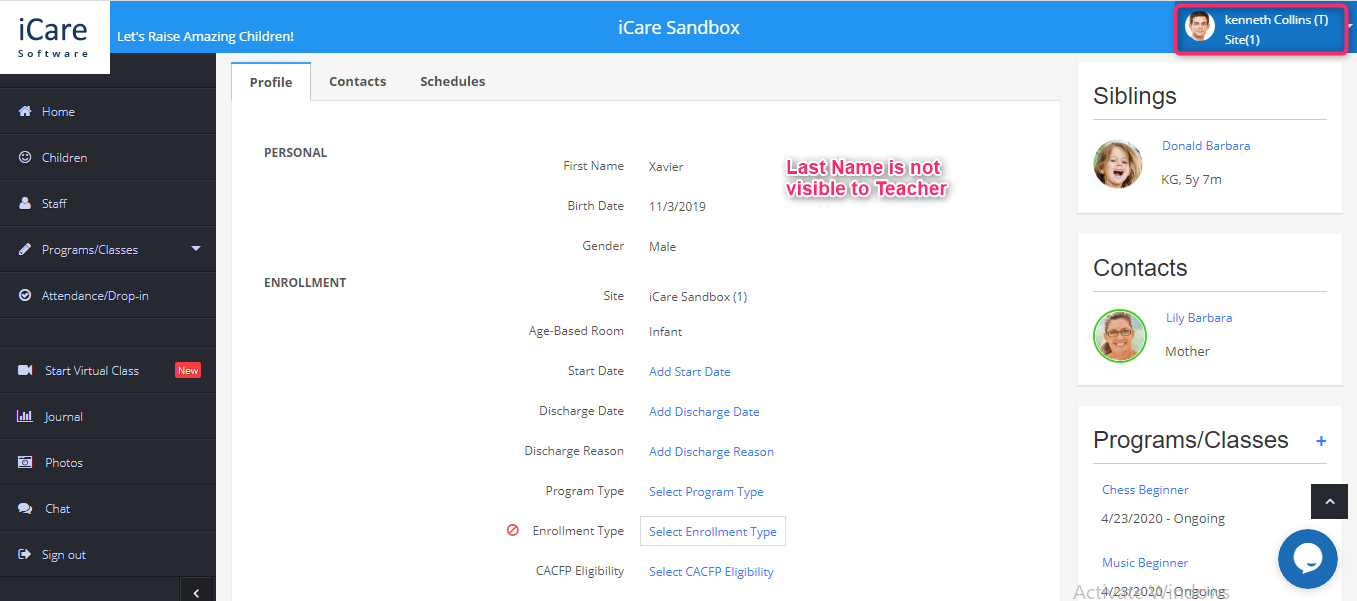
A snippet of setting permissions to the Parent role:
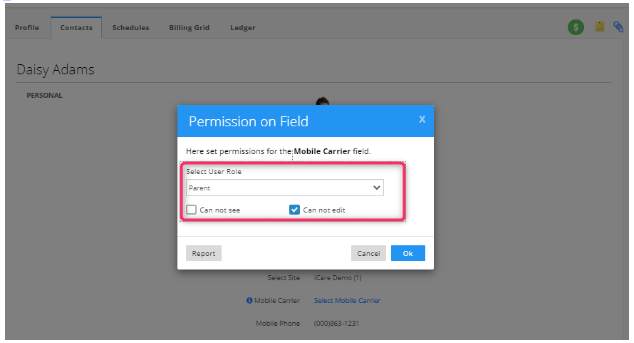
Note:
You can set permission for each field and once when you set permission for a field it will be applied to all parents/teachers/cashiers based on the user role.
Report
To know about the user role permissions for each field, click on the Report button which opens the report with the status of each field under each user role.
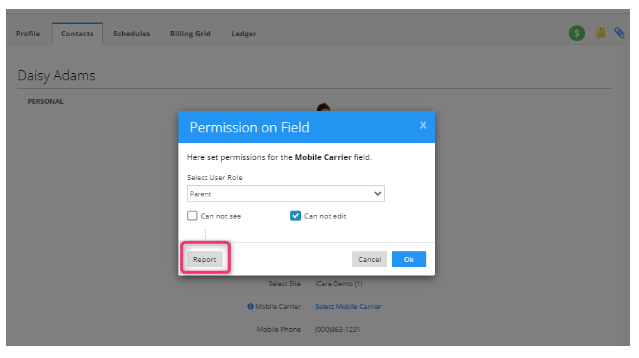
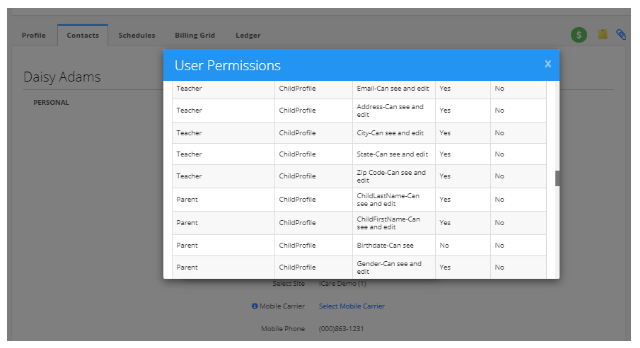
You can set permissions for the following fields under Child-Profile tab
Last Name, First Name, Birth Date, Gender, Site, Age-based Room, Start date, Discharge Date, Discharge Reason.
You can set permissions for the following fields under Child-Contacts(Main and Secondary contacts) tab
Last Name, First Name, Relationship, Main Contact, Can Pick-up, Lobby password, Select Site, Mobile carrier, Mobile phone, Work phone, Home phone, Email address, Address, City, State, Zipcode.


