How to add a room with a program/classes?
You can create a new room under Settings->Step 2 and click on the Add Room button.
After filling the room details click on the tick icon, the room will be saved and a pop-up will appear with the message “Do you want to add a program for this room?”
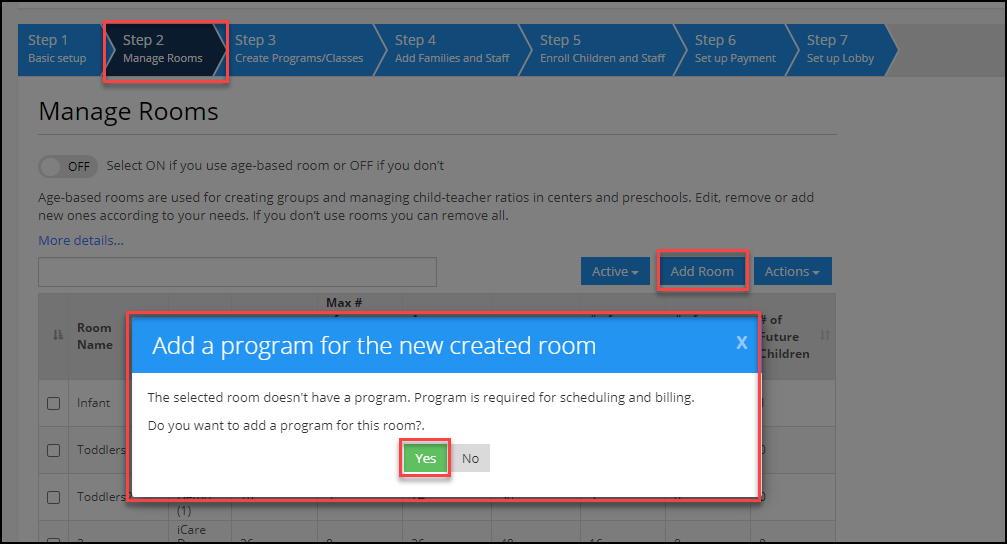
When you click on the Yes button then you will redirect to add a program for that room. Once you filled all the fields on the program page, click on the” I am done” button then you will redirect again to the settings page.
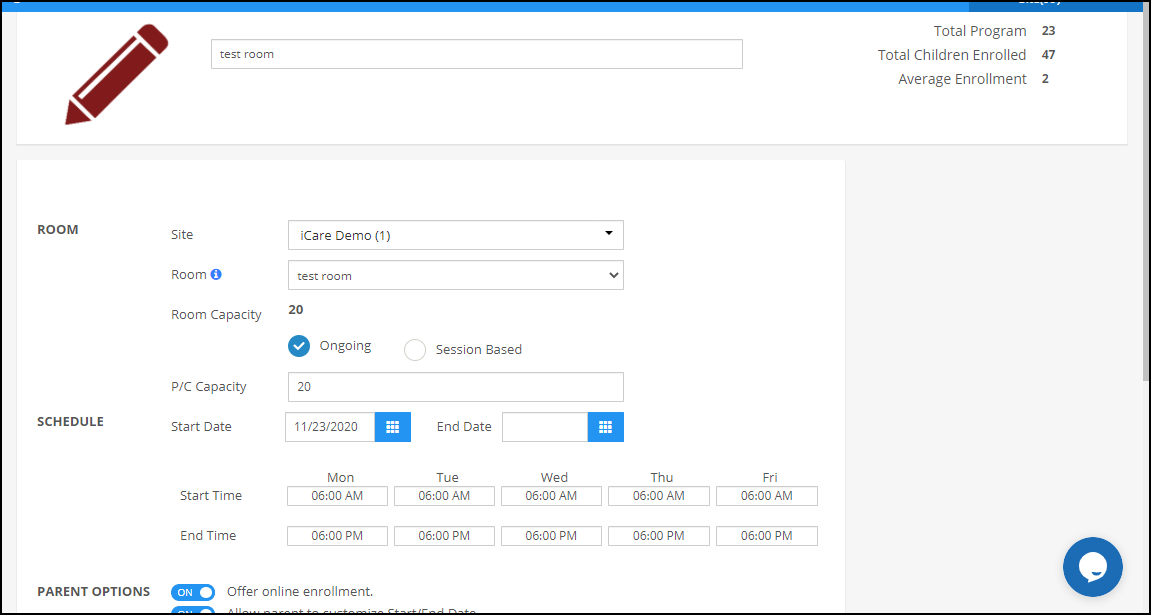
Editing the Room on Children Profile page:
When you edit the room for the existing child and click on the tick icon to save after saving the changes, the pop-up appears which shows the name program which is created under the room.
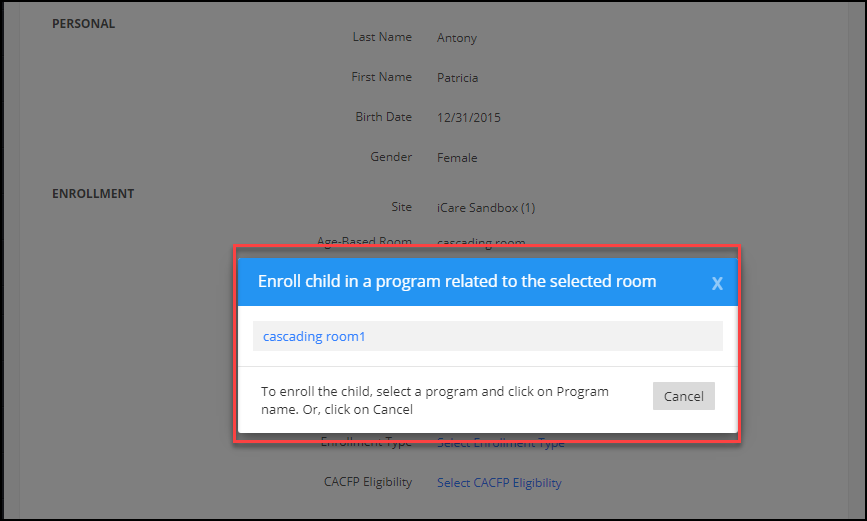
You can add the program to the child by selecting the name program in the pop-up.
Note: This option is available for admin and teacher only when you have permission under the role management to add and edit program/classes


