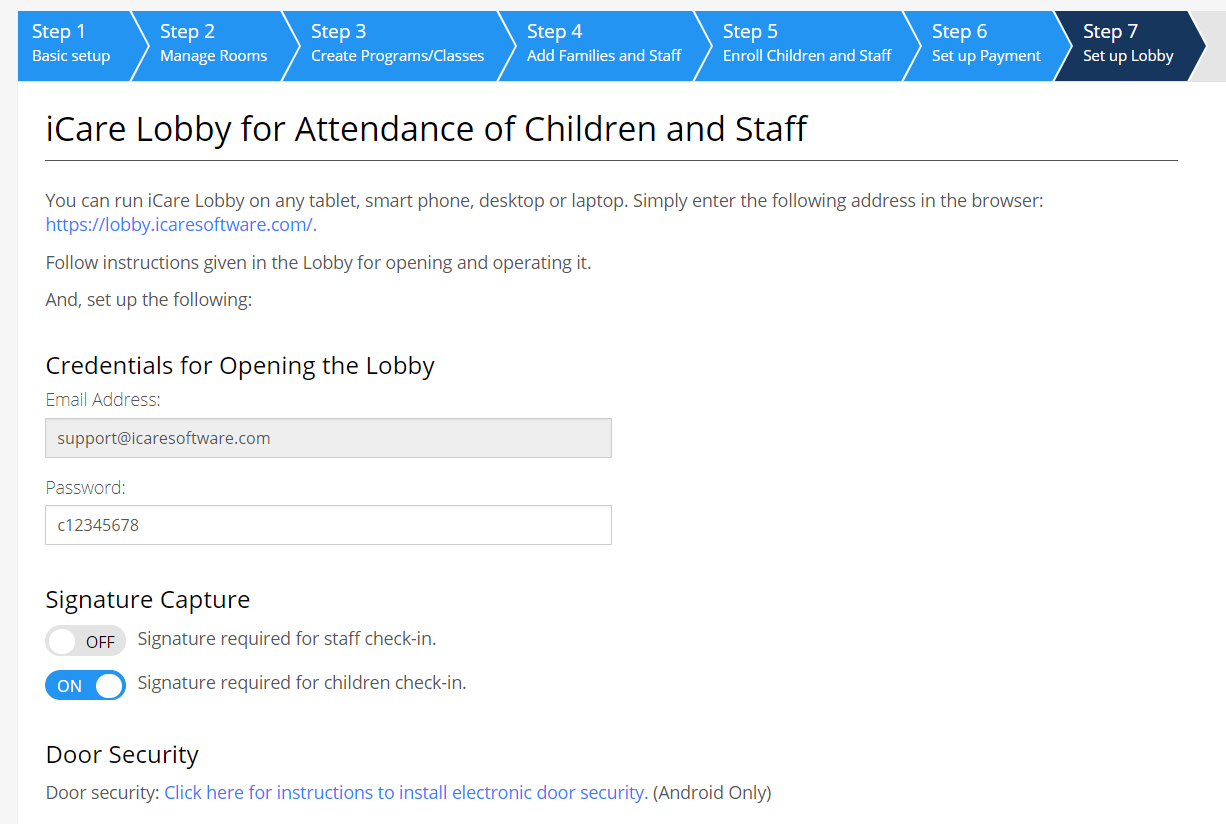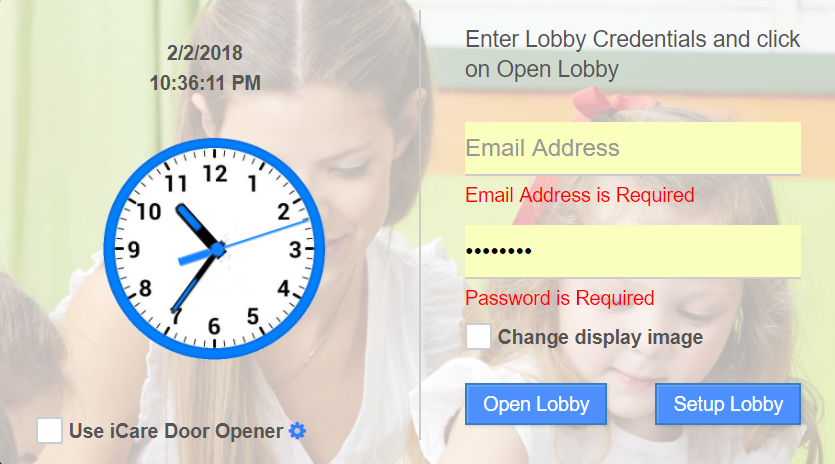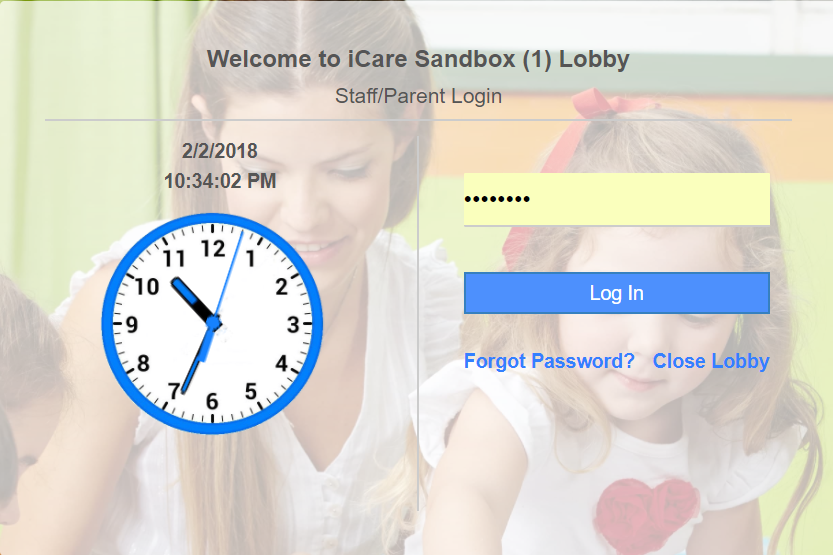How to set-up and use the Lobby?
General Info
The iCare Lobby can run on any computer device – desktop, laptop, tablet, or phone. All you need is an Internet connection with these devices. The internet connection can be WiFi or a mobile network as on a phone.
Lobby Setup Info
Login to your iCare account and go to Step-7 in Settings. Here, you will find the following information:
- URL to access the lobby page.
- Credentials to open the Lobby for parents and teachers.
- Signature or picture capture options.
- Information about door opener switch.
To Open Lobby
- Enter lobby URL in the browser of the tablet.
- Enter the supervisor credentials available on Step-7 >> Settings and click on Open Lobby.
Lobby Passwords (LPs)
Parents or pickup contacts of the children and staff need their LPs to log in to the Lobby.
Parents and Contacts: Their LPs are available in the the Contacts tab of the child profile page, Children report, and Contact Cards report.
Staff: Their LPs are available on the staff profile page.
To know more about Lobby Passwords in iCare, click here or below link,
www.icareosoftware.com/support/lobbypasswords
Logging into the Lobby
- Once the Lobby is open, you can log in and check-in/out.
- Parents/Pickup contacts and staff should enter their unique LPs and click on Log In button.