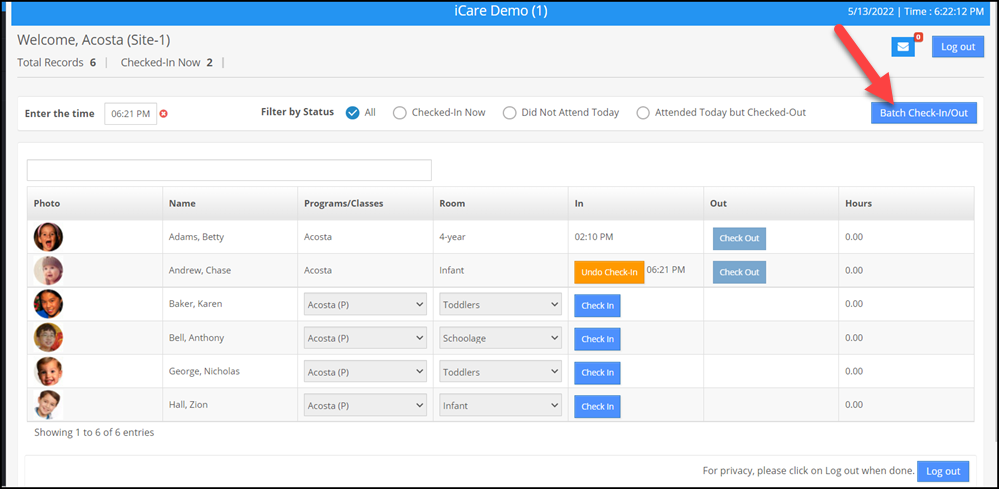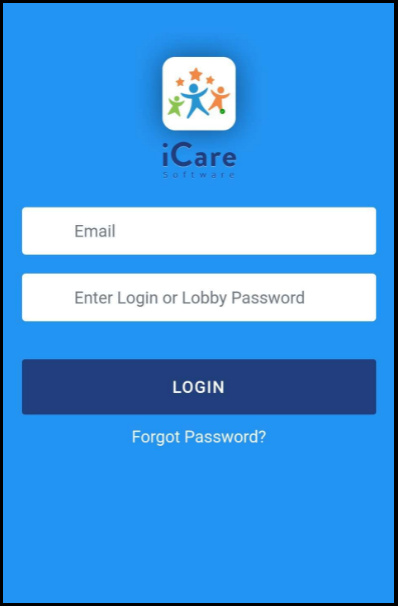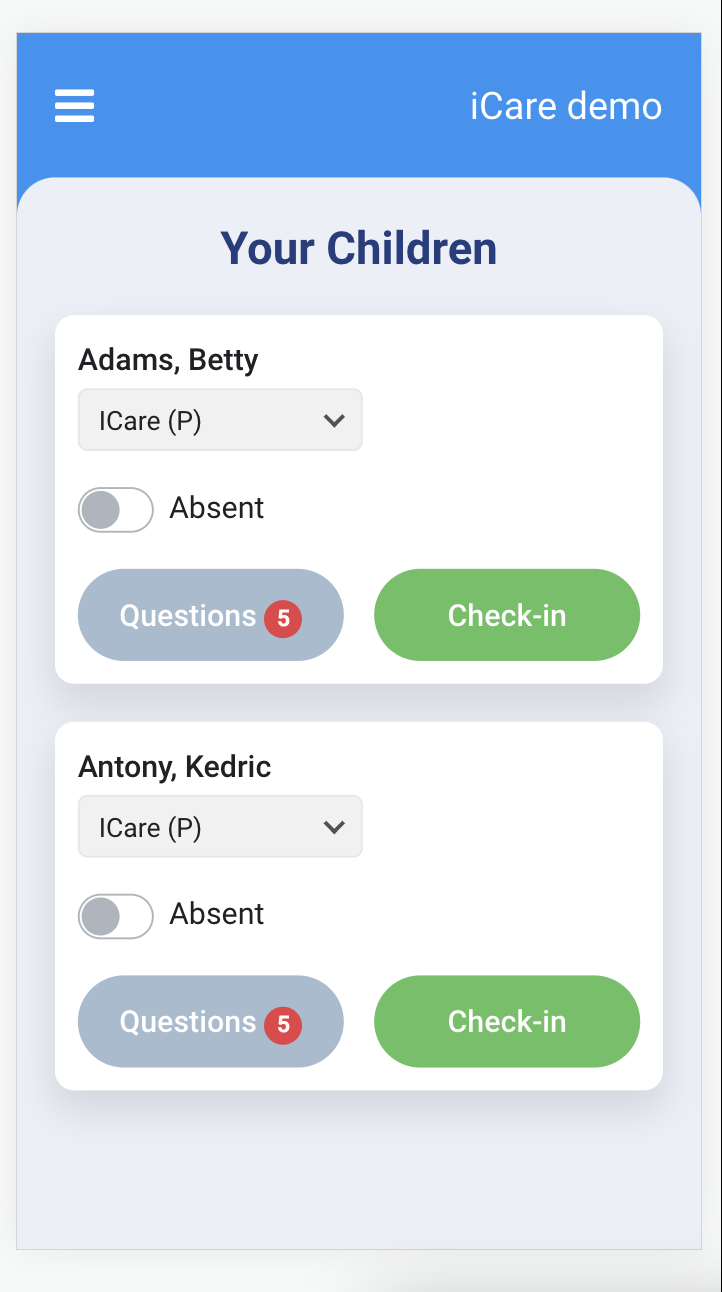How can the provider use the check-in app and lobby in iCare?
i) Check-in app: How providers can use it
Please note that the Check-in App will only work when you are in the lobby of your center/school.
Steps for Downloading the App and Using it:
Download the iCare check-in app from Google Play Store for Android phones and the Apple App Store for iPhones.
1. A provider can use their login credentials "Email address & passwords" to login into the check-in app.
Note: The provider will receive the password in their email.
2. Once the provider logs into the check-in app, the app displays a list of children enrolled under the particular provider.
3. Then the provider can check their children in/out.
Click here to know about how providers mark the child as absent using the checkin app.
ii) How do providers use the iCare lobby?
1. Once the Lobby is opened by the Admin, you will be asked to enter the password to log in.
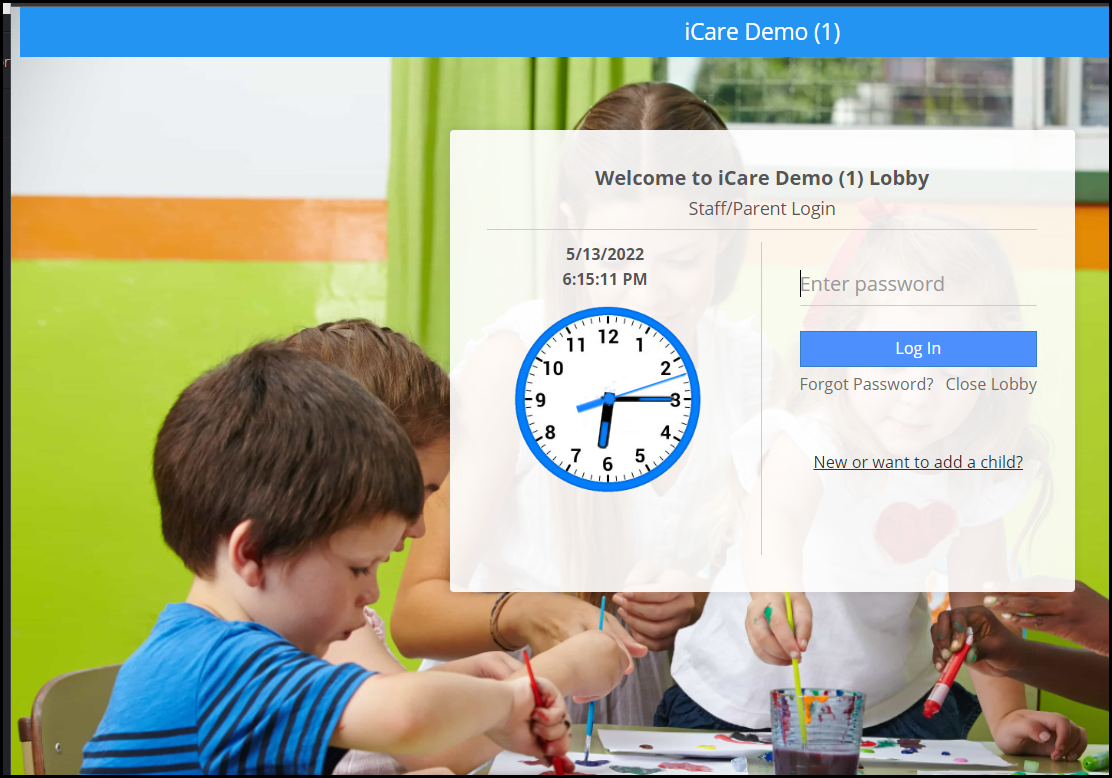
2. Enter the program password and click on the login button.
Note: The program password can be found on the Programs/Classes page under the lobby password field.
3. You will be prompted to enter the provider password after entering the program password.
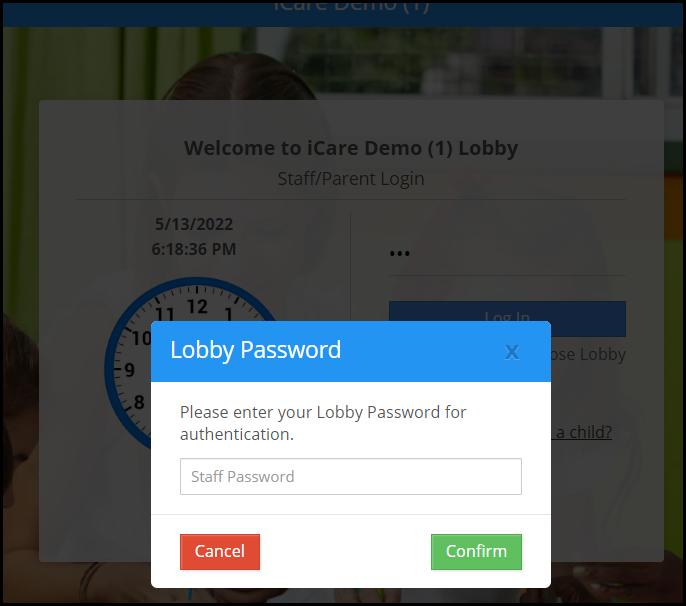
4. It shows a list of children enrolled in a particular program. The provider can check-in and out their children.
5. A provider can also perform batch attendance using the Batch Check-In/Out button.