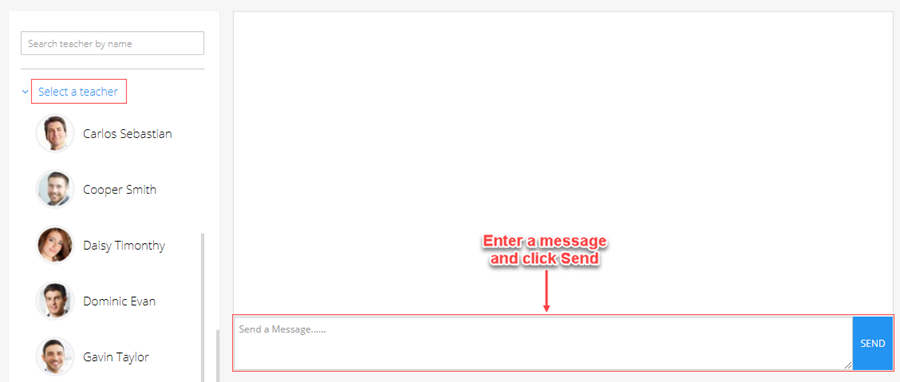GETTING STARTED GUIDE: How do the teachers use iCare?
Replied by : support@icaresoftware.com
Teachers can be invited or added manually by the admin of iCare application.
- When admin adds a teacher manually, all their details will be filled by the admin and an email will be sent to the teacher’s email address to set up the application password and access their account.
- When the admin invites a teacher, they will receive an email with their login ID and a link to create a password to access the account.
Registration
- When invited, please click the Login button in the email to set a password and finish the registration process by filling up your details. Save to finish.
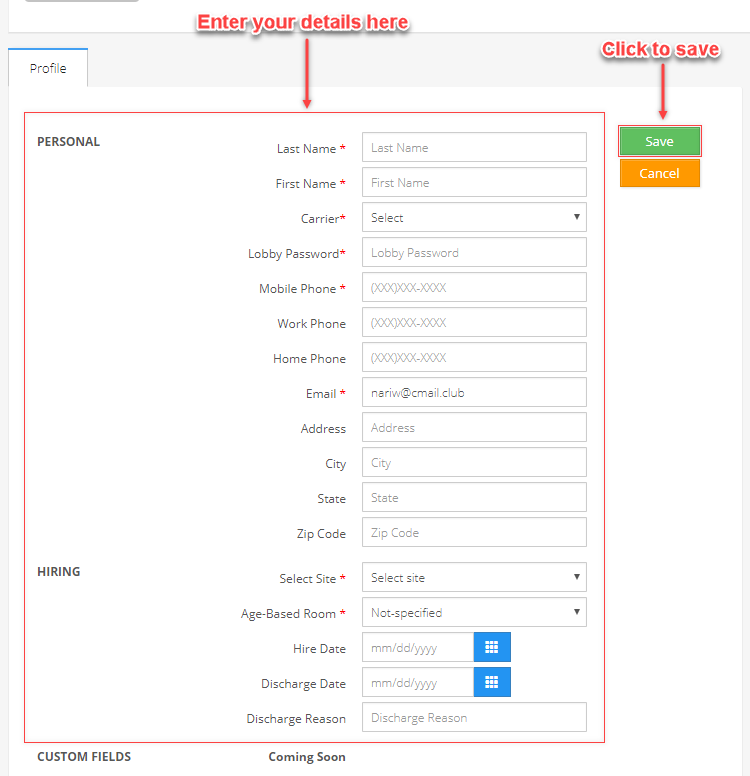
Scheduling
- Either, admin will schedule you under various Programs and Classes or you may schedule yourself from your Profile page. To schedule for a Program/Class, navigate to the Staff page from the Sidebar menu and click your name from the list. On your Profile page use the ‘+’ icon in Program/Classes box to add schedules.
Note: After scheduling in a P/C, you may access the children enrolled in that P/C.
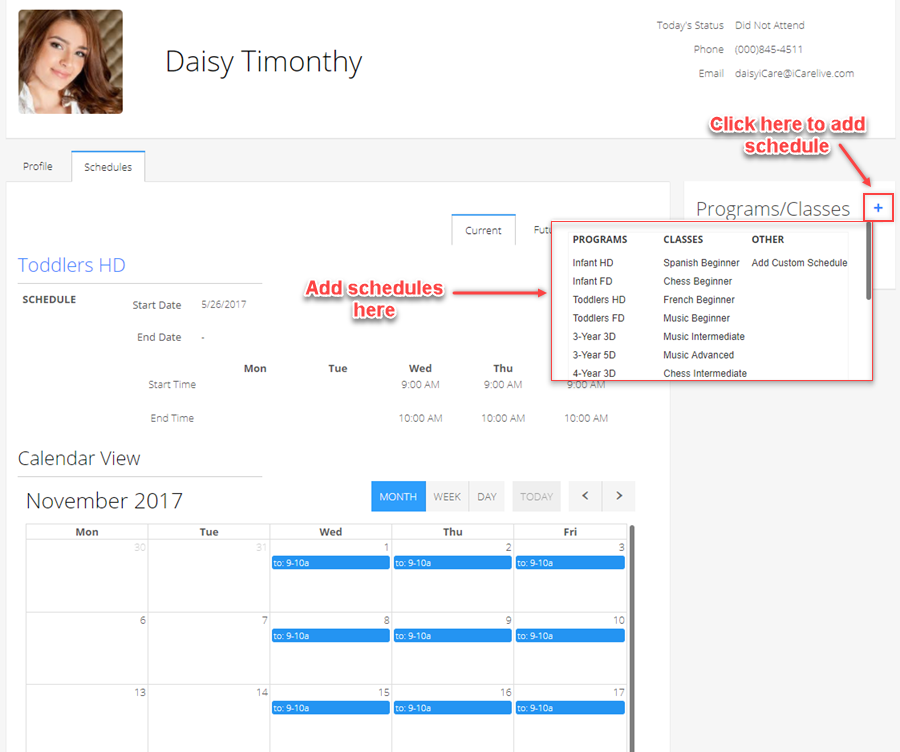
Attendance
- You may mark attendance for children enrolled in your assigned Programs and Classes using the ‘Check – in/out’ buttons on Attendance page. You may also filter the attendance data for a custom range. Use Action button to send messages, batch check – in/out, send lobby questions, custom bill.
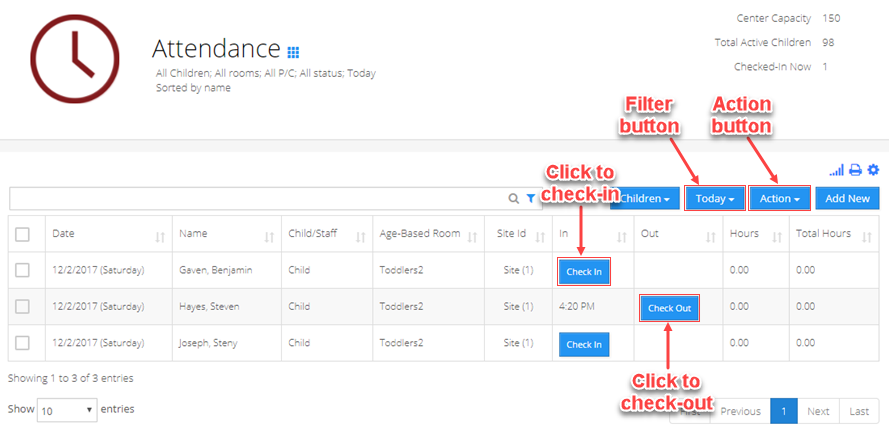
- You may also mark your attendance for the day, using the iCare Lobby. Login to the lobby using your unique lobby password.
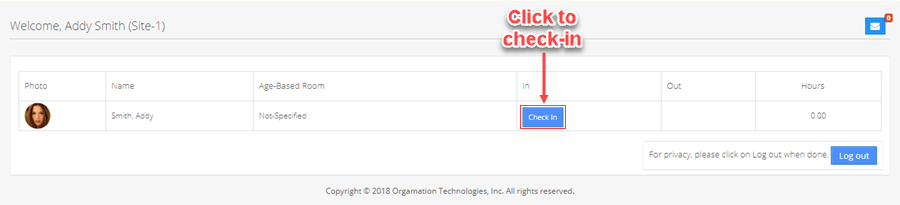
Journal
- Use the Journal to communicate with parents by sending them details of the activities their children have been involved in.
Photos
- Use Photos to share pictures of classroom and sports activities, or field trips. Create memories to cherish with iCare.
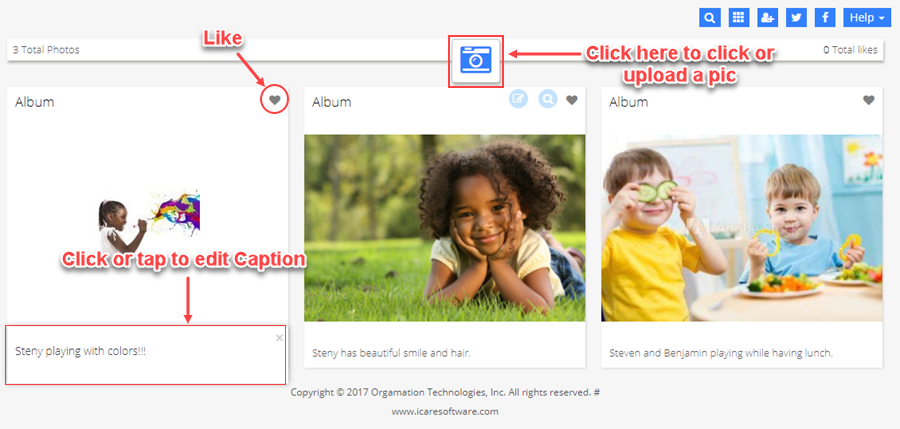
Chat
- Use Chat feature to communicate with other teachers instantly. By using chat, you may pass on important information right away and keep other informed of your schedule.